Collaborating with Saved Materials
You can generate and copy unique shareable links for saved materials in the Pieces Drive, letting you showcase your code and easily collaborate other developers on your team.
Sharing
One of the most convenient ways to collaborate or showcase work is by sending a code snippet to your team, friends, or the broader developer community.
Pieces Drive makes this process dirt-simple using shareable links, which allow others to view your snippet and its related metadata in a consistent, Pieces-branded web interface—even if they don’t have Pieces installed.
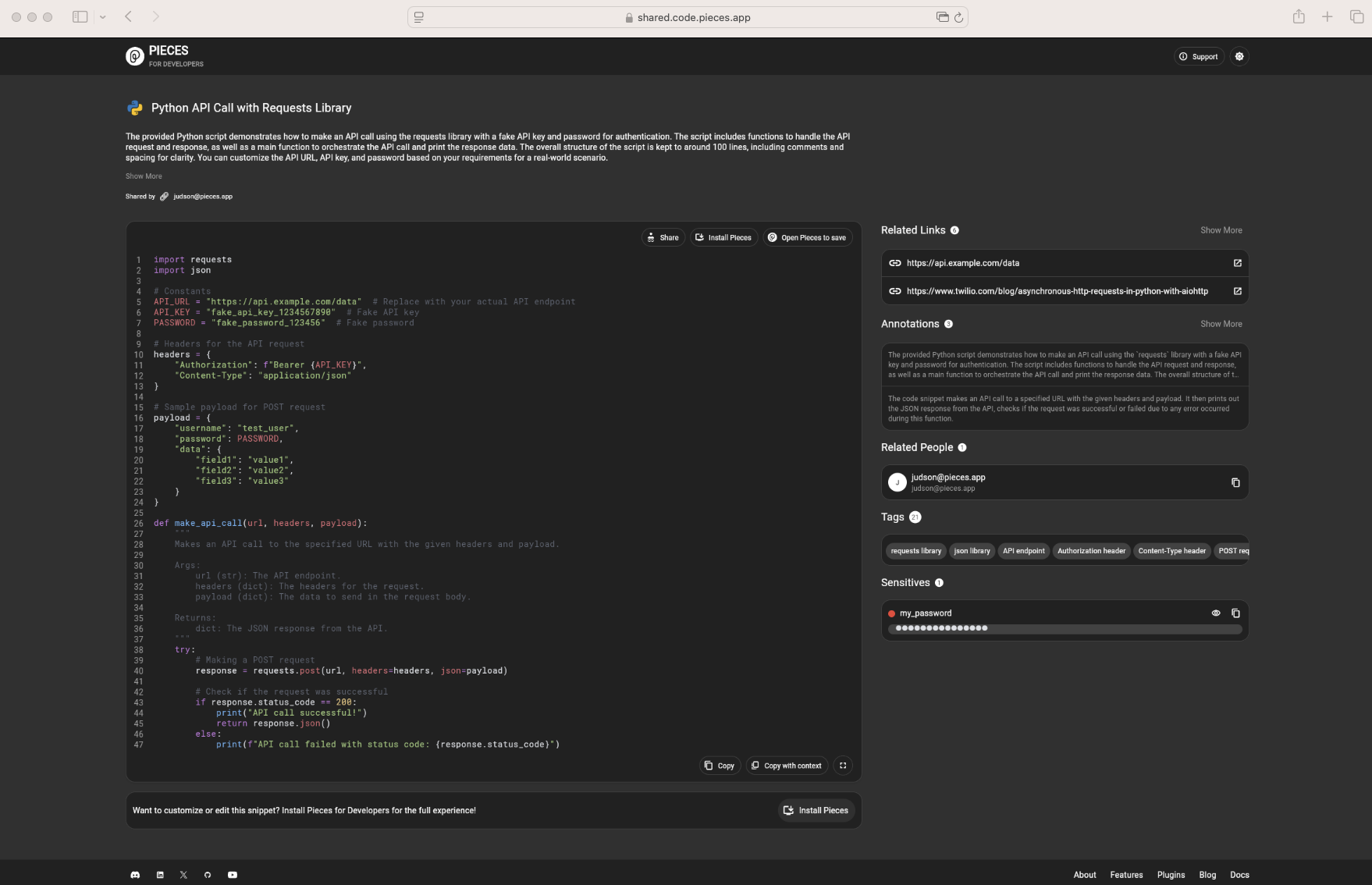
These links preserve the snippet’s code, syntax highlighting, tags, annotations, and other contextual data—this way, recipients see not just lines of text, but the snippet’s entire backstory and classification.
Generating Shareable Links
There are two ways to generate shareable links for saved materials in your Pieces Drive.
via Quick Menu
Start by opening the material you want in the main Detail View of Pieces Drive.
Find and click the three-dot Quick Menu (usually in the top-right corner of the snippet's section).
Then, choose Generate Shareable Link or Shareable Link—if it's your first time creating a link for that snippet, Pieces will make a new unique URL.
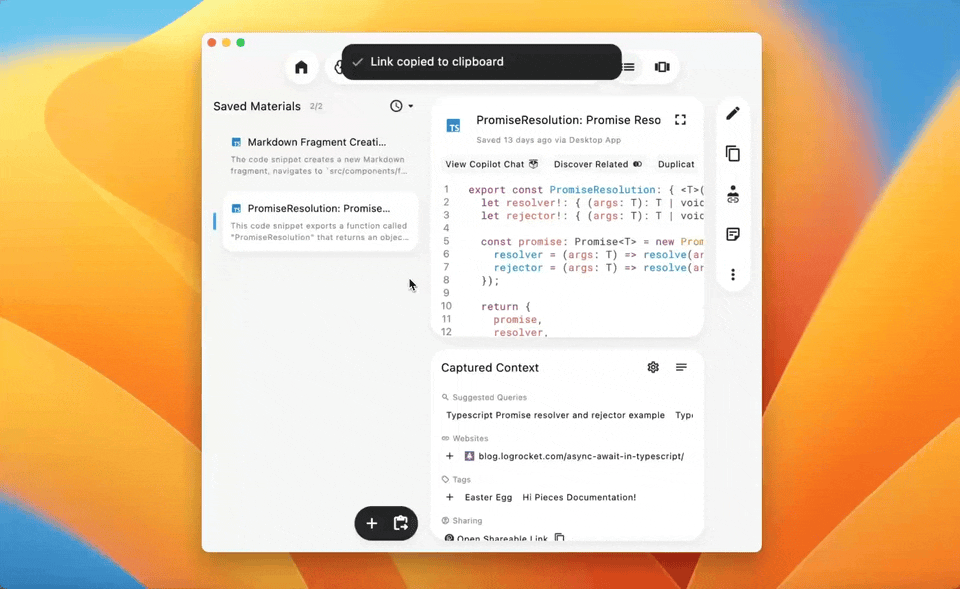
via Keyboard Shortcut
You can toggle a different shareable link modal that provides you with the previously-generated link or generates a new one by using keyboard shortcuts—cmd+L (macOS) or ctrl+L (Windows/Linux).
If you want to see how the snippet appears, simply paste the link into a web browser.
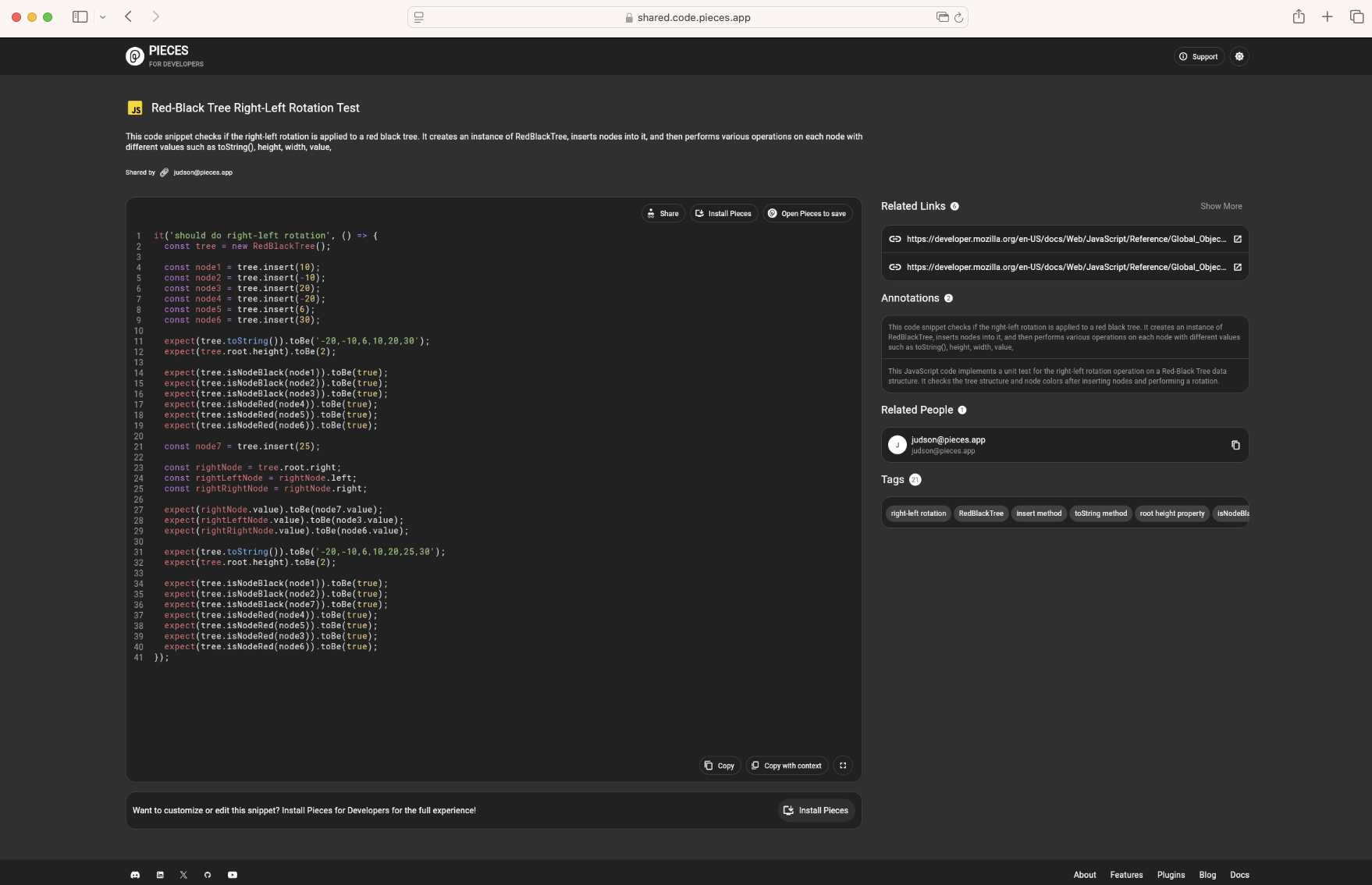
You’ll find a code view, syntax highlighting, any relevant tags, annotations, and a snippet description—just like in Pieces Drive.
Security & Sensitive Data
Pieces Drive takes security seriously.
When you begin generating a shareable link, Pieces is designed to initiate and allow specific behaviors pertaining to privacy and security:
Automatic Detection of Secrets: If the code snippet contains credentials or tokens that Pieces recognizes (API keys, client secrets, etc.), you’ll receive a warning before proceeding.
Sensitive Info Management: You can explicitly mark or unmark certain strings as sensitive within the material’s context panel.
User Confirmation: Pieces prompts you to confirm that you’re okay sharing the snippet as-is or suggests that you remove or redact sensitive portions first.
Best Practices
Pieces may not catch everything, so you should always be careful of what code materials you generate links for, and with whom you share them.
Managing Existing Links
Once a snippet has a shareable link, Pieces Drive helps you track and modify it.
Revisit the Quick Menu for the saved material, then look under the first section titled Shareable Link and click Manage.
This will give you access to the shareable link in an input field, the option to generate a GitHub Gist based on that code, and then 3 further options:
Open in Browser: Automatically opens the code snippet’s shareable link in your default browser.Refresh Link: Refreshes the link if you’ve made changes to the saved material itself, so you can always share an up-to-date version.Revoke Link: Similar to deleting a material, this button essentially ‘deletes’ the shared link, taking the saved material off of the cloud so that it cannot be accessed outside of your Pieces Drive.
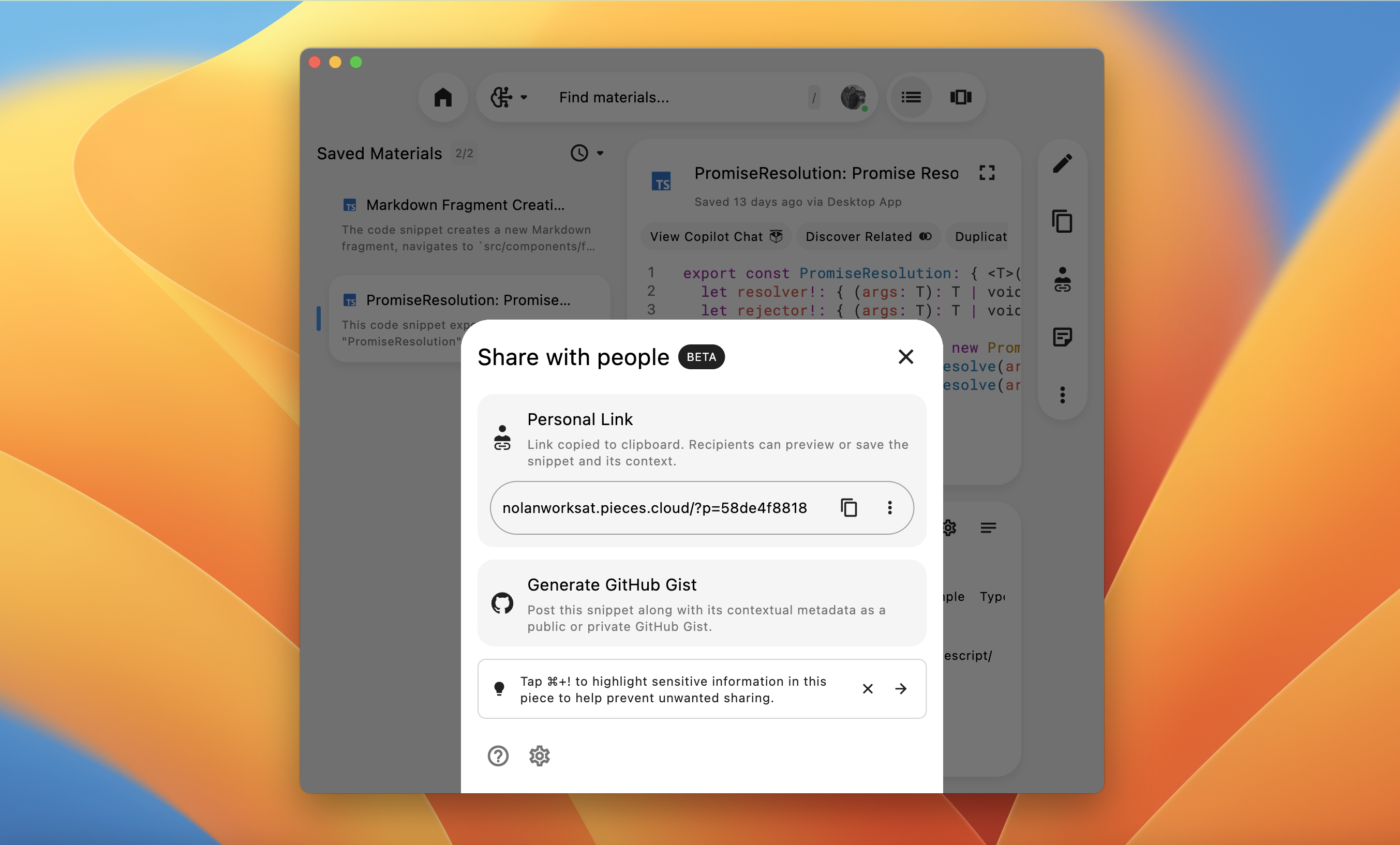
Use Cases & Workflows
Check out the workflow use cases below for ideas or inspiration on how to share code using the Pieces system.