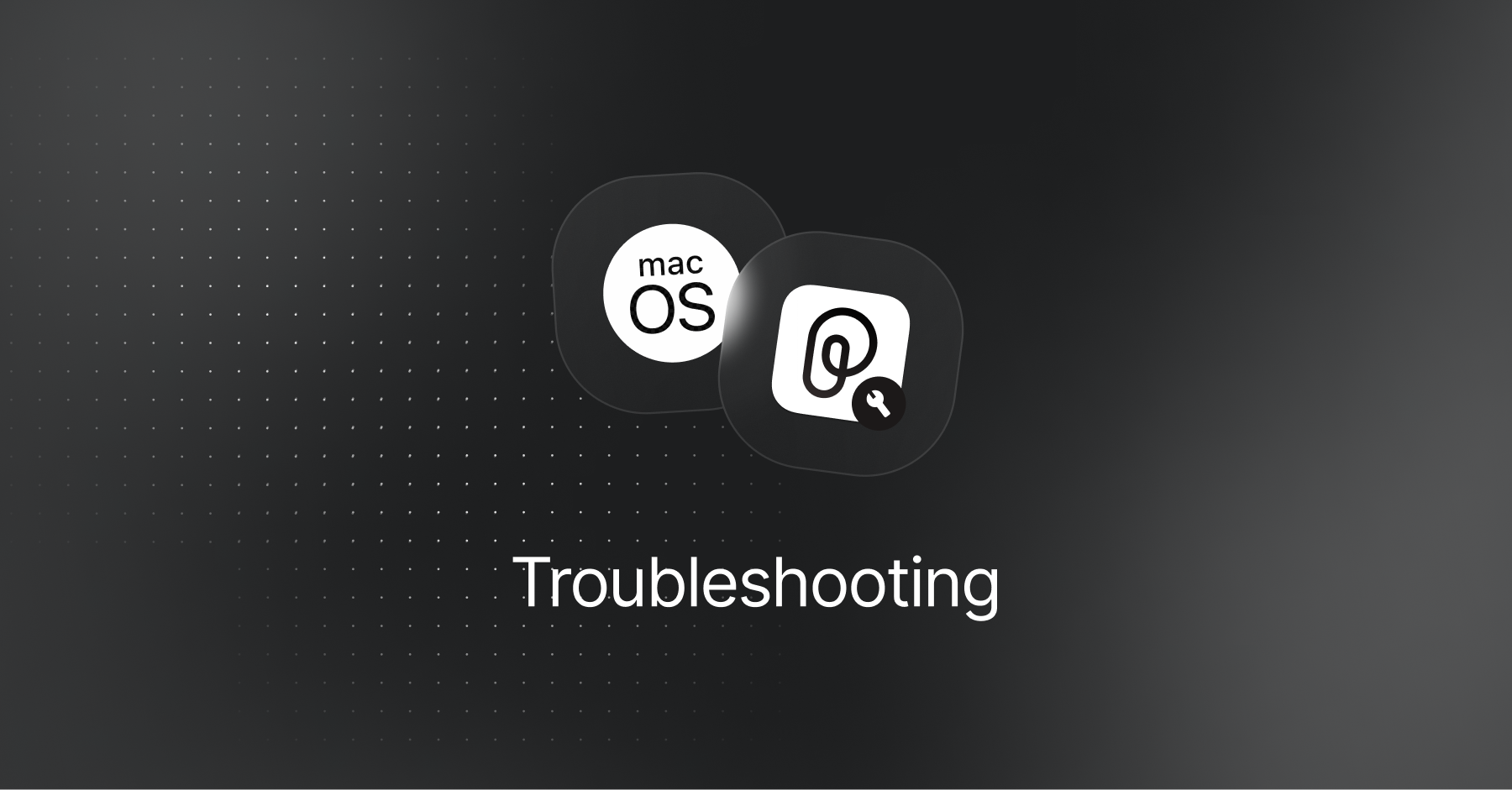
Installation & Updating Fixes
PiecesOS and the Pieces Desktop App can be downloaded using several installation methods, and they can be updated differently depending on the method used.
You can also find information below on how to determine the CPU architecture and OS version of your Apple device.
Manual Installation Methods
If you're having trouble installing PiecesOS or the Pieces Desktop App, you can manually install both software by downloading the standalone .dmg files or using terminal commands, instead of the recommended .pkg method.
To do so:
Ensure Homebrew is installed on your system.
Run
brew install --cask pieces-osin your terminal to install the Pieces Homebrew package.
Versions & Updates
Many issues can stem from out-of-date plugins, extensions, PiecesOS, or the desktop app itself.
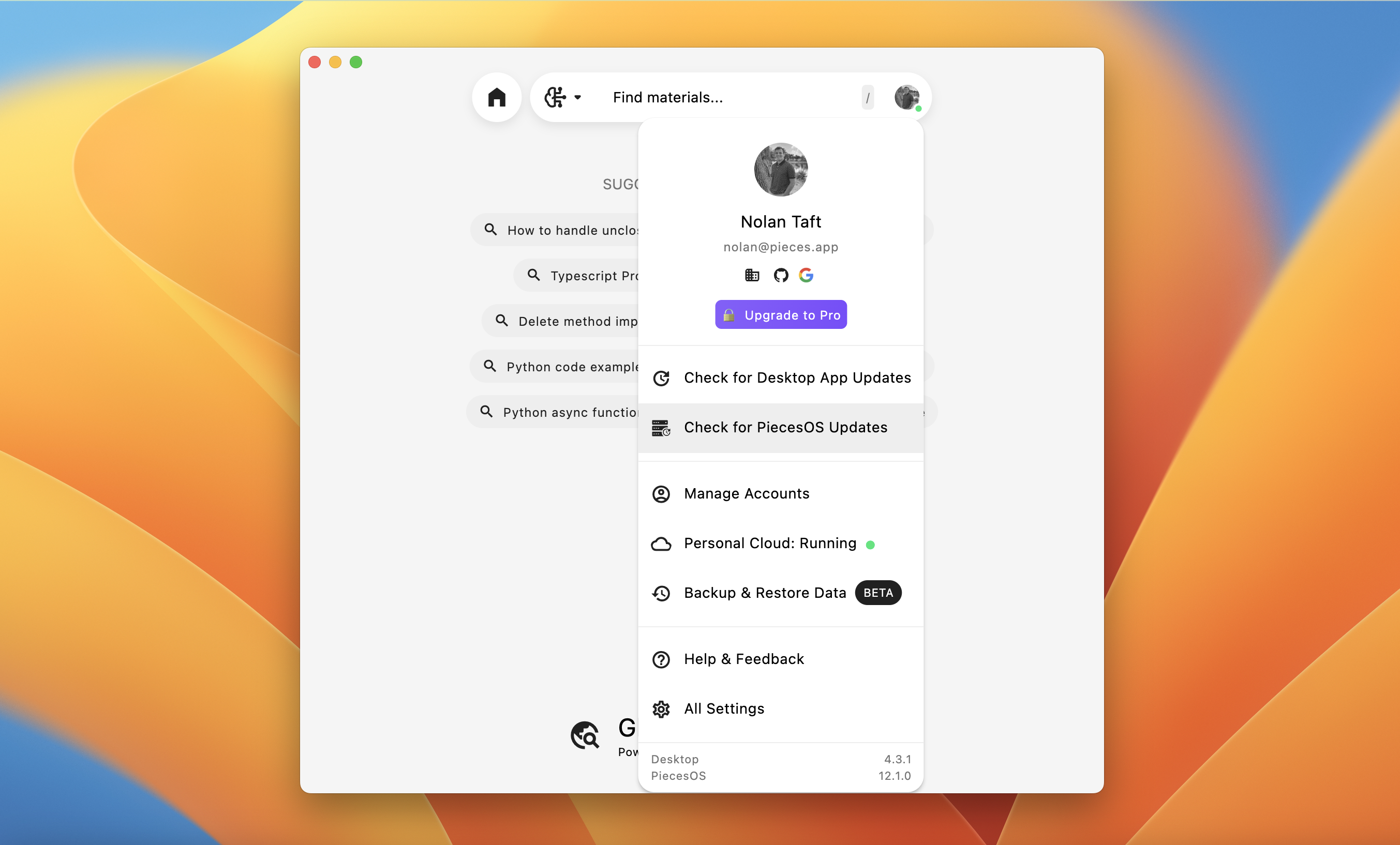
Updating the Pieces Desktop App
Update the Pieces Desktop App on macOS by clicking the User Icon next to the search bar at the top of the Pieces Desktop Window. Then, click Check for Desktop App Updates or Check for PiecesOS Updates.
To check the Pieces Desktop App for updates on macOS:
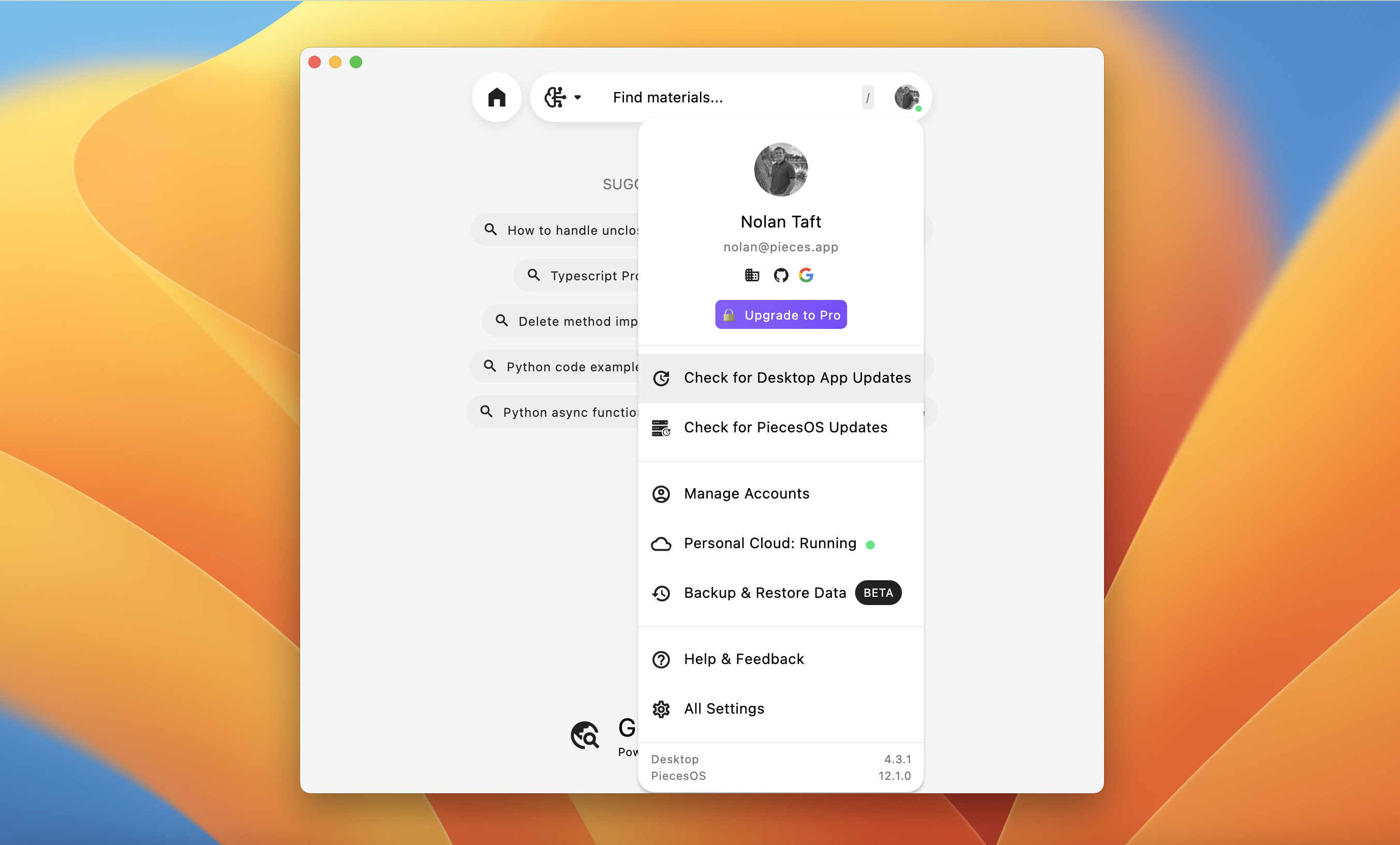
You can also click Check for PiecesOS Updates as an alternative to doing so in from the PiecesOS system window in your taskbar.
Common Installation Issues
Common installation issues on Apple devices include having an outdated OS version or choosing the wrong installation package.
Checking OS Version
Pieces applications need at least macOS 13.0 (Ventura). If you're having installation problems, first check that your OS version is up-to-date.
To determine your Apple device’s version of macOS:
<Image src="https://storage.googleapis.com/hashnode_product_documentation_assets/meet_pieces_assets/meet_pieces/troubleshooting/macos/macos_checking_about_mac.gif" alt="" align="center" fullwidth="true" />
Checking CPU Type
Intel and Apple Silicon (ARM) devices run on entirely separate CPU architectures, so downloading the wrong package for your Apple device can cause Pieces Desktop to be rendered useless.
To determine what CPU architecture your Apple device utilizes:
* **Apple Silicon / ARM:** You will see an M-Series processor (i.e., Apple M3)
* **Intel:** You will see an Intel processor (i.e., 2.6 GHz Intel Core i7)
Once you’ve determined your CPU architecture, [download the correct installation package accordingly.](/products/desktop/troubleshooting/macos#alternative-installation-methods)
Restart & Retry
If the installation fails because your macOS version is outdated or you installed the wrong package for your device's architecture, restart your machine and try the installation again from the beginning.
If the problem persists, please open a GitHub issue for further assistance, or book a call with our engineers.