How to Edit Workstream Activities

Follow the steps below to learn how to edit and update your Workstream Activity summaries, right from within the Pieces Desktop UI.
Accessing Your Workstream Activities
This section covers how to open the main Workstream Activities interface in the app.
<Image src="https://storage.googleapis.com/hashnode_product_documentation_assets/ltm_27_rework_gifs/editing_workstream_activities/accessing_wav_view.gif" alt="" align="center" fullwidth="true" />
Locating an Activity to Edit
Learn how to find the specific activity you want to update within the Workstream Activity view.
<Image src="https://storage.googleapis.com/hashnode_product_documentation_assets/ltm_27_rework_gifs/editing_workstream_activities/opening_a_wav_rollup.gif" alt="" align="center" fullwidth="true" />
Opening the Markdown Editor
Switch from preview mode to the markdown editor for making changes and use the built-in text-editing toolbar.
Editor Controls
You can use the text-editing toolbar at the top of the UI to access these formatting and navigation features:
| Button | Feature Description |
|---|---|
| Bold | Make selected text bold |
| Italic | Italicize selected text |
| Link | Insert or edit a hyperlink |
| Image | Insert an image placeholder |
| Code Block | Insert a fenced code block |
| Preview | Toggle live preview of your markdown edits |
Use the action buttons at the top of the editor preview to finalize or cancel your edits:
| Button | Feature Description |
|---|---|
| Save and Exit | Apply your changes and return to the preview view. |
| Cancel and Exit | Discard edits and return to the preview view. |
Confirming Your Changes
Ensure your edits have been saved and are visible in the activity preview.
View Confirmation: After saving, a toast appears saying Workstream Summary Successfully Saved.
Verify Update: Your edited summary now appears in the activity preview.
Managing Workstream Summaries
Managing multiple workstream summaries at once gives you powerful control over your workflow. With mass selection, you can quickly merge related summaries, delete outdated ones, copy several summaries for sharing, or export a batch for archiving.
This is useful when you want to consolidate similar content, clean up your activity list, or move information out of Pieces in bulk.
You can perform these actions on a single summary or on multiple summaries at once: merge, copy, export, or delete. Use selection mode to work in bulk.
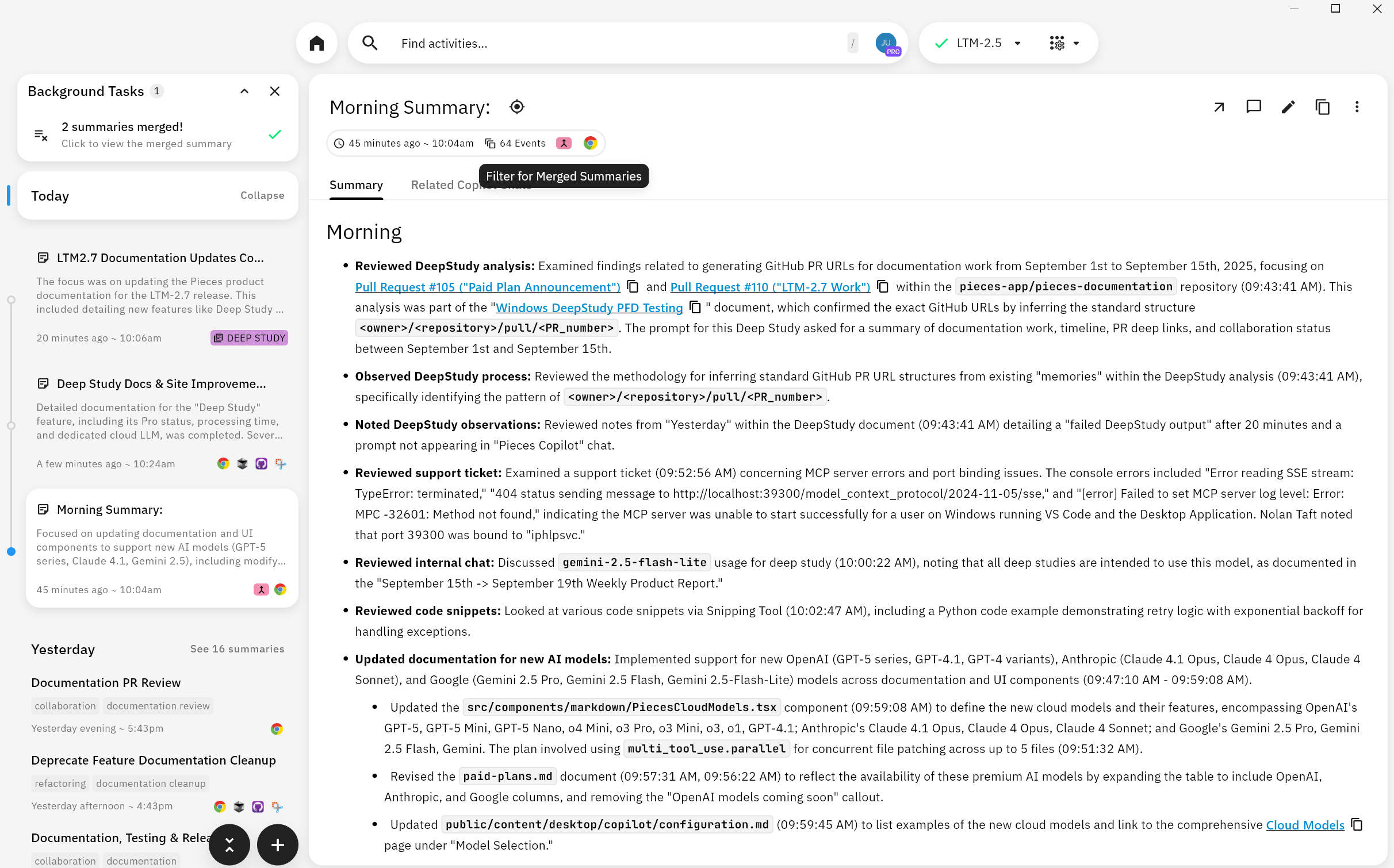
Selecting One or Many Summaries
<Image src="https://storage.googleapis.com/hashnode_product_documentation_assets/ltm_27_rework_gifs/editing_workstream_activities/select_wav_summaries_toolbar.gif" alt="Selection mode with bottom toolbar" align="center" fullwidth="true" />
Actions Available in Selection Mode
Use the bottom toolbar to act on your selection:
| Action | What it does |
|---|---|
| Merge | Combines selected summaries into a single summary draft that you can review and save. |
| Copy | Copies the content of the selected summaries to your clipboard for pasting elsewhere. |
| Export | Downloads the selected summaries to your device for sharing or archiving. |
| Delete | Removes the selected summaries from Workstream Activity (you'll be asked to confirm). |
- Selecting just one summary lets you use the same toolbar to merge, copy, export, or delete that single item.
- Multi-select is ideal for mass deletion, bulk export, or copying a set of related summaries.
- After merging, open the resulting combined summary in the editor to make any final tweaks before saving.