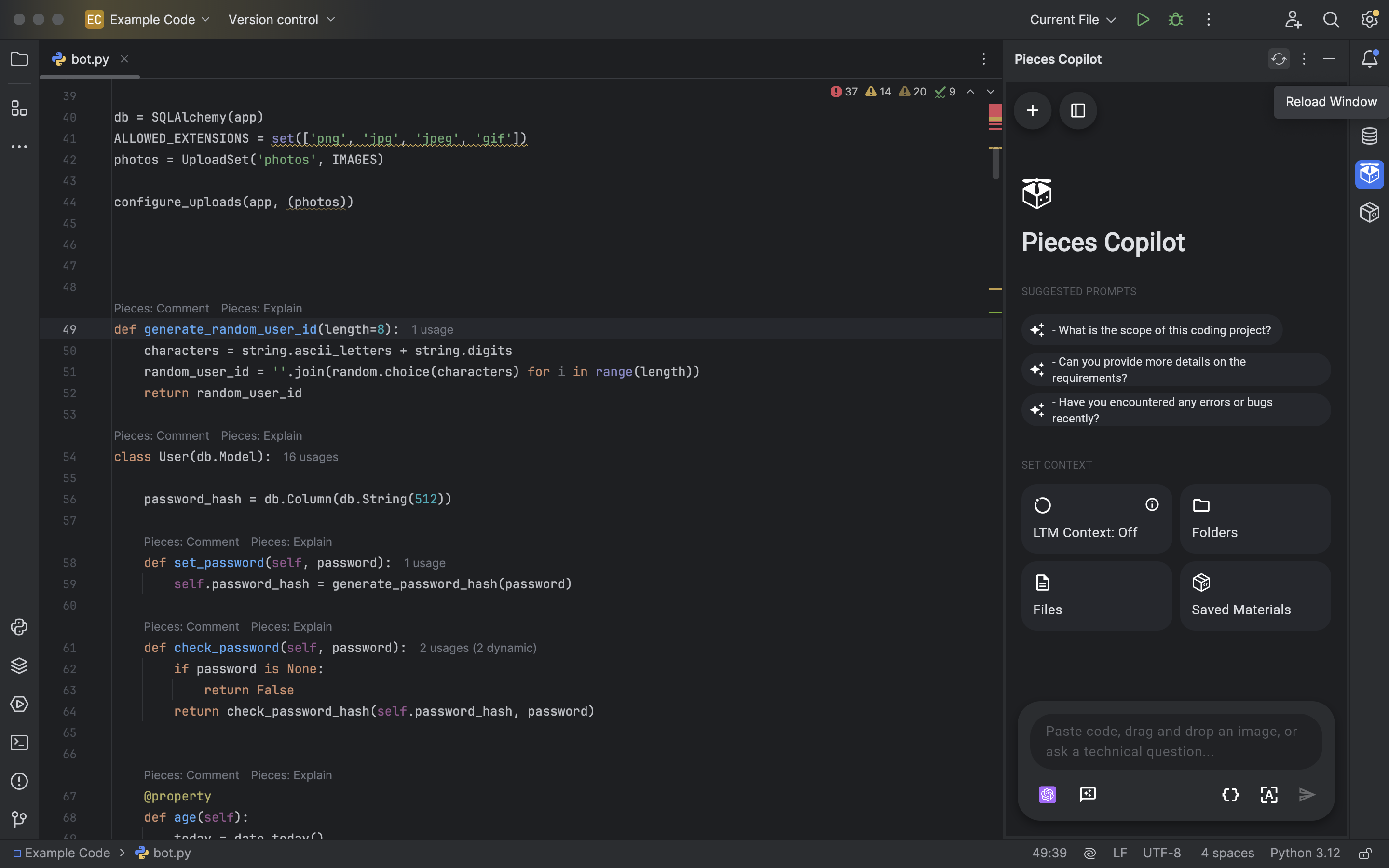Troubleshooting Pieces for JetBrains
Here are links to support resources, documentation, and our Discord channel for troubleshooting related to the Pieces for JetBrains Plugin.
You can also find some specific troubleshooting steps for JCEF-related issues below.
Pieces Copilot: Enabling JCEF Runtime and Downgrade
The Pieces Copilot relies on the JCEF (Java Chromium Embedded Framework) runtime to function appropriately within JetBrains IDEs.
However, not all JetBrains IDEs, including specific versions of Android Studio, come pre-configured with a JCEF-compatible runtime, which can cause compatibility issues.
Switching to a JCEF-Enabled Runtime
You must switch your Java runtime to a JCEF-enabled runtime inside your global IDE settings.
Follow these steps to switch your runtime:
Android Studio Hedgehog Compatibility Issues
If you’re using Android Studio Hedgehog (2023.1.1), switching to a JCEF runtime may still result in GPU process errors, which can cause performance instability.
This is a known issue with this release, affecting Pieces Copilot and other plugins relying on JCEF (such as the Flutter inspector).
Recommended Workaround for Hedgehog Users
If you encounter GPU-related errors after switching to a JCEF runtime, consider downgrading to Android Studio Giraffe (2022.3.1 Patch 4). This version offers better compatibility until a permanent fix is released for Hedgehog.
To downgrade Android Studio, follow these steps:
Uninstall Hedgehog (2023.1.1) from your device.
Download Giraffe (2022.3.1 Patch 4) from the Android Studio archives, which you can find here.
Reinstall Android Studio using the Giraffe version and switch the runtime to JCEF-enabled using the instructions above.
Unable to Find the JetBrains Plugin in the JetBrains Marketplace
If you can't find the Pieces JetBrains Plugin in the JetBrains Marketplace, you can navigate directly to it using this link.
Updating
The Pieces for JetBrains Plugin will automatically update when a new version is available.
You can manually update the plugin by going to your Plugins window using ⌘+shift+x (macOS) or ctrl+shift+x (Windows/Linux).
Next, locate the Pieces for JetBrains Plugin (titled ‘Pieces’) and click the update button.
Check PiecesOS Status
Check to make sure PiecesOS is running. PiecesOS must be running for the Pieces for JetBrains Plugin to work.
Restart JetBrains After Updates
If you’ve recently installed or updated PiecesOS or the Pieces for JetBrains Plugin, restart the IDE.
Reloading the Pieces Copilot Chat Window
You may need to restart or refresh the Pieces Copilot chat, especially if you’re using a cloud LLM and disconnect from WiFi.
These scenarios can occasionally cause the LLM to ‘hang’—to appear as if generating a response but eventually timing out, entering an infinite response loop, or experiencing other issues.
To do so, click the small Reload Copilot symbol above the Pieces Copilot chat once it is open.