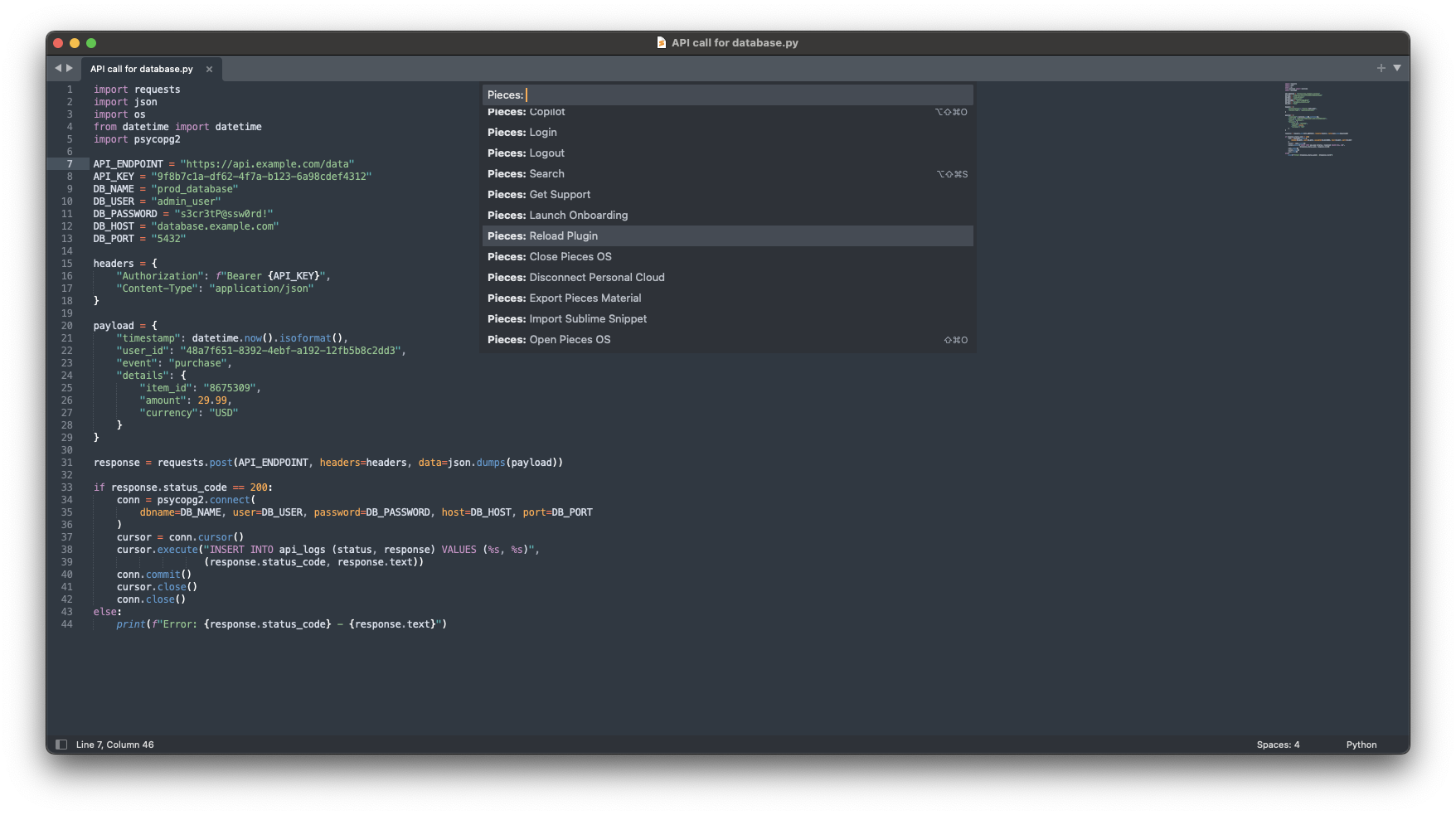
Shortcut Table
There are a number of actions related to the Pieces Copilot and Pieces Drive management ecosystem that are accessible with shortcuts.
| Pieces: Ask About The Current Project | ⌘+shift+i |
ctrl+shift+i |
|---|---|---|
| Pieces: Search | ⌘+⌥+shift+s |
ctrl+alt+shift+s |
| Pieces: Copilot | ⌘+⌥+shift+o |
ctrl+alt+shift+o |
| Fix a bug | ⌘+⌥+shift+f |
ctrl+alt+shift+f |
| Modify | ⌘+⌥+shift+m |
ctrl+alt+shift+m |
| Add Code Comments | ⌘+⌥+shift+c |
ctrl+alt+shift+c |
Command Table
You can easily access these commands through the Command Palette using the shortcuts—⌘+shift+p (macOS) and ctrl+shift+p (Windows/Linux).
Simply type Pieces: followed by the desired command to filter and locate it in the list.
| Pieces: About | View plugin details and PiecesOS version. |
|---|---|
| Pieces: Copilot | Create conversations, view past ones, or ask questions. |
| Pieces: Login | Opens the PiecesOS login page in your browser. |
| Pieces: Search | Perform neural, full-text, or fuzzy search. |
| Pieces: Change LLM | Allows you to change the LLM to any LLM supported by PiecesOS. |
| Pieces: Get Support | Access support options: file issues, join Discord, or visit the support site. |
| Pieces: Launch Onboarding | Opens the onboarding file post-installation. |
| Pieces: Reload Plugin | Reloads the plugin for troubleshooting. |
| Pieces: Delete Copilot Chat | Deletes the current Pieces Copilot chat. |
| Pieces: Install PiecesOS | If PiecesOS is not found on your local machine, this command will take you the route of installing it. |
| Pieces: Open Pieces Drive | Opens materials found withing Pieces Drive. |
| Pieces: Enable Long-Term Memory | Enables the LTM-2.7 allowing you to actively capture what’s happening on your computer to grant the Copilot better answering. |
| Pieces: Pause Long-Term Memory | Completely disables Long-Term Memory LTM-2.7. |
| Pieces: Connect Personal Cloud | Connect to your Pieces cloud account. |
| Pieces: Disconnect Personal Cloud | Disconnect from your Pieces cloud account. |
| Pieces: Export Pieces Material | Export a saved snippet via dropdown selection. |
| Pieces: Import Sublime Snippet | Import Sublime snippets into Pieces materials. |
| Pieces: Open PiecesOS | Launches PiecesOS (required for the plugin). |
| Pieces: Open Pieces Settings | Configure settings, LLM models, and snippet autocomplete. |
| Pieces: Open Saved Material | Browse and manage saved snippets with metadata and editing tools. |
| Pieces: Ask About The Current File | Ask questions about the file you're working on. |
| Pieces: Ask About The Current Project | Inquire about your project files for better insights. |