Using the Debugging Tool
Quickly identify and resolve issues in your code with the Fix A Bug option from Pieces Copilot.
To use the debugging tool:
<Image src="https://storage.googleapis.com/hashnode_product_documentation_assets/sublime_text_plugin_assets/pieces_ai_copilot/debugging_errors/pieces_AI_copilot_debugging_errors_1072024.png" alt="" align="center" fullwidth="true" />
The debugging function within the Pieces Copilot uses the code's context and semantics to find and rectify issues.
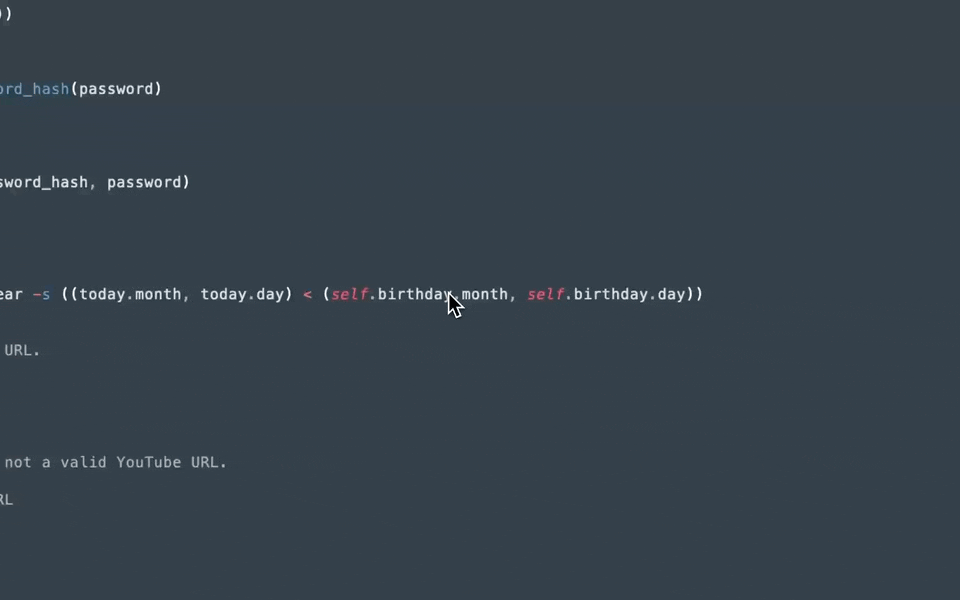
If you face a specific error during code compilation, paste the error code into the text input field at the bottom of Sublime for detailed help, and Pieces Copilot will analyze it using the active LLM, open a Copilot Chat with suggestions, regenerate the code, and offer to insert it at the cursor with new comments.
Why Debug with Pieces Copilot?
Debugging with Pieces Copilot streamlines error resolution by providing AI-driven insights in a seamless experience that integrates naturally into your Sublime Text workflow.
It saves time by eliminating the need to scour the web or sift through lengthy documentation, ensuring your workflow remains focused and distraction-free.
Moreover, every suggested fix comes with a clear explanation, helping you not only resolve issues but also enhance your coding skills along the way.