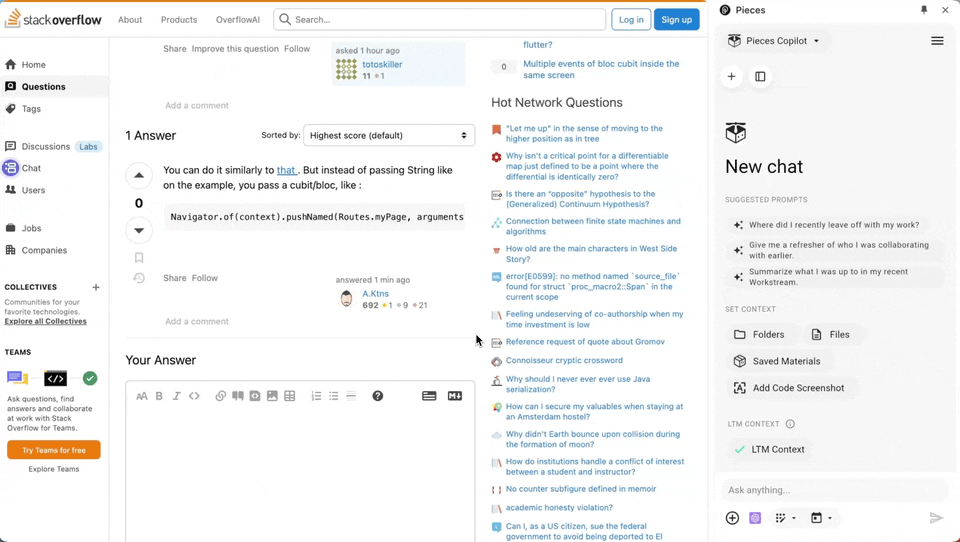Available LLMs
We constantly update and configure our plugins and extensions, like the Pieces for Obsidian Plugin, to work with the latest LLMs.
Click here to see all 54+ local and cloud-hosted models available for use with the Pieces for Obsidian Plugin.
How To Configure Your LLM Runtime
Switching your LLM model in the Pieces Web Extension is
You can choose the model that best suits your needs, such as whether you need a model with a large context window for a specific task or series of prompts, or prefer speed over accuracy.
How to change your LLM:
<Image src="https://storage.googleapis.com/hashnode_product_documentation_assets/web_extension/pieces_copilot/llm_settings/changing_llm.png" alt="" align="center" fullwidth="true" />
Switching between the cloud and desktop icons allows you to browse and select from various available cloud and local models.
Once you choose a new model, the switch is instant, allowing you to continue working smoothly with the latest model's features without restarting or refreshing anything.