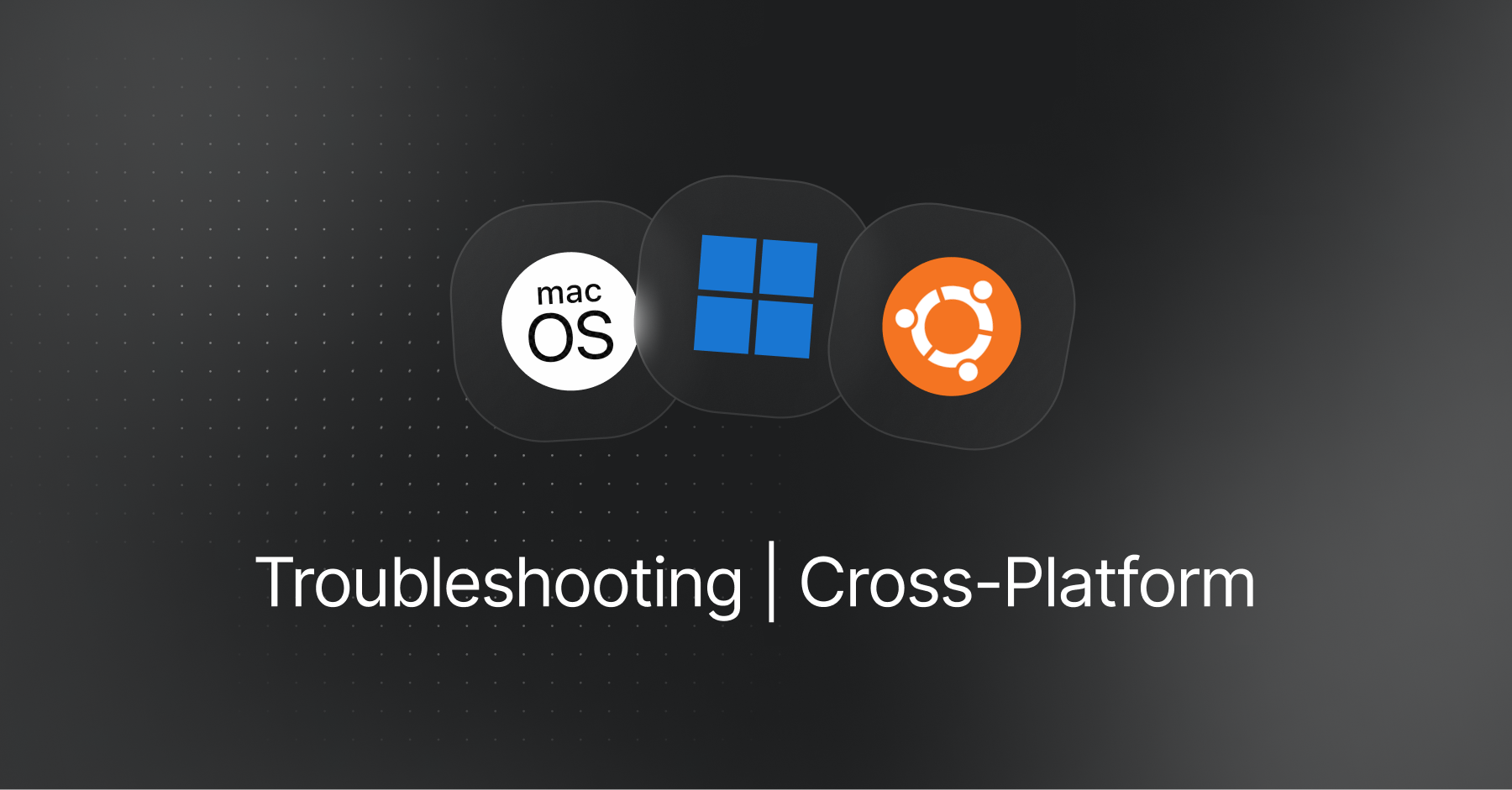
Basic Troubleshooting
Find links to detailed sections on specific troubleshooting steps as well as information on choosing between cloud and local models, system requirements, and more.
Versions & Updates
Many issues can stem from having an out-of-date Pieces Desktop App.
Updating Pieces Desktop
The Pieces Desktop App will update automatically.
For standalone & alternative installations, updates are checked daily or when you open the application. You'll be prompted to install or delay the update if one is available.
See your platform-specific update instructions on updating the Pieces Desktop App:
Connection Issues with Pieces Desktop
You may occasionally encounter connection issues between PiecesOS and Pieces Desktop App, resulting in difficulty finding saved materials, issues generating shareable links, and hanging responses from the Pieces Copilot.
The quickest way to resolve this basic connection issue is to restart PiecesOS and the Pieces Desktop App, then check for updates.
Restarting Pieces Suite & Checking Updates
To restart and check for updates for PiecesOS and Pieces Desktop:
* If there are updates, you will be prompted to update both PiecesOS and Pieces.
Common Installation Issues
Common issues can occur when setting up the Pieces Desktop App for the first time.
Platform-specific solutions are detailed on their respective OS pages:
Checking Hardware
It may be necessary to verify your system’s specifications if you experience ongoing issues.
See the OS-specific pages for instructions on how to check CPU, RAM, and GPU details: