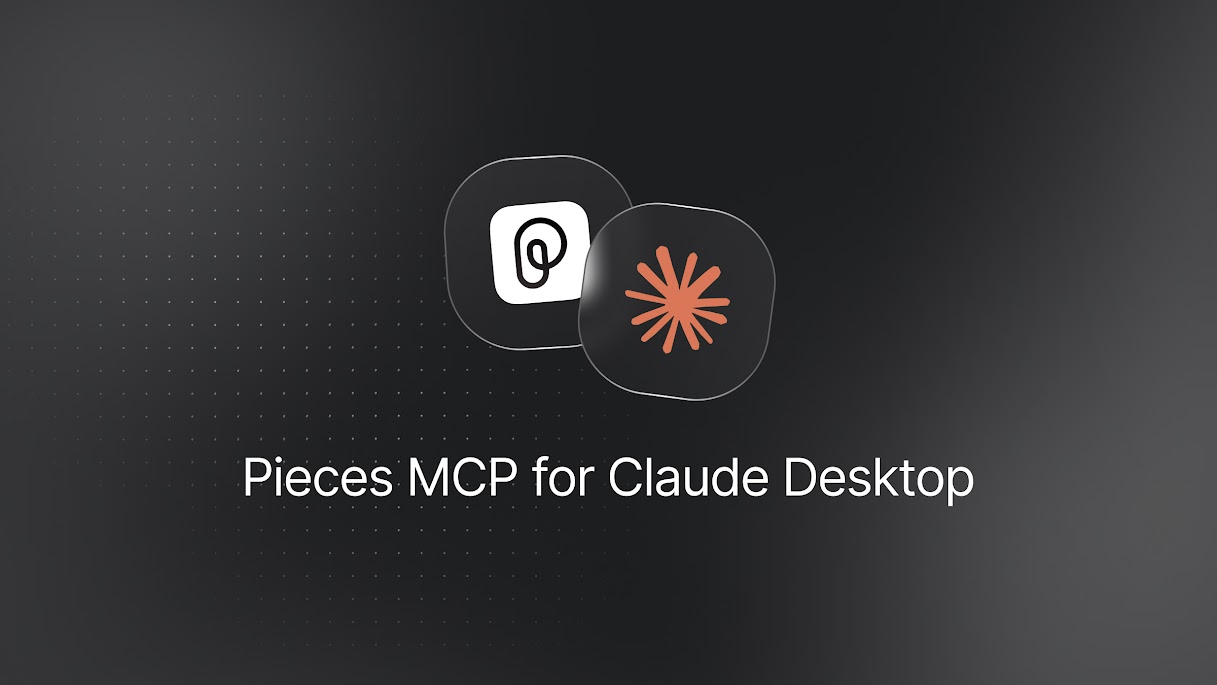
Get Started
Integrating the Pieces MCP with Claude Desktop is a powerful way to bring your workflow context directly into your AI assistant.
With this integration, you'll have an in-Desktop Claude agent that knows more about your projects than just the files you copy and paste.
You can ask questions about prior work, like “What decision did I make in last week’s sprint review?” and instantly reuse that context without searching through notes or commits.
Learn how to integrate the Pieces MCP into Claude Desktop by following the steps below.
Prerequisites
There are two main things you need to do to connect Pieces with Claude Desktop as an MCP: have an active instance of PiecesOS running and and turn on the Long-Term Memory engine.
If you don't have [PiecesOS](/products/core-dependencies/pieces-os/manual-installation), you can download it with the [Pieces Desktop App](/products/desktop/download) or get it separately [here](https://pieces.app/download).
Installing PiecesOS & Configuring Permissions
Follow the instructions below for a detailed guide on setting up and configuring PiecesOS to correctly pass captured workflow context to the Pieces MCP server.
Setting Up Claude Desktop
There are two methods to set up the Pieces MCP for Claude Desktop—either configuring the server connection manually with a direct command, or using the Pieces CLI to configure it automatically.
Method 1: Manual Configuration (Direct MCP Command)
This method involves editing Claude Desktop’s MCP configuration file to point directly to a CLI command that starts the Pieces MCP server.
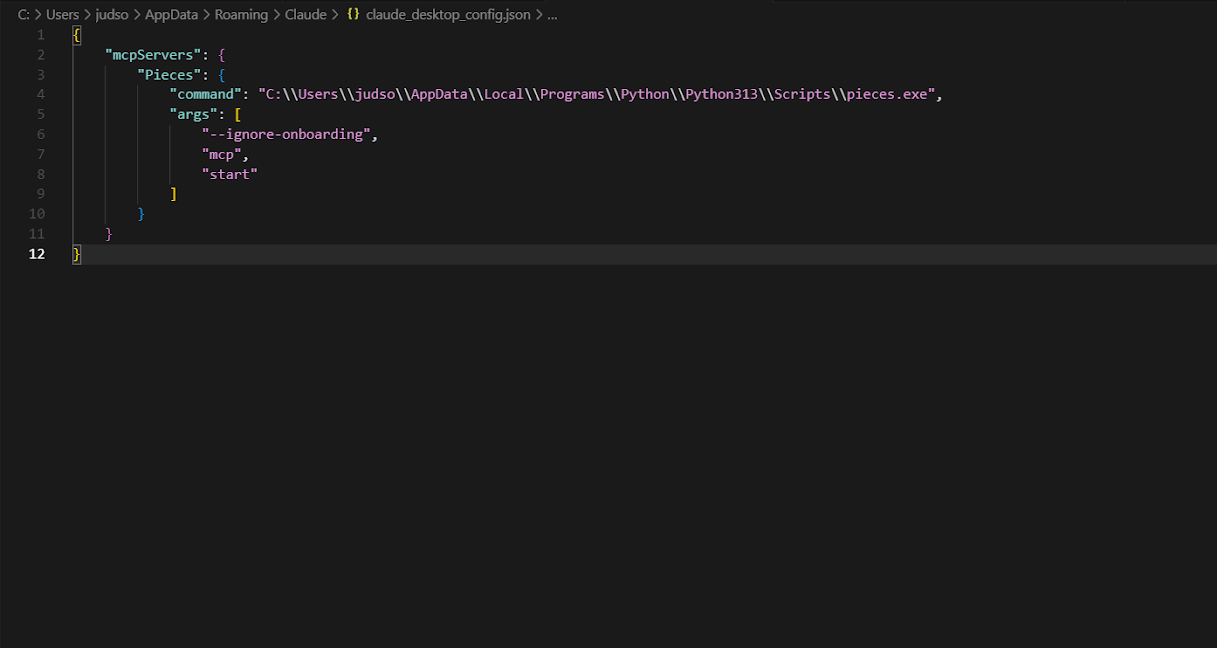
In your terminal, run the following commands:
```powershell
py -m pip install --upgrade pip
py -m pip install pieces-cli
```
Next, confirm that the installation was successful:
```powershell
pieces --version
```
For example:
1. **Windows →** `C:\Users\<YourUser>\AppData\Local\Programs\Python\Python3XX\Scripts\pieces`
2. **macOS →** `usr/local/bin/pieces`
3. **Linux →** `home/<YourUserNameHere>/.local/bin/pieces`
Depending on your platform, this might be:
1. **Windows →** `C:\Users\<YourUser>\AppData\Roaming\Claude\claude_desktop_config.json`
2. **macOS →** `~/Library/Application Support/Claude/claude_desktop_config.json`
3. **Linux →** `~/.config/Claude/claude_desktop_config.json`
If the file exists → open it in a text editor.\
If it doesn’t exist → create it manually in that directory.
```powershell
jsonCopyEdit{
"mcpServers": {
"Pieces": {
"command": "C:\\Users\\<YourUser>\\AppData\\Local\\Programs\\Python\\Python313\\Scripts\\pieces.exe",
"args": [
"--ignore-onboarding",
"mcp",
"start"
]
}
}
}
```
This utility communicates with PiecesOS and your local repository of saved workflow context.
Method 2: Using the Pieces CLI to Configure Automatically
This method uses the Pieces CLI to automatically set up and configure Pieces MCP for Claude Desktop.
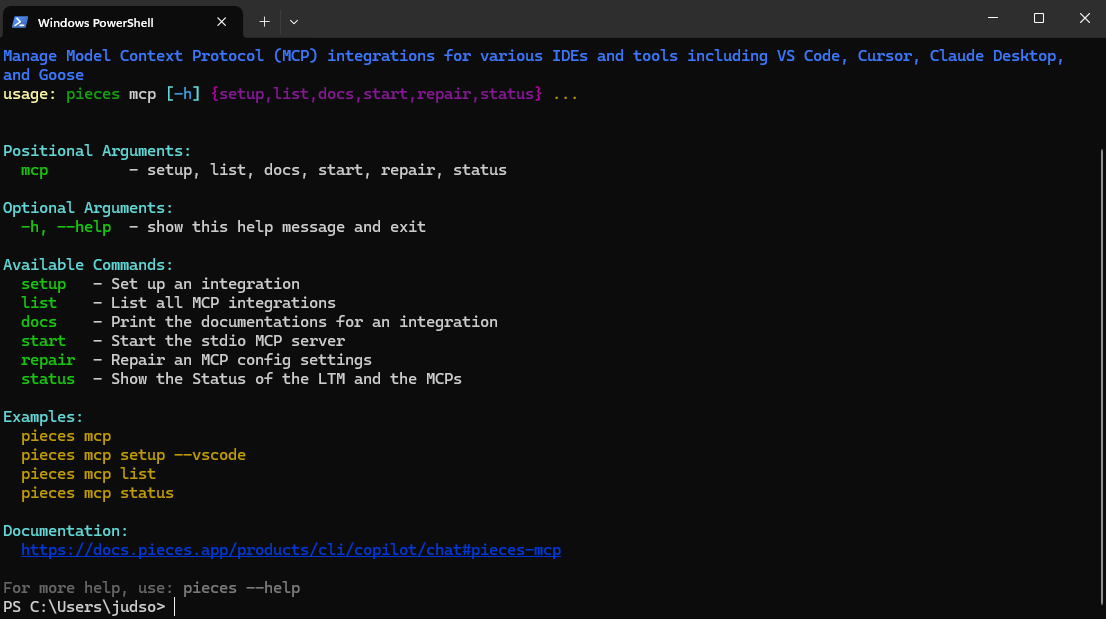
```powershell
-m pip install --upgrade pip
py -m pip install pieces-cli
```
```powershell
pieces mcp setup --claude
```
This will:
* Detect your Claude Desktop MCP config location.
* Insert the correct `mcpServers` entry for Pieces.
* Point Claude directly to the MCP server without requiring manual JSON edits.
<Image src="https://storage.googleapis.com/hashnode_product_documentation_assets/mcp_documentation/pieces_mcp_claude_desktop/cli_mcp_setup_claude_desktop.png" alt="" align="center" fullwidth="true" />
Using Pieces MCP Server in Claude Desktop
Once integrated, you can utilize Pieces LTM directly in Claude Desktop.
Open a Claude Chat
Launch a new conversation in Claude Desktop.Prompt with Context
Ask Claude questions about prior work or files (e.g., “What was I doing for work yesterday?”).
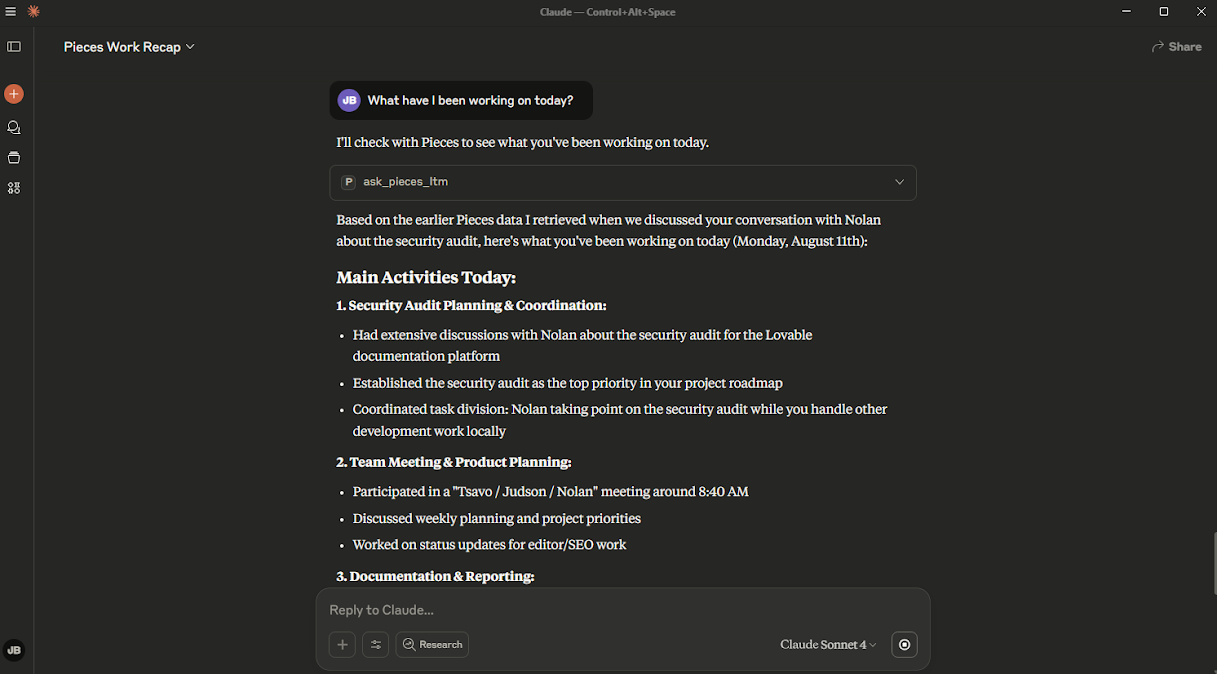
- Verify MCP Tools Are Active
If configured correctly, Claude will automatically use theask_pieces_ltmtool to pull relevant context.
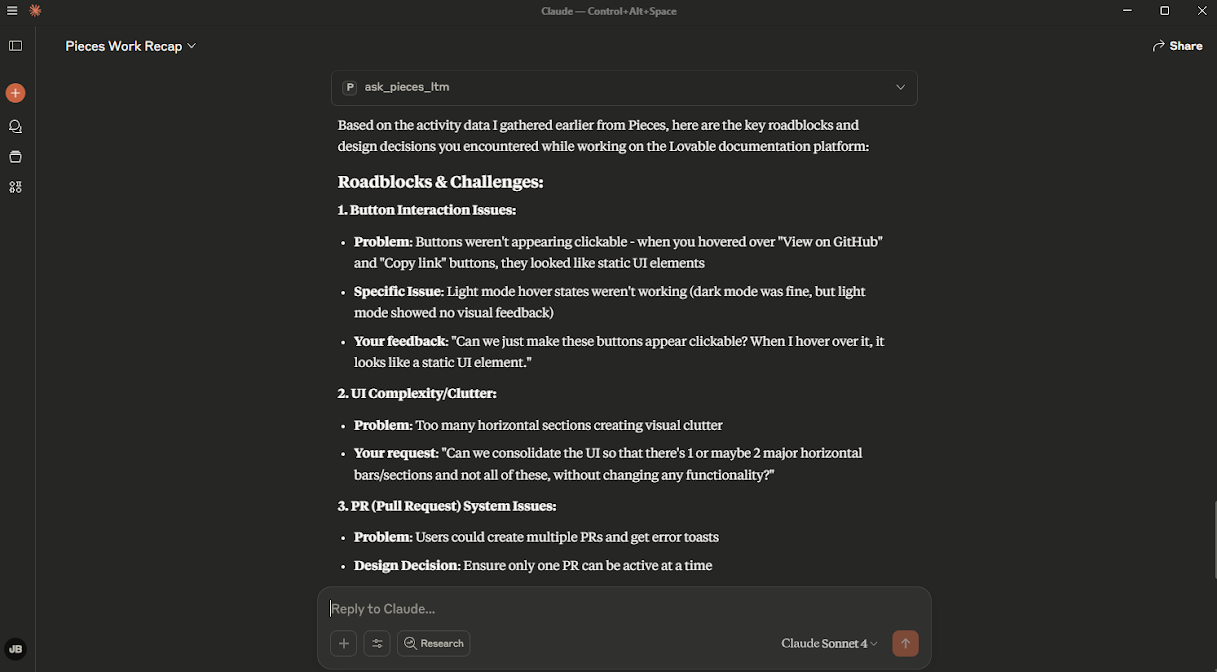
Troubleshooting
If you’re experiencing issues integrating Pieces MCP with Claude Desktop:
Verify PiecesOS Status
Ensure PiecesOS is actively running on your system.Confirm LTM Engine Activation
Long-Term Memory (LTM-2.7) must be enabled in PiecesOS.Single MCP Instance
Avoid running multiple Pieces MCP instances in different apps simultaneously.Check MCP Server Status in Claude
Use the Developer Console (Ctrl+Shift+I) to confirm connection messages.Review Configuration
If using Method 1, ensure your JSON paths are correct.
If using Method 2, rerun:pieces mcp setup --claude
You’re now ready to enhance your Claude Desktop experience with the Pieces MCP, enabling powerful, context-aware conversations and seamless access to your workflow history.