TUI Prerequisites
Before you can use the Pieces CLI Text User Interface (TUI), you'll need:
Python 3.xx: Python is required to be installed on your development machine.
PiecesOS: The core engine that powers all Pieces tools. Learn more about PiecesOS.
Pieces CLI: The command-line interface that powers the TUI. Learn how to install the Pieces CLI.
We also suggest using the Pieces Desktop App for better functionality.
Sign in Required
Pieces requires all users to sign in before using any plugins or extensions. You'll be prompted to authenticate if you haven't already. For help, see our sign-in guide.
Installing the TUI
The TUI is included with the Pieces CLI installation, but requires a one-time setup step on first launch. Once you have the CLI installed, you can set up and access the TUI.
On your first launch, you'll need to run pieces tui install to download and set up the TUI components. This is a one-time setup process.
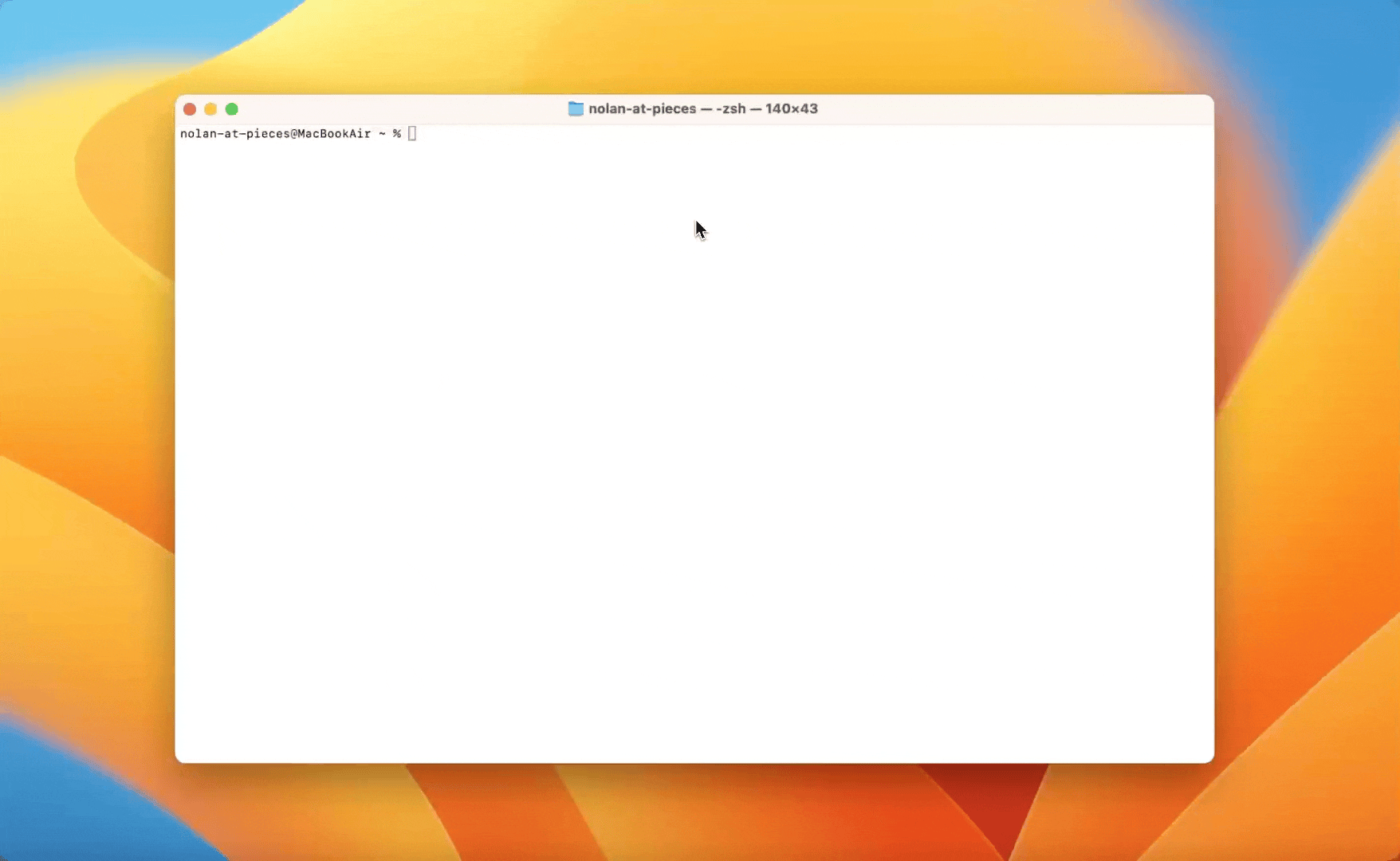
Launching the TUI
To start using the TUI, follow these simple steps:
```bash
pieces tui
```
This will launch the interactive Text User Interface.
<Image src="https://storage.googleapis.com/hashnode_product_documentation_assets/cli_assets/tui/launching_pieces_tui.gif" alt="" align="center" fullwidth="true" />
Navigation Shortcuts
Use these keyboard shortcuts to navigate efficiently:
tab: Navigate between interface elementsshift+ctrl+w: Switch to Workstream viewctrl+e: Toggle edit mode in Workstreamctrl+s: Save changesesc: Return to previous view or exit current mode
Your First TUI Session
Let's walk through your first interaction with the TUI to get you comfortable with the interface.
Starting a Conversation with Copilot
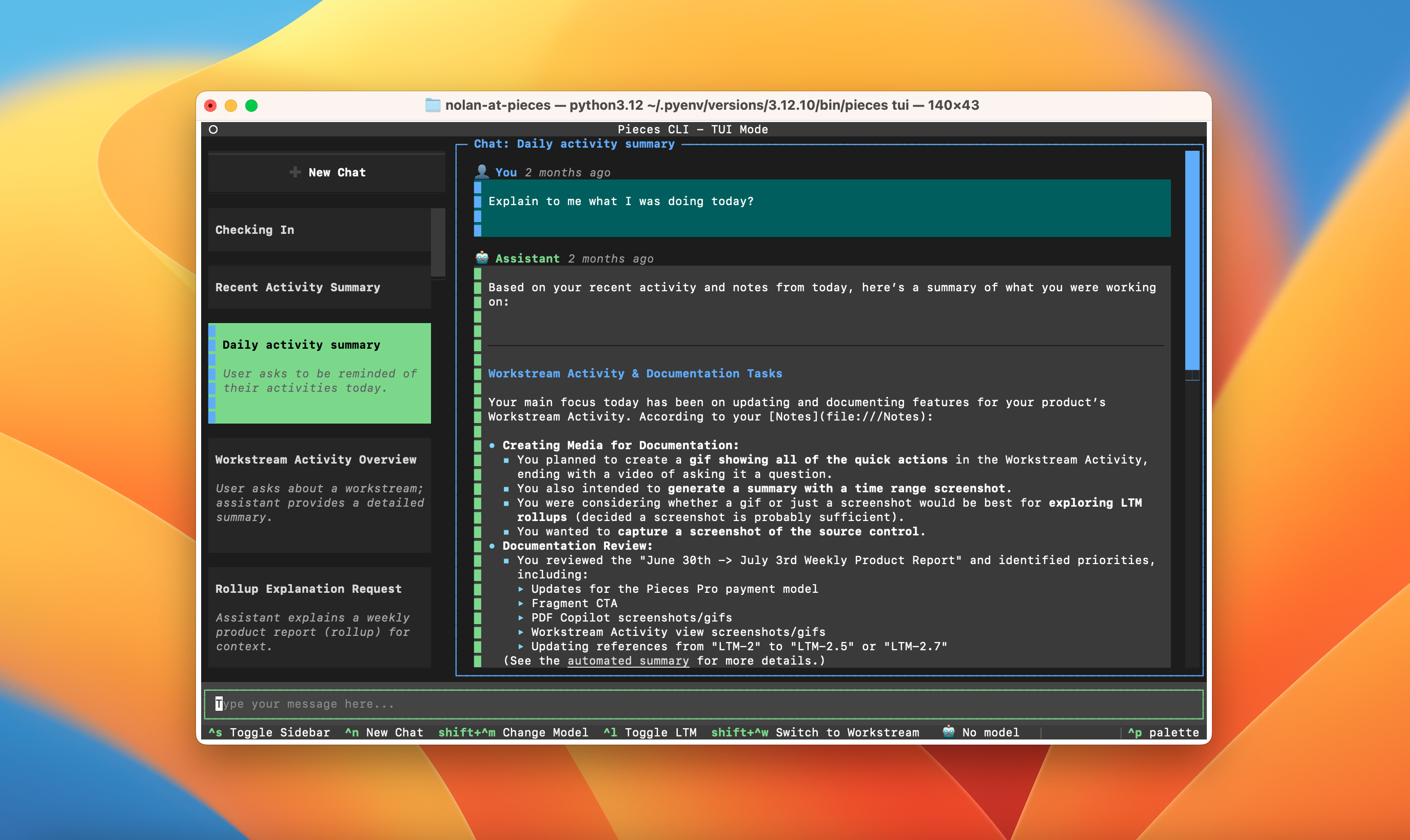
Exploring Workstream Activities
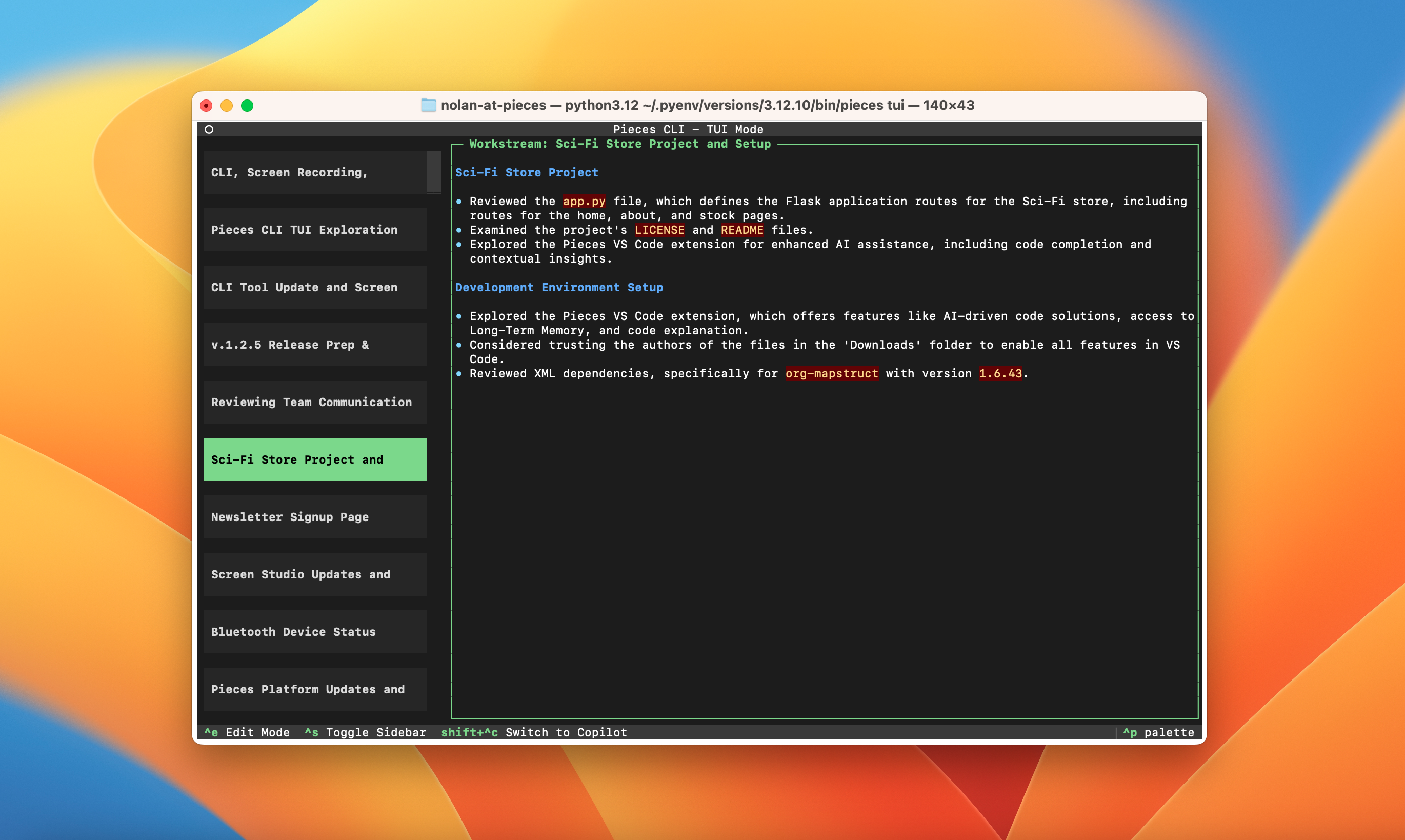
Uninstalling
Follow the steps below to uninstall the TUI.
<Tabs>
<Tab label="Windows">
Uninstall on Windows:
```bash
py -m pip uninstall pieces-cli
```
</Tab>
<Tab label="macOS">
Uninstall with Homebrew on macOS:
```bash
brew uninstall pieces-cli
```
</Tab>
<Tab label="Linux">
Uninstall with pip3 on Linux:
```bash
pip3 uninstall pieces-cli
```
</Tab>
</Tabs>
<Image src="https://storage.googleapis.com/hashnode_product_documentation_assets/cli_assets/tui/uninstall_pieces_cli.gif" alt="" align="center" fullwidth="true" />