Sign-In to the Pieces Suite

Starting with version 12.0.0, all users must sign in to use Pieces. This change helps us prevent misuse and discourage bad actors from abusing our infrastructure. Previous versions will no longer work after this update.
What's Changing
You'll need to sign in to use Pieces - no more anonymous usage. This applies to everyone, whether you're new to Pieces or have been using it for years.
For New Users
When you open Pieces for the first time, you'll see a sign-in screen right away. The option to skip sign-in has been removed.
Here's what to do:

For Existing Users
When you update and open Pieces, it will check if you're signed in during startup.
What You'll See
Pieces will start up normally
You'll see a "Sign In to use Pieces" step
If you're not signed in, you'll see a prompt to sign in
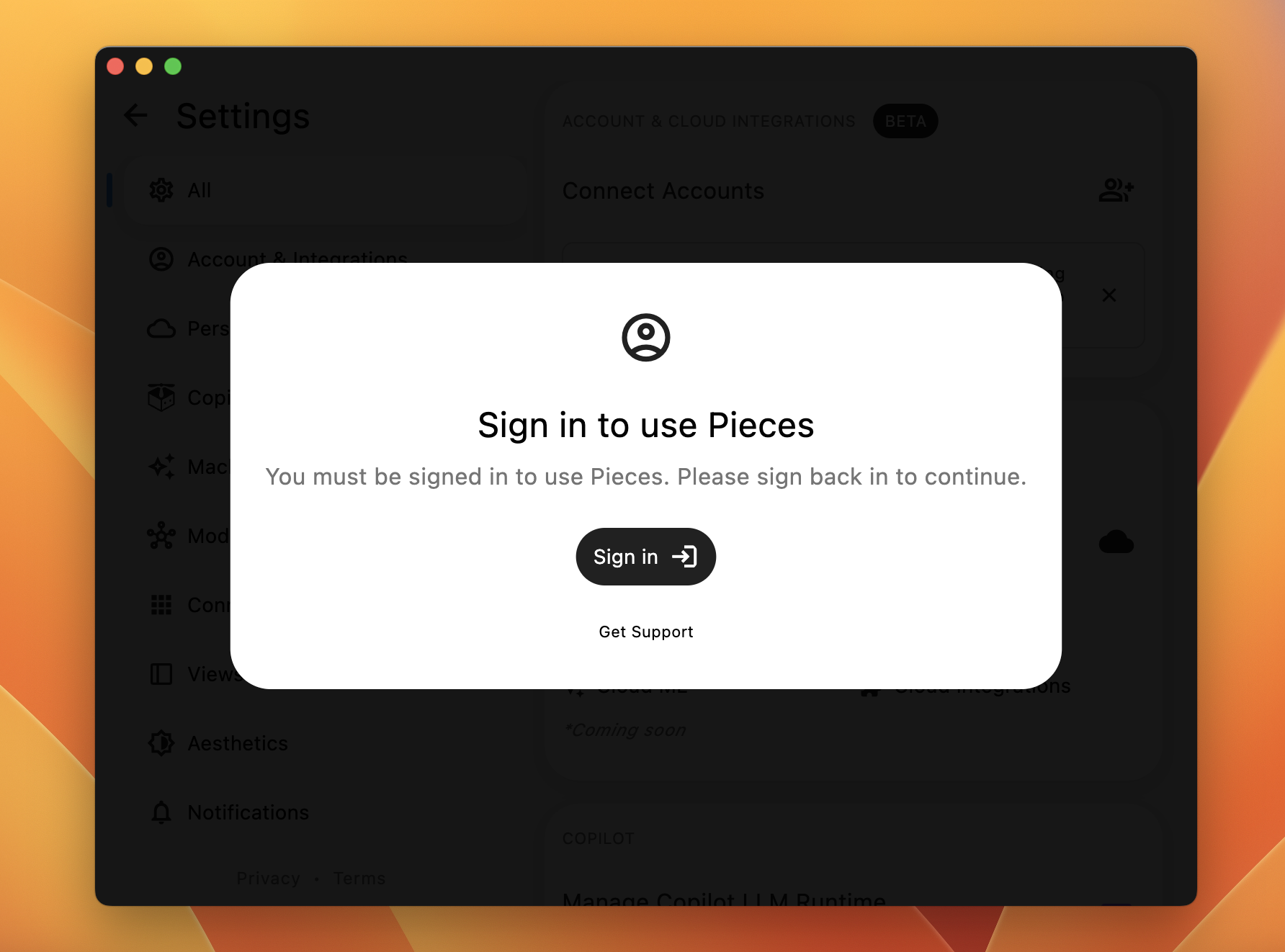
How to Sign In
On Mac
If the sign in prompt doesn't appear automatically:
<Image src="https://storage.googleapis.com/hashnode_product_documentation_assets/meet_pieces_assets/meet_pieces/sign-in/pieces_new_os_dropdown.png" alt="" align="center" fullwidth="true" />
Or open Pieces directly by typing this in Terminal:
open "pieces-for-developers://open"
On Windows
If the sign in prompt doesn't appear automatically:
Or open Pieces directly by typing this in PowerShell or Command Prompt:
start "pieces-for-developers://open"
On Linux
If the sign in prompt doesn't appear automatically:
Or open Pieces directly by typing this in your terminal:
xdg-open "pieces-for-developers://open"
Staying Signed In
Once you sign in, you should stay signed in automatically. However, if you sign out from another device or location, you'll need to sign in again. This keeps your account secure across all your devices.
Troubleshooting

Stuck at Startup
If Pieces gets stuck at "Sign In to use Pieces" during startup, simply click the Sign In button that appears and complete the process in your browser.
This is intentional, as we now require every Pieces user to be logged in to use our platform.
Authentication Failed
Getting an "authentication failed" error? Make sure you're using the same account you used before with Pieces.
Browser Doesn't Return
After signing in, your browser might not automatically switch back to Pieces. That's okay - just manually switch back to the Pieces app. It should recognize that you've signed in successfully.
If it hasn’t, restart your Pieces and follow the sign in steps again.
Repeatedly Signed Out
If you keep getting signed out, check that your computer's date and time are set correctly. Authentication relies on accurate time settings to keep your account secure.
What's New with Sign-In
We've upgraded our sign-in system to make it better for you:
Combine accounts easily: If you've signed in different ways before, you can now merge those accounts
More sign-in options: Choose from more providers than ever before
Better security: Enhanced protection against threats and abuse
How This Affects Your Daily Work
Right Now
You must update to the latest version to keep using Pieces
You need to sign in before you can access your snippets and tools
Keeping Your Account Safe
Here are simple ways to protect your Pieces account:
Use a strong password if signing in with email.
Turn on two-factor authentication with your sign-in provider.
Sign out when using shared computers.
Let us know immediately if you see anything suspicious.
Updating to the Latest Version
To use the new sign-in features, you'll need to update both PiecesOS and the Pieces Desktop app.
Update PiecesOS
PiecesOS runs in the background and powers all Pieces features.
To update:
Update Pieces Desktop App
After updating PiecesOS, update the desktop app:
<Callout type="info">
You may also see an update notification automatically when you open either of the apps.
</Callout>
Need Help?
Having trouble signing in or have questions? We're here to help:
Live Support with Pieces
We want to ensure that your experience with PiecesOS, the Pieces Desktop App, and any of our IDE or browser integrations is as smooth and seamless as possible—and part of that is speaking with as many users as possible so we can continue iterating and improving on Pieces products.
If you need help getting everything up and running, feel free to book a call with our Founders & Engineering Leaders via our support calendar.
Open a GitHub Issue
You can open GitHub issues for PiecesOS, the Pieces Desktop App, or any other Pieces plugin or extension by opening an issue in our GitHub repository.
If you would prefer not to use GitHub, you can still leave feedback or report a bug here.
Join our Discord Community
We have a strong community presence on our Discord channel, so feel free to reach out to other users or members of the Pieces team.
You can also catch up on product updates, speak with our power users, or participate in weekly Community Events.
Join Community Discussions
We’re active within our community and are always looking for feedback and suggestions from our power users.
If this is you, feel free to create or read through existing discussions on our GitHub—that way you can inform our product roadmap and contribute feature requests.