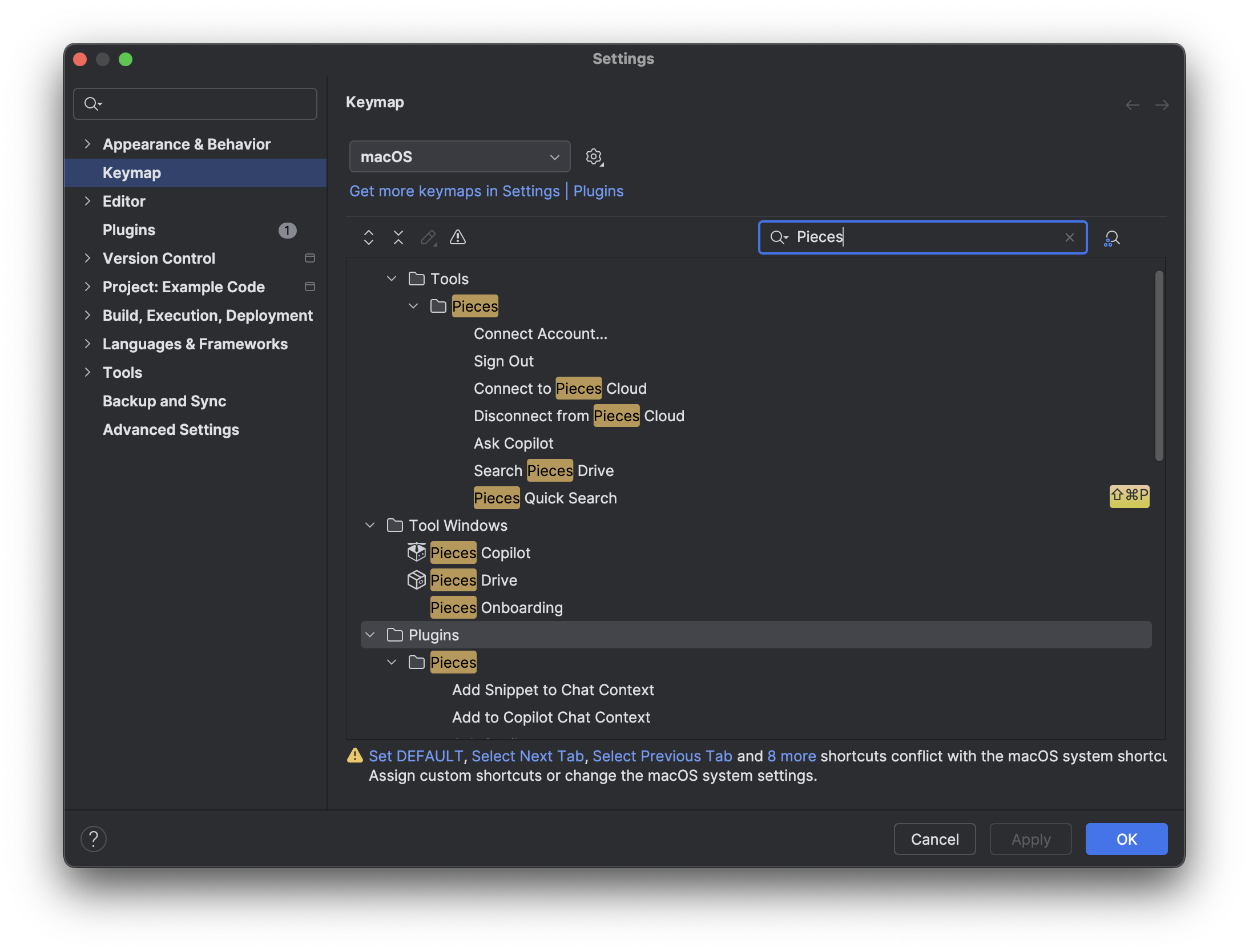
Shortcut Table
There are a number of actions related to the Pieces Copilot and Pieces Drive management ecosystem that are accessible with shortcuts.
| Command | macOS | Windows/Linux |
|---|---|---|
| Save a Snippet | ⌘+⌥+p |
ctrl+alt+p |
| Quick Search | ⌘+shift+p |
ctrl+shift+p |
| Rename | shift+F6 |
shift+F6 |
| Reclassify | F6 |
F6 |
| Edit Description | ⌘+d |
ctrl+d |
| Delete | delete |
backspace |
| Share via Pieces Link | ⌘+L |
ctrl+L |
| Insert at Caret | ⌘+I |
ctrl+I |
Command Table
You can easily access these commands through the Command Palette using the shortcuts—⌘+shift+p (macOS) and ctrl+shift+p (Windows/Linux).
Click on the Actions quick search option and type the desired command.
| Pieces Copilot | Launches the Pieces Copilot in the side panel, providing contextual insights and assistance for the currently open code. |
|---|---|
| Pieces Drive | Opens the Pieces Drive window, showing information about the Pieces for JetBrains Plugin, the Pieces Community, and Support resources. |
| Ask Copilot | Allows you to ask the Pieces Copilot about the active file open in the JetBrains Environment if no code is selected. If a code section is selected, it allows you to ask about the selection. |
| Import User Materials to Pieces | Import external user materials (i.e., snippets) into Pieces Drive to seamlessly integrate them into your workflow. |
| Disconnect from Pieces Cloud | Disconnect from your Pieces Cloud account while keeping local functionality intact. |
| Connect to Pieces Cloud | Connect to the Pieces Cloud and sync VS Code with Pieces Cloud. |
| Sign into Pieces | Sign in to your Pieces Cloud account and sync local databases. |
| Save File to Pieces | Save the active code file in the VS Code editor to Pieces. |
| Save Current Selection to Pieces | Save a selected code snippet to Pieces. |
| Sign Out | Log out of your Pieces account entirely, disabling local and cloud-connected features. |
| Pieces Copilot | Opens the Pieces Copilot on the side of the VS Code editor. |
| Search Pieces Drive | Opens the Pieces Drive window, allowing you to search. |