Saving Materials to Pieces Drive
There are two ways to save code with the Pieces for Sublime Text Plugin—through the right-click menu, or by saving with hotkeys.
You can use this feature to save all kinds of useful code materials, like:
API endpoint definitions
Utility functions or commonly used helper methods
Code templates for starting new modules
Reusable logic for error handling or authentication
How to Save Materials
There is one way to save code within the Pieces for Sublime Text Plugin—through the right click menu.
via Right-Click Menu
To capture useful code snippets, simply:
<Image src="https://storage.googleapis.com/hashnode_product_documentation_assets/sublime_text_plugin_assets/using_snippets/using_snippets_PARENT_PAGE/saving_to_pieces.gif" alt="" align="center" fullwidth="true" />
What’s Stored When You Save a Snippet
When you save a snippet to your Pieces Cloud, it’s more than just the code that gets stored.
The Pieces Copilot captures:
Type: Categorizes the snippet (e.g., API call, function, class) with it’s code language.Associated Tags: Keywords associated with the snippet for easier searching.Custom Description: Specifies precisely which lines (in numerical form) the snippet is from, as well as the file from which it originated—very useful for mind-mapping.Smart Description: AI-generated descriptions that summarize the snippet’s purpose and function.Suggested Searches: Related searches that help you discover similar snippets.Related Links: References to documentation, code repositories, or other relevant resources.Related People: Associated collaborators or contributors.
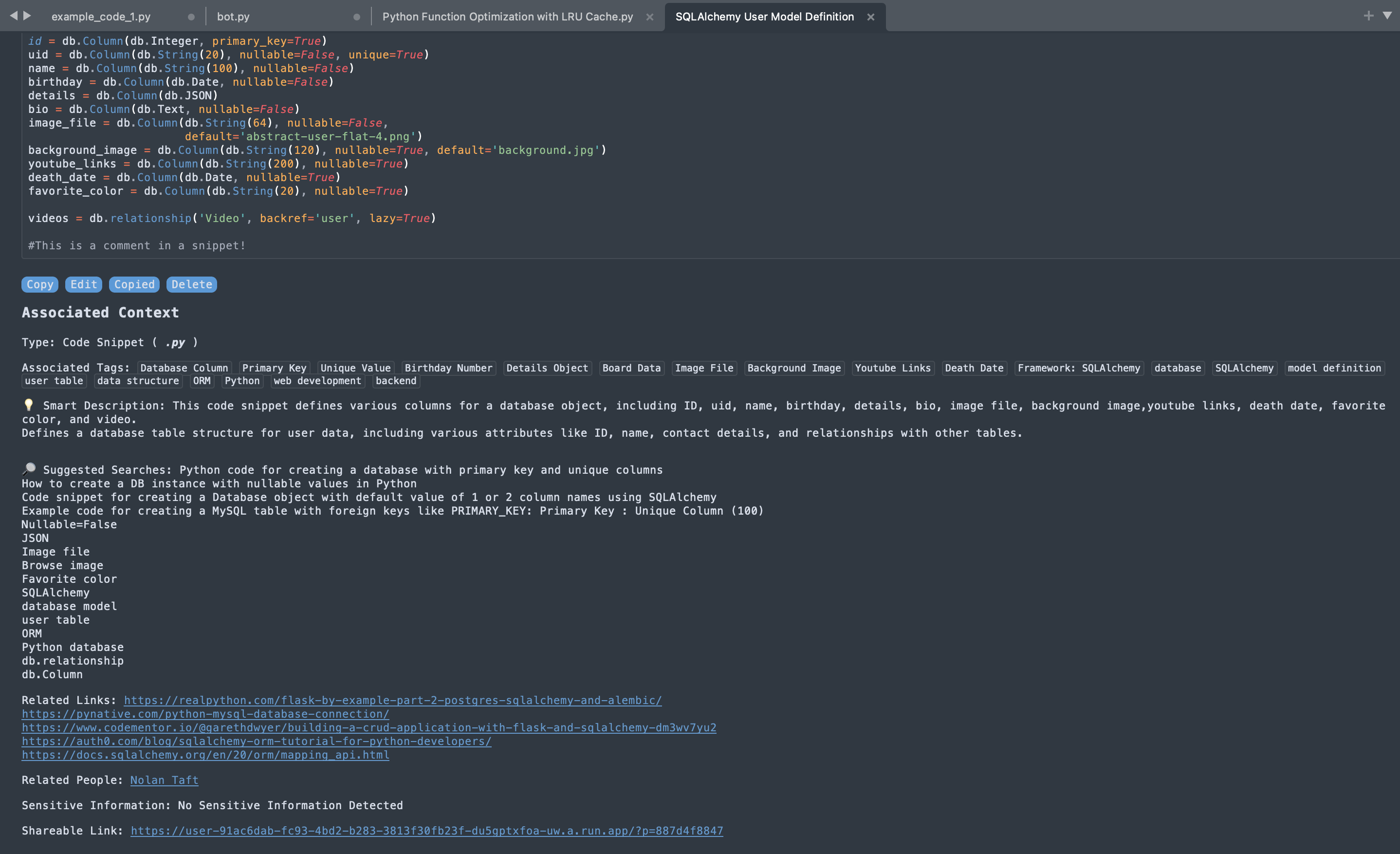
Additionally, the Pieces Copilot scans saved snippets for sensitive information, such as API keys, passwords, or authentication tokens, to ensure no confidential data is accidentally stored.
Where Saved Snippets Live
Saved snippets are stored locally on your device, ensuring accessibility even when offline. This also means that any Pieces extension or plugin—or even the Pieces Desktop App—has constant, up-to-date access to your saved materials.
You can search your saved snippets with the Pieces: Search feature.