Accessing Global Search
Global Search is a universal search query feature that helps you find anything that has been captured, tracked, or saved to your Pieces Drive.
Scanning all stored content delivers quick, context-rich results that help you locate and utilize your materials more efficiently.
Here’s how to open Global Search:
Open the Power Menu by clicking the
Home Iconnext to the search bar in the Pieces Desktop App, or press⌘+return(macOS) orctrl+enter(Windows/Linux).In the Find Action field, type Global Search.
Select
Go to Global Searchfrom the dropdown.
Main Interface Overview
When Global Search first opens, you’ll see:
A Find Materials... search bar at the top.
A Suggested Searches section under the search bar.
A
Refreshicon next to Suggested Searches to get a new set of recommendations.A ‘Powered by NCS’ indicator and an
iicon at the bottom, which explains more about NCS when hovered over.
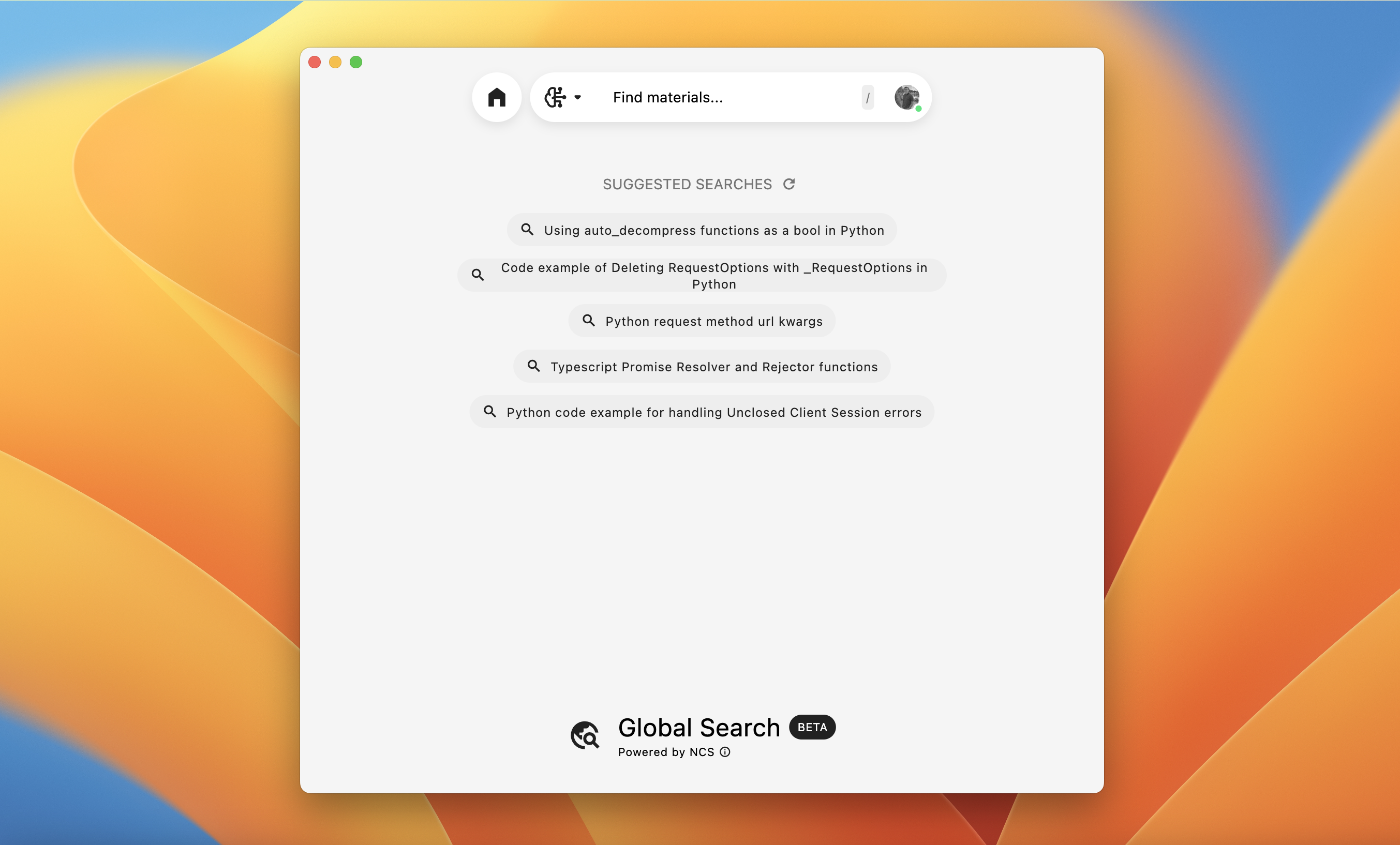
Suggested Searches
Below the search bar, you’ll find a list of Suggested Searches based on your recent activity or frequently accessed snippets.
To use this feature, either click a Suggested Search to immediately run that query, or click the Refresh icon to load a new set of suggestions.
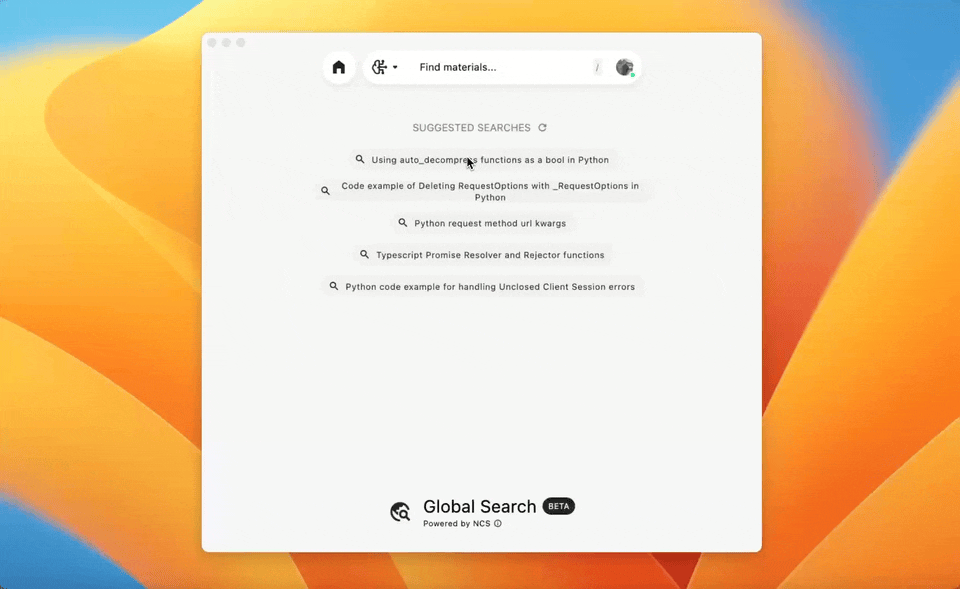
Performing a Search
To perform a search, type your query into the Find Materials field, then press return (macOS) or enter (Windows/Linux), or you can click the Search icon.
Pieces will perform the search and display your results in the main view, sorted by how relevant they are to your query.
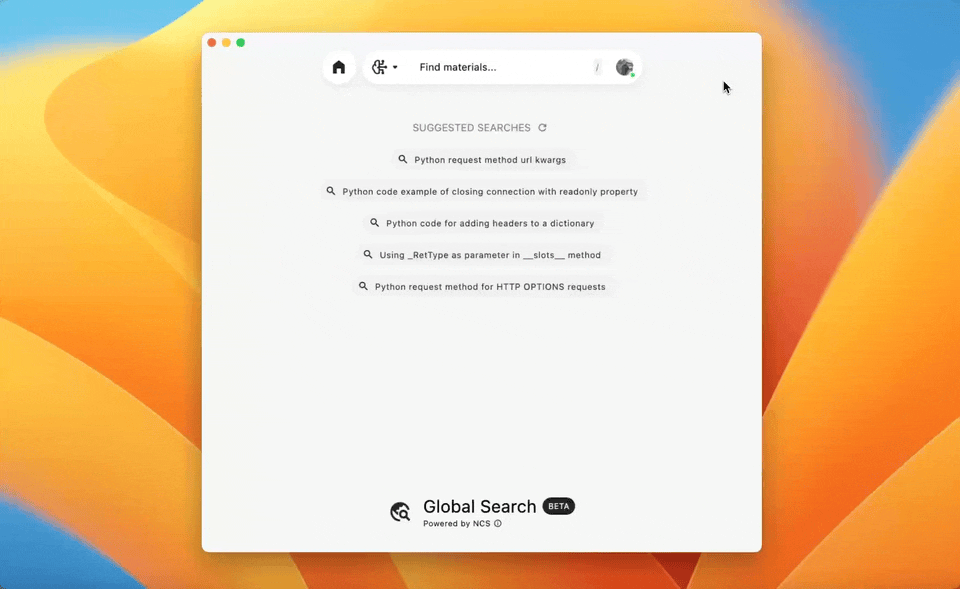
Search Results
Once you run a search, Global Search populates the main area with matching snippets and related info.
Results are split into two sections, showing the list of located code snippets, materials, and other related context.

Material List
The left side of the view displays the Material List, where all relevant saved materials are displayed:
Snippet Title: Auto-generated by Pieces to describe the snippet. Click the title to open it in Pieces Drive.
Snippet Code Preview: A quick look at the snippet’s content.
Copy: Copies the snippet to your clipboard.
Productivity Score: Indicates how frequently or effectively this snippet has been used. Higher scores mean greater utility.
Related Information
The right side of the view displays related information and other contextual data:
Related People: Names or emails of collaborators associated with your search query.
Related Anchors: Files, folders, or code bases linked to the snippets.
Related Tags: Automatically generated descriptors (e.g., frameworks, languages).
Related Links: URLs or external references tied to the snippets.