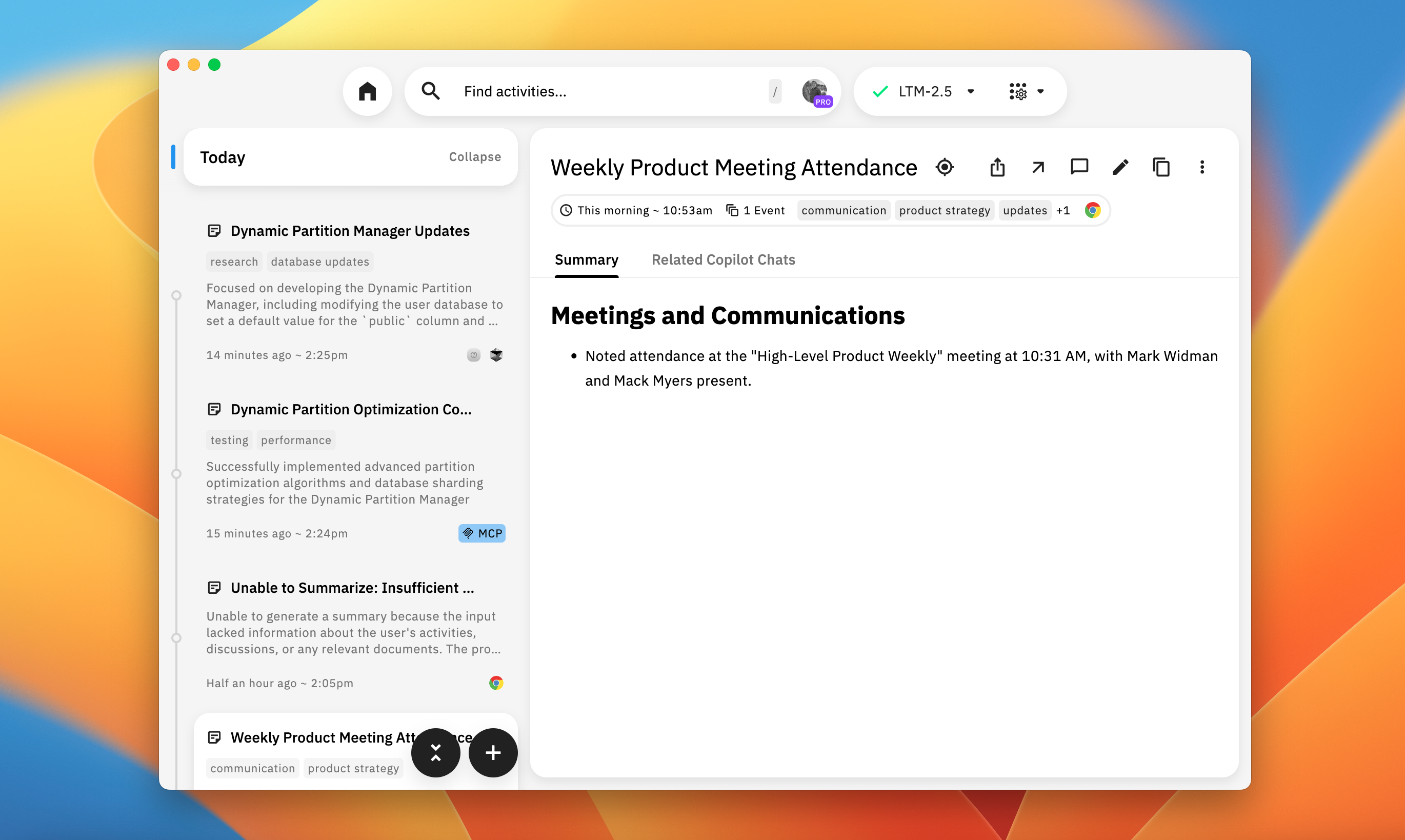
Overview
The Workstream Activity view in the Pieces Desktop App integrates with the new-and-improved Long-Term Memory Engine (LTM-2.7) to capture and summarize your recent tasks, discussions, code reviews, and more.
By automatically generating concise roll-ups of your workflow, Workstream Activity aims to eliminate the repetitive context-setting required by most AI tools.
Make sure you have the latest versions installed to take advantage of this feature.
Main View
Once you access Workstream Activity, you’ll see two main UI elements:
Activity Sidebar (Left Panel): A chronological list of your LTM roll-ups. Each roll-up is timestamped (e.g., “9:04 AM – 9:14 AM”) with a descriptive title (such as “Documentation & LTM-2.7 Prep”).
Roll-Up Details (Right Panel): Selecting a roll-up displays its sections and bullet points, including embedded links, references, or code snippet IDs.
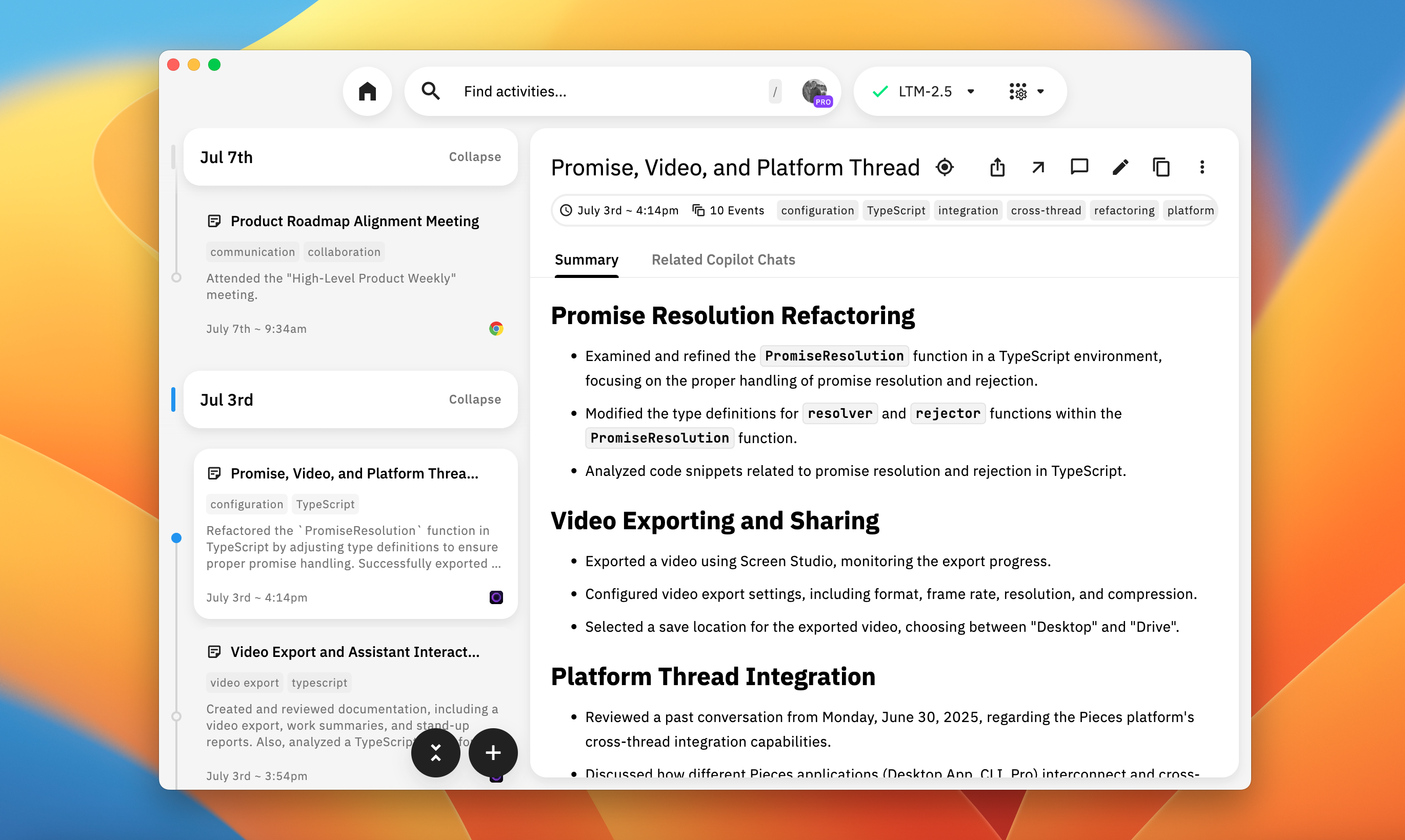
Long-Term Memory (LTM-2.7) Engine
Long-Term Memory is an advanced memory agent that captures your workflow context at repeated intervals and preserves it for up to nine months.
Instead of starting fresh with every AI query, you can use LTM-2.7’s persistent memory to pick up any past conversation, code snippet, or link you’ve encountered.
Visit our Core Dependencies documentation read more about LTM.
LTM Roll-Ups
Each roll-up is a one-page summary that includes information and specific sections, such as:
Core Tasks & Projects: A concise, but rich overview of projects, tasks or specific initiatives you’ve worked on—including problems and solutions (and how you came to that solution).
Key Decisions & Discussions: Important conversations or choices you made, mentioning with whom you had discussions or meetings or who shared critical details that had implications on your workflow.
Documents & Code Reviewed: References to any files, articles, or snippets you accessed, often deep-linked with clickable URLs (where applicable).
Follow-Up Actions: Unfinished items, suggestions for next steps, and reminders.
NEW: "Formed with MCP" Indicator: Workstream activities created through Model Context Protocol (MCP) integrations will display a "Formed with MCP" button/pill, indicating they were generated using external MCP tools like the Pieces MCP integration.
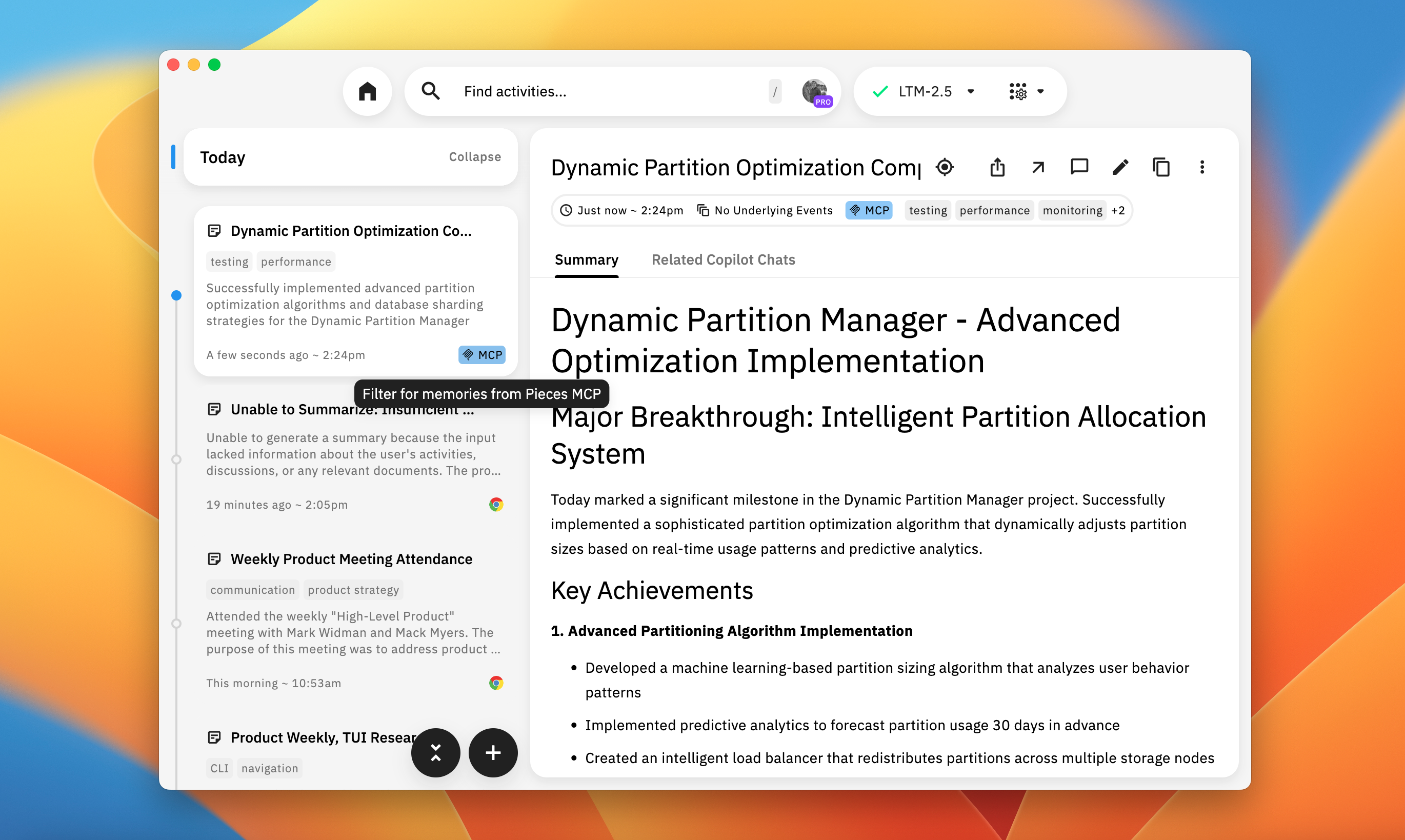
Interacting with LTM Roll-Ups
Each roll-up offers multiple interaction points:
Start Copilot Chat: Immediately open a Pieces Copilot Chat session scoped to that roll-up’s context; the summary is used as context right away so you don’t need to restate anything.Export(toolbar): Download the summary asPDF,Markdown (.md), orPlain Text (.txt)directly from the toolbar.More (three-dots): Access quick actions —Edit(opens the editor; see Editing Workstream Activities),Copy to Clipboard, orDelete.NEW: macOS Share Feature: On macOS, use the native Apple share feature to share workstream summaries directly to chats, AirDrop, and other macOS applications.
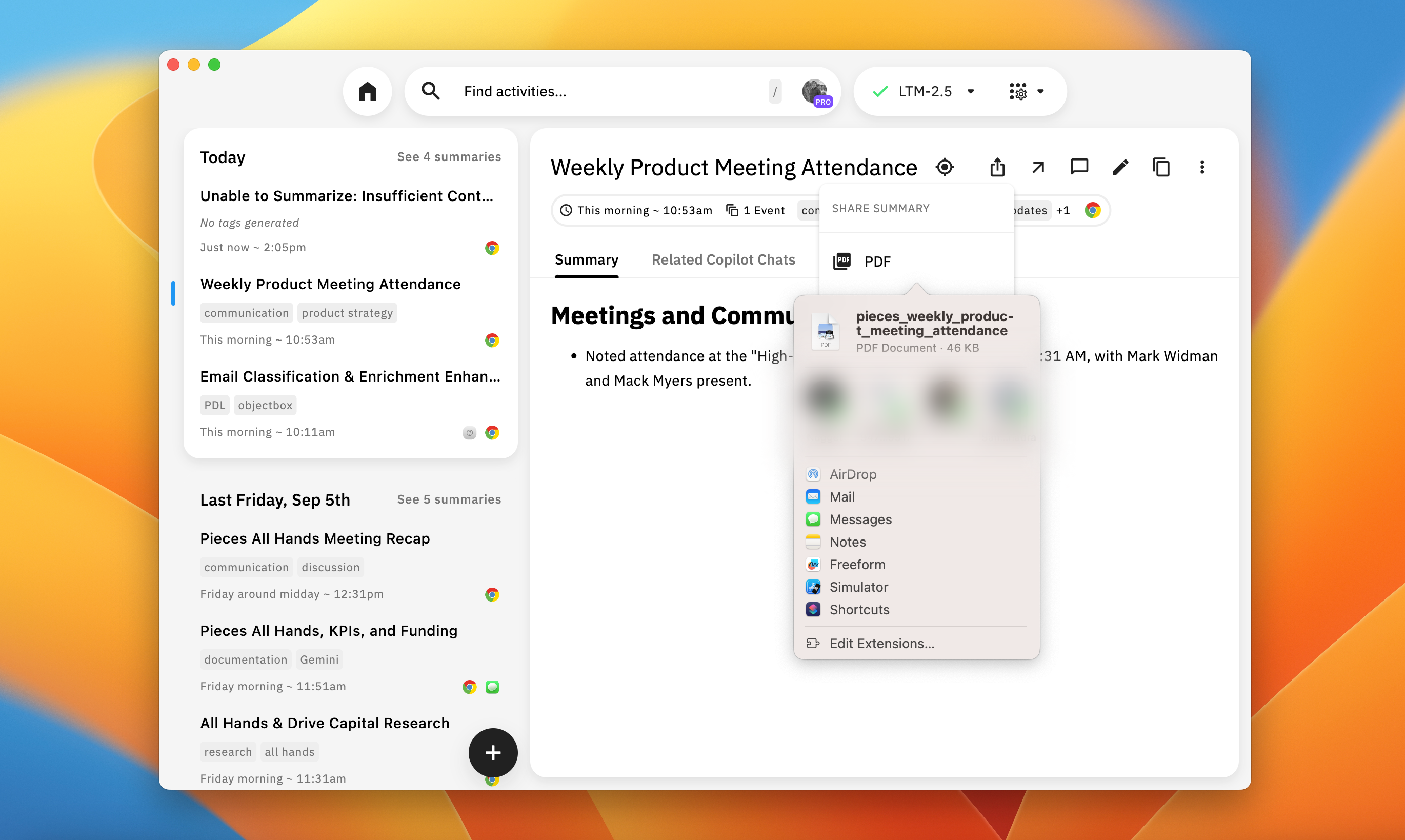
Deep Links: Open references directly in your browser. If the roll-up mentions a specific blog or document, you can jump straight to it from within Pieces.
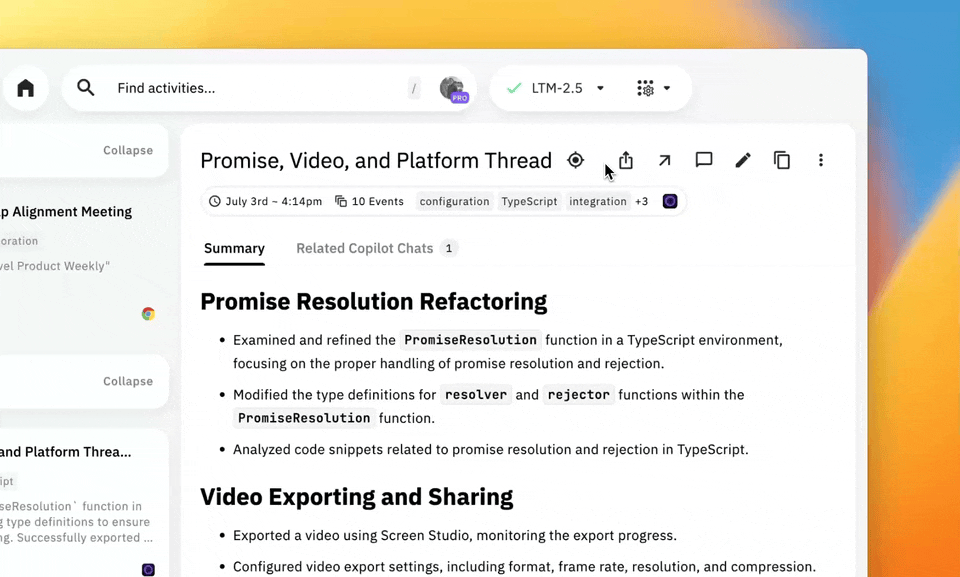
Editing Workstream Activities
You can edit and customize your workstream activities to better reflect your workflow context or add additional details that weren't automatically captured.
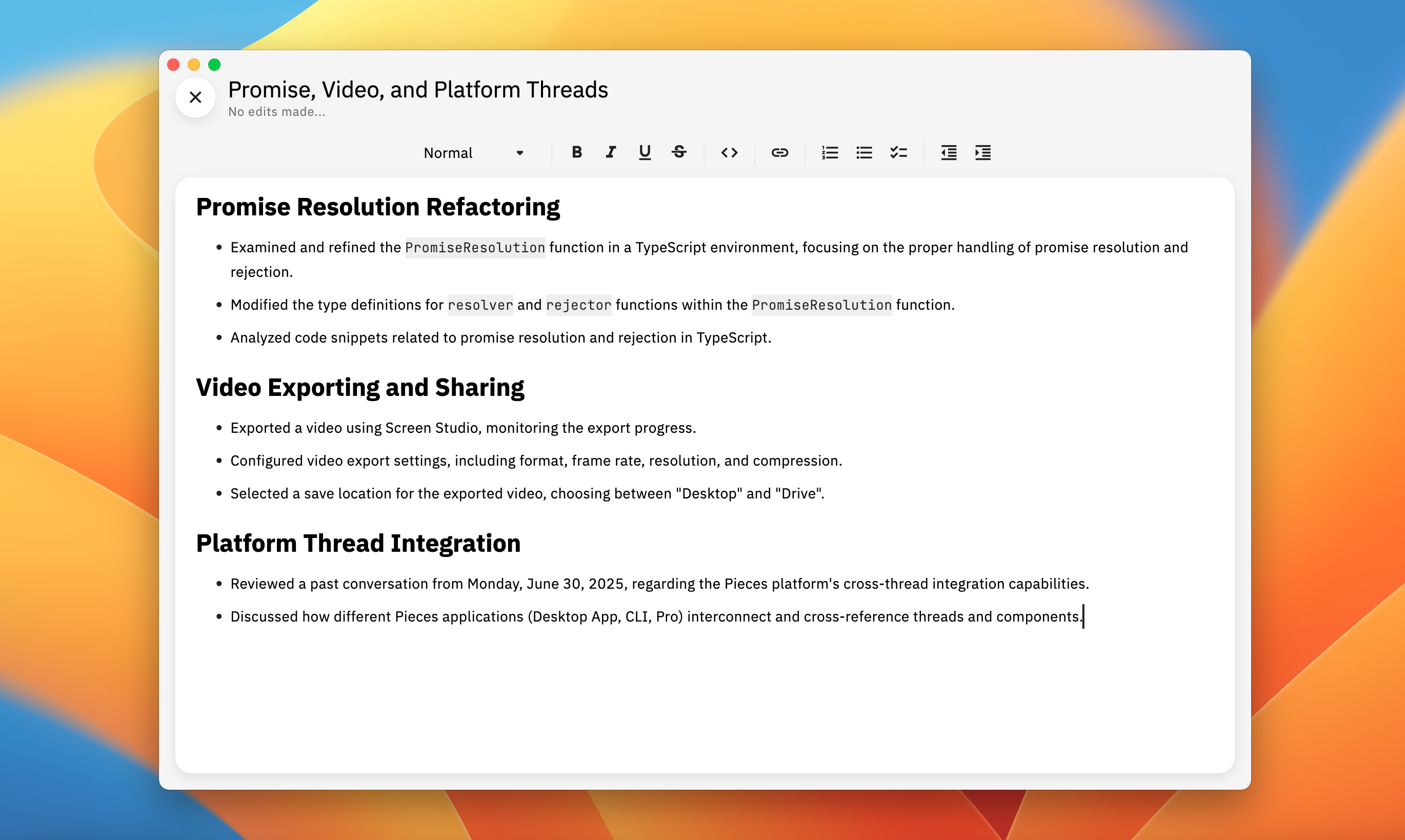
Generating LTM Rollups
If your workflow context falls outside the default 30-minute roll-up window, you can generate a manual Workstream Rollup instead.
This is especially useful when you want to capture a broader time range—like Today or This Afternoon—which might span from 12:00 P.M. to 4:28 P.M., for example.
Creating a roll-up across a wider time frame offers a more comprehensive view of your recent work and contextual activity. It’s a great way to zoom out and get a high-level snapshot of what’s been accomplished, especially when shorter intervals don’t provide enough detail.
To do this, click the white plus icon at the bottom left of the Workstream Activities view.
This opens up a Time Range Selection menu, which allows you to generate a summary based on a wide variety of time ranges:
| Range | Example |
|---|---|
| Just Now | 4:35PM → 4:36 PM |
| Last Couple Minutes | 4:33 PM → 4:35 PM |
| Within the Last Hour | 3:36PM → 4:33 PM |
| Around Lunch | 12:00 PM → 1:00 PM |
| Yesterday Afternoon | Yesterday 12:00PM → 5:00PM |
| Yesterday Morning | Yesterday 5:00AM → 12:00 PM |
| This Month | April 1, 12:00AM → April 17, 4:36 PM |
… and many more. In total, there are 31 time ranges to select from to best fit your use case.
Then, select your desired time ranges, and click the green checkmark icon to generate the summary.
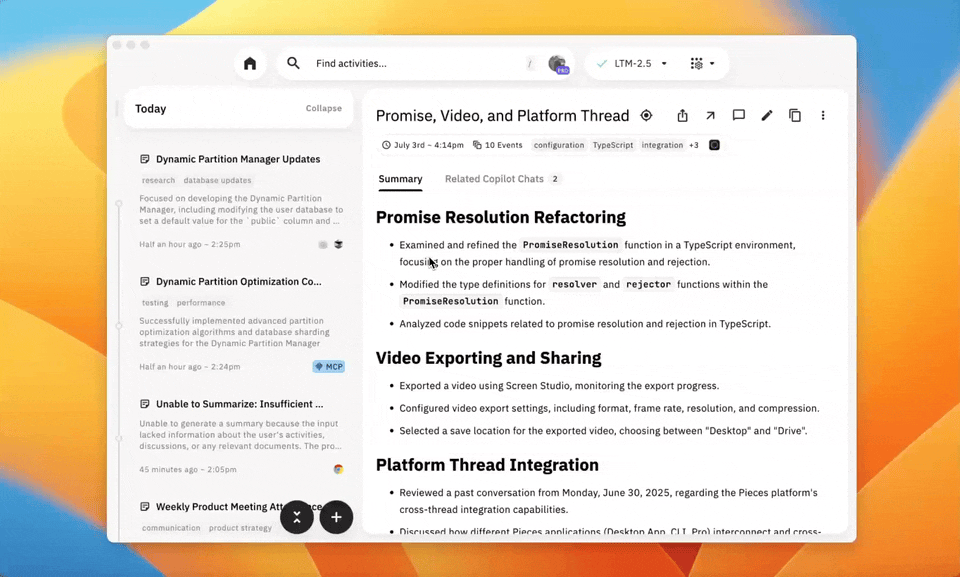
Related Workstream Activities
Pieces Copilot uses memories and workflow context from the LTM engine to give you a relevant, context-rich answer. Below the response, you'll see Workstream Activity cards.
The cards link to past Workstream Activity Rollups that contain the context used to create that response.
This will use Rollups relevant to your question and what you're currently working on, as Pieces works to find all Workstream Activity Rollups associated with the query.
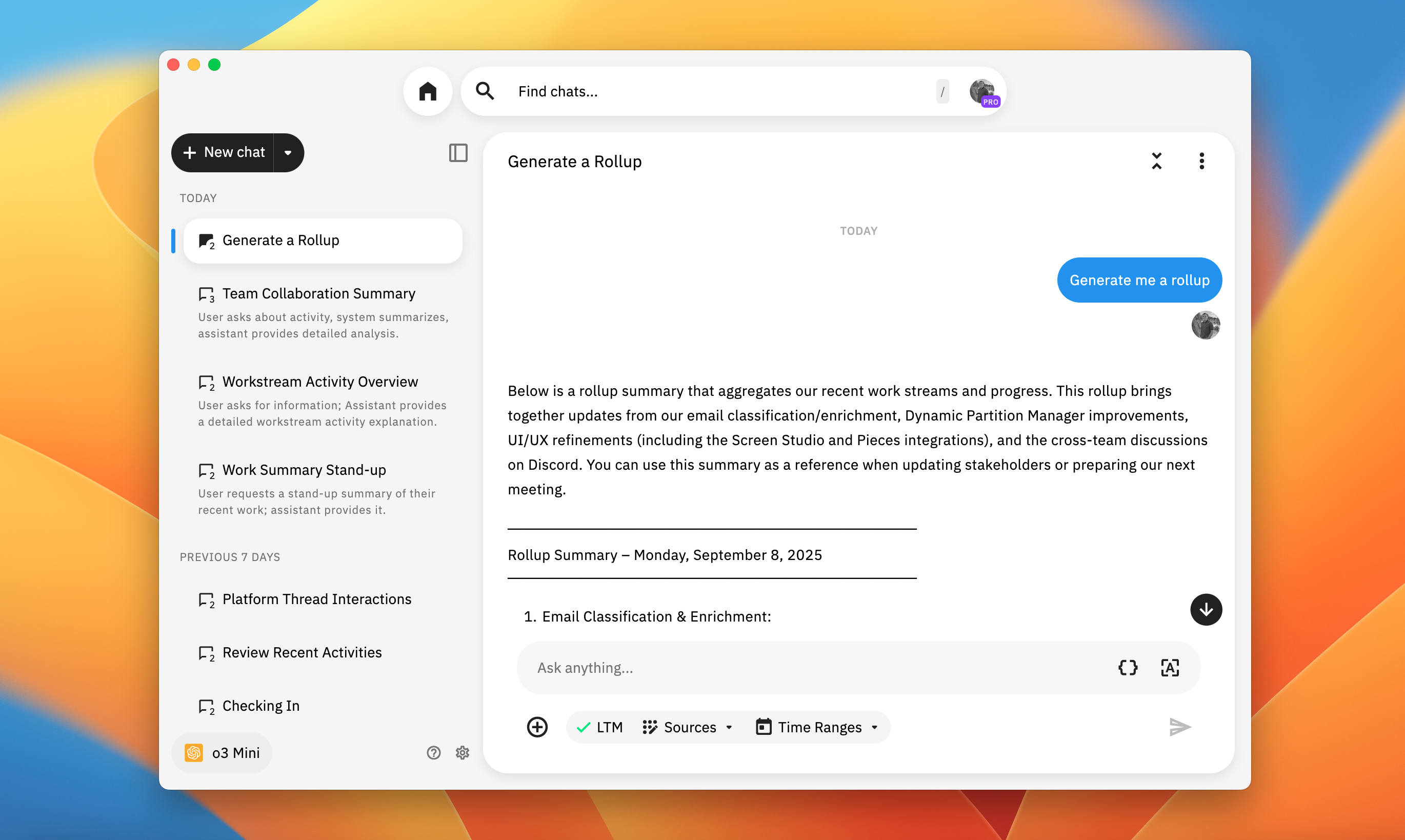
Use Cases
Workstream Activity turns your daily work into a rich, queryable memory—so you never have to waste time re-explaining, re-documenting, or retracing your steps.
It eliminates the need to repeat information to an AI assistant, ensures project continuity, provides a powerful search for past discussions or documents, and allows for flexible exports to share or store roll-ups.
With support from the LTM-2.7 engine, it becomes easy to search, share, and summarize critical moments from your workflow.
Here are some practical ways to use it:
Want to keep reading?
Check out this quick guide for more use cases, featuring in-depth, real-world scenarios on using the Workstream Activities view.
Privacy & Source Control
Your data is yours to manage.
At any time, even after a summary has been generated, you can disable sources from which LTM captures workflow data. Since LTM is available for use outside of the Pieces Desktop App, there are two locations from which you can make these changes.
In the Workstream Activity view, there is an LTM Access Control modal designated by a grid-like icon—clicking this opens the modal, where you can toggle or un-toggle data capture from specific sources.

In the PiecesOS task bar window, you can disable any sources you don’t wish to capture (e.g., personal browsing activity or data from messaging applications) through the LTM Access Control panel.
Events gathered from disabled sources will be removed from your roll-ups so they don’t appear in Workstream Activity or Pieces Copilot Chats.