Pieces CLI Commands
Below is a table containing all the commands available for use in the Pieces CLI.
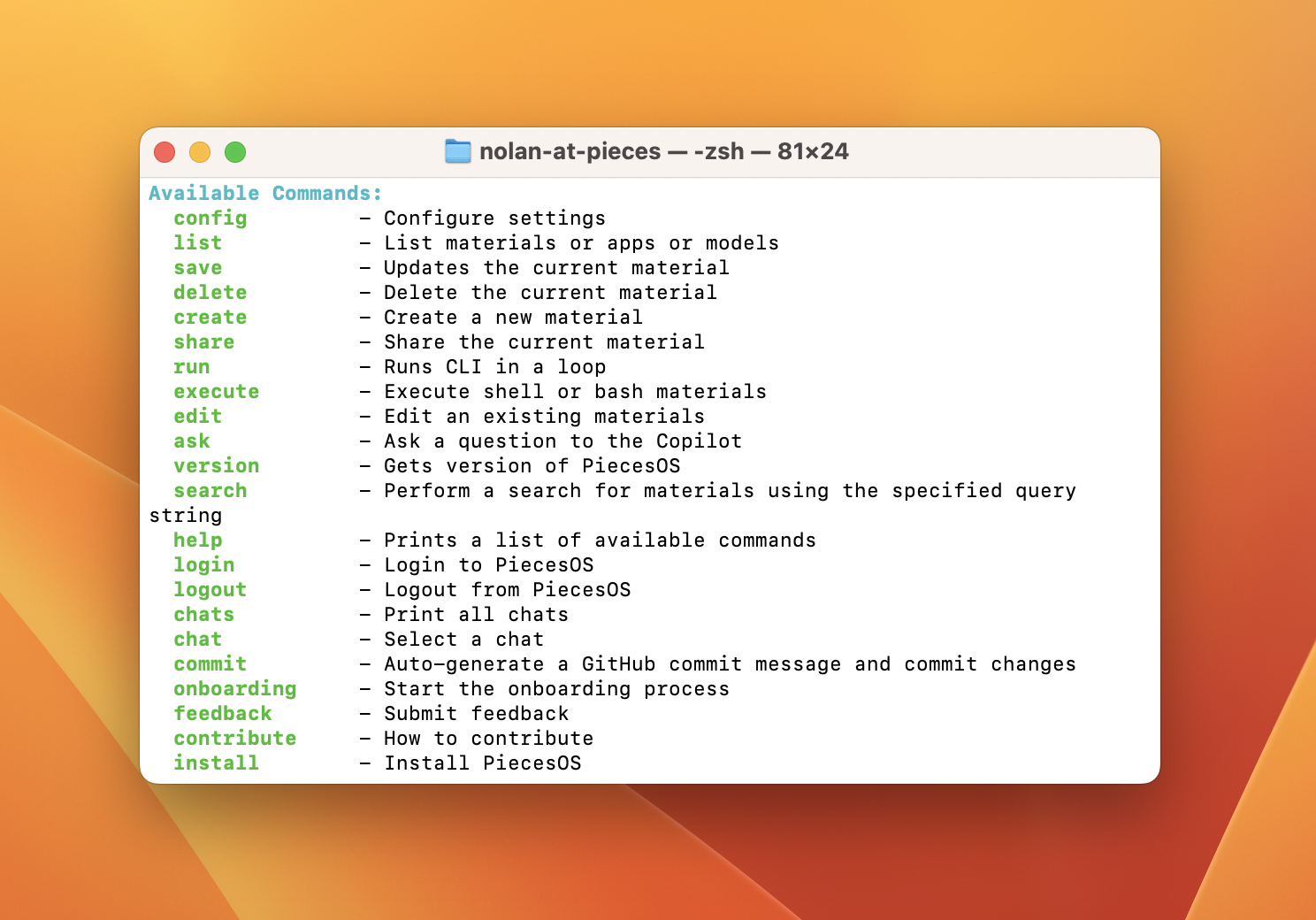
Command Table
You can easily access these commands through the help menu using the command help within the Pieces CLI. If you’re not within the Pieces CLI, you can use pieces help.
When you’re within the terminal and use the pieces run command, you don’t have to prefix the commands with “pieces”.
Individual Commands
run
Start the CLI in loop mode—you only need to type flags or commands.
run
list
List all materials in your Pieces Drive (alias: drive).
list
list apps
List all registered applications.
list apps
list models
List available AI models and switch which one ask uses.
list models
create
Create a new material from whatever’s on your clipboard.
create
modify
Update the content of the current material.
modify
edit
Change the name or classification of the current material.
edit
share
To share a snippet, enter the pieces share command. After the snippet has been shared, its URL will appear within the terminal, and the CLI will prompt you to open the snippet in a browser.
share
delete
Delete the current (or most recent) material.
delete
execute
Run a Pieces bash material.
execute
clear
Clear the terminal screen.
clear
config
Show your current Pieces CLI configuration.
config
config –editor <editor_name>
Set your preferred code editor (e.g., vim, code).
config -editor ...
install
Type pip install pieces-cli, or if you prefer to use Conda, type conda install pieces-cli.
pip install pieces-cli
As long as Python is set up correctly, Pieces CLI will install.
conda install pieces-cli
open
Open PiecesOS or its helper Applet.
open
ask <your_question_here>
Send a question to Pieces Copilot.
ask ...
-m, –materials
Attach saved items by index (e.g., -m 1 2).
-m ...
-materials ...
-f, –file
Attach files or folders (absolute or relative paths).
-f ...
-file ...
chats
List all your past conversations.
chats
chat
Show messages in your current conversation.
chat
chat <number>
Switch to and display a specific conversation by its number.
chat ...
-n
Start a new conversation.
-n
-d
Delete the conversation you’re currently in.
-d
-r
Rename your current conversation (e.g., -r “Project Ideas”).
-r ...
search
Fuzzy-search your materials and chats.
search ...
–mode ncs
Use Neural Code Search for your query.
-mode ncs
–mode fts
Use Full-Text Search for your query.
-mode fts
commit
Commit changes to GitHub and auto-generate the message; add -p or –push to push immediately.
commit ...
login
Log in to your Pieces Cloud account.
login
logout
Log out of your Pieces Cloud account.
logout
version
Show versions of PiecesOS and the CLI tool.
version
help
Display the help message.
help
onboarding
Walk through the initial setup process.
onboarding
feedback
Send feedback directly to the Pieces team.
feedback
contribute
Contribute code or ideas to the CLI project.
contribute