Using Pieces Drive in the Pieces CLI
The Pieces CLI boosts development productivity and saves time with features like saving and reusing materials, ensuring your important code is always accessible.
Use Cases & Examples
Let’s take a look at some examples:
Logging Utilities |
A helper function for detailed server-side logging with timestamps and error levels. | Speeds up debugging and monitoring by inserting reliable logging methods. |
|---|---|---|
Validation Functions |
A function to validate JSON payloads or form inputs before submission. | Ensures data integrity with reusable, thoroughly tested validation logic. |
API Integration Code |
Prewritten axios code for making GET or POST requests, complete with error handling and response parsing. |
Reduces repetitive work when integrating RESTful APIs or GraphQL endpoints. |
Component Templates |
A React functional component template with basic hooks and styling setup. | Provides a consistent starting point for building new components. |
Database Queries |
A MongoDB query to retrieve active user data filtered by last login. | Streamlines database tasks by reusing optimized query patterns. |
Boosting Productivity with Snippet Management
Using prewritten code with the Pieces CLI boosts productivity, standardizes code, and maintains clarity across teams and projects.
The Pieces CLI connects directly to your development environment, letting you focus on what truly matters—building great software—while offering tools for efficient code reuse.
Improved Productivity: Focus on solving new problems rather than fixing old ones.
Contextual Awareness: Snippets enriched with metadata, descriptions, and links to relevant searches help you recall each piece of code's origin, purpose, and best usage scenarios.
Code Standardization: Share best practices and reusable components to help developers keep coding practices and conventions consistent across teams and projects.
By using the Pieces CLI, capture and manage snippets in Pieces Drive to streamline daily tasks and improve your workflow in several ways:
Save & Organize
Easily save a function, script, or piece of boilerplate directly from the tool menu or with a keyboard shortcut. These snippets are stored in your personal Pieces Drive and include context, metadata, and tags for easy retrieval.
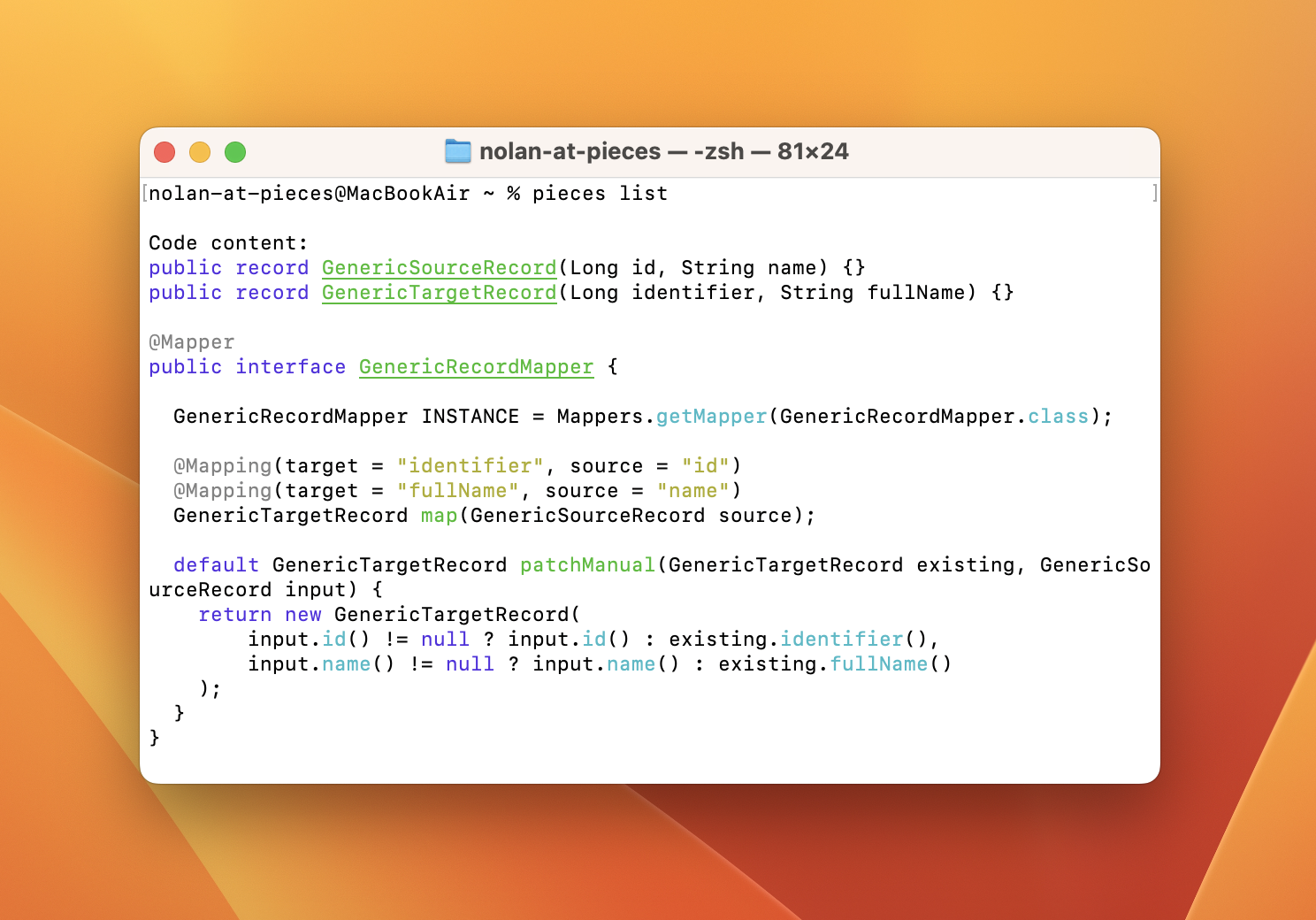
To save a code snippet, copy a snippet from a website or your IDE, go over to the Pieces CLI, and type create. If you’re not in a running Pieces CLI, you can type pieces create and enter the command.
This will automatically grab whatever is in your clipboard and save it to your Pieces Drive.
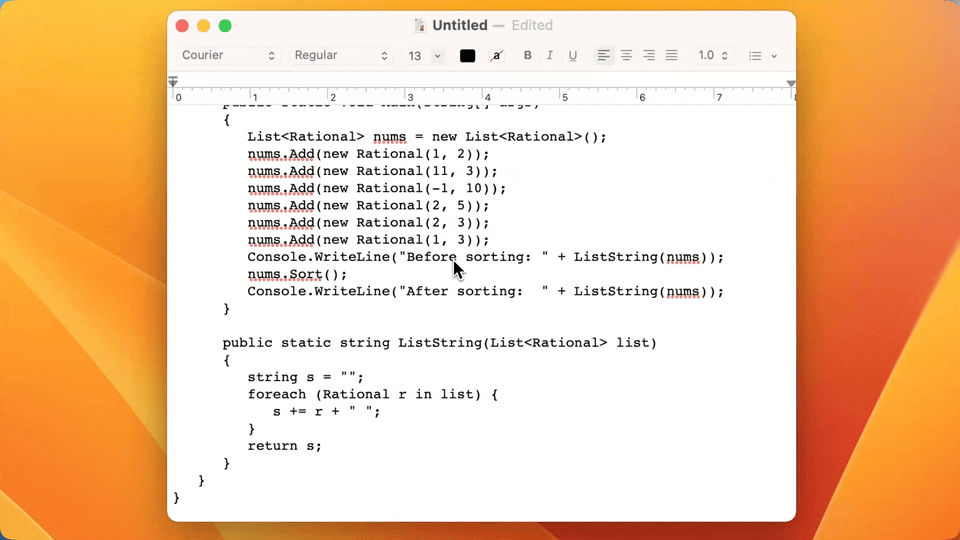
Search & Reuse
You can search your collection of saved materials directly from your terminal. This lets you quickly find snippets using keywords or context.
To search, you can access the search action inside of the Pieces CLI.

From within Pieces CLI you can enter search “query” to do a basic search. If you’re not within the Pieces CLI, you can enter pieces search “query”.
You can optionally append --mode followed by the search method you’d like:
ncs: Does a neural code search for your query.fts: Does a full-text search for your query
I.e., pieces search “query” --mode fts will use the full-text search on your database using your query.
Edit & Update
Your snippets can change as your project grows, as you adapt to new project needs, or when you switch to new files in your codebase.
In the pieces save command of the Pieces Drive within Pieces Copilot, open your saved snippets, update the code to meet current needs, and save the revised version back to Pieces.
This keeps your library up-to-date, relevant, and aligned with your project's progress. Enhancing your materials makes them more efficient, which benefits you in the long run.

Reusable Scheduling Functions
Imagine you’re frequently working on projects that involve scheduling tasks at regular intervals.
Instead of rewriting the same logic for each new project, save an evergreen snippet to your Pieces Drive.
This allows you to reuse a well-crafted scheduling function across multiple applications, that is useful in a variety of scenarios:
package main
import (
"fmt"
"time"
)
// A reusable function to schedule tasks at a specified interval
func scheduleTask(interval time.Duration, task func()) {
ticker := time.NewTicker(interval)
defer ticker.Stop()
for {
select {
case <-ticker.C:
task()
}
}
}
File System Monitoring
Suppose you frequently work on projects that involve monitoring file system changes. In that case, you can save a helpful snippet to your Pieces Drive that does precisely that, using generic and reusable naming conventions:
package main
import (
"fmt"
"log"
"github.com/fsnotify/fsnotify"
)
// A reusable function to monitor file system changes
func watchFileChanges(path string) {
watcher, err := fsnotify.NewWatcher()
if err != nil {
log.Fatal(err)
}
defer watcher.Close()
err = watcher.Add(path)
if err != nil {
log.Fatal(err)
}
for {
select {
case event := <-watcher.Events:
if event.Op&fsnotify.Write == fsnotify.Write {
fmt.Println("Modified file:", event.Name)
}
case err := <-watcher.Errors:
fmt.Println("Error:", err)
}
}
}
Additional Snippet Scenarios
Check out more scenarios and use cases for Pieces Drive to see how the Pieces CLI can enhance your workflow.