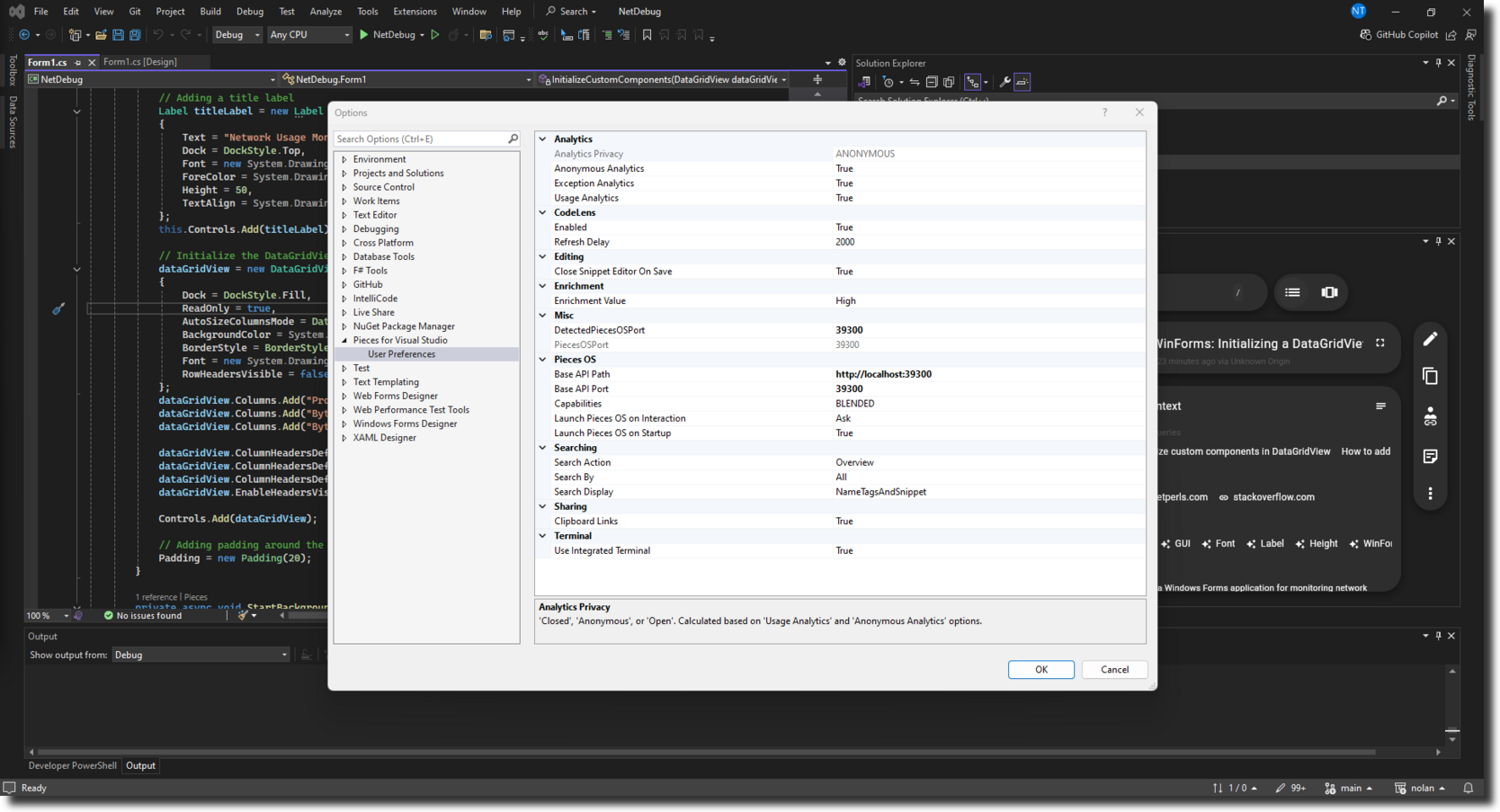
Commands for Pieces
Read the documentation below to learn about the shortcuts and commands in the Pieces Copilot and Material Management system.
Shortcut Table
Shortcuts make a number of actions related to the Pieces Copilot and Material Management ecosystem accessible.
| Command | Windows/Linux |
|---|---|
| Ask Copilot About Selection | alt+m, a |
| Copy | ctrl+c |
| Paste | ctrl+v |
| Save Current Selection to Pieces | alt+m, s |
| Open Pieces Drive | alt+m, e |
| Open Pieces Copilot | alt+m, c |
| Open Pieces Account | alt+m, p |
| Search Pieces | alt+m, f |
| Share | alt+m, l |
Command Table
You can access these commands through the Command Palette using the shortcut ctrl+shift+p.
Type Pieces > followed by the desired command to filter and locate it from the list.
| Pieces > Save Current Selection to Pieces | Saves the selected code snippet or active file to Pieces Drive. |
|---|---|
| Pieces > Save Active File to Pieces | Save the active code file in the Visual Studio editor to the Pieces Drive. |
| Pieces > Ask Copilot About Selection | Launches the Pieces Copilot, allowing you to ask questions or get code insights on your current selection. |
| Pieces > Ask Copilot About Active File | Allows you to ask the Pieces Copilot about the active file open in the Visual Studio editor. |
| Pieces > Explain Selection with Copilot | Explains the selection portion of code—its functionality, usage, and more. |
| Pieces > Modify Selection with Copilot | Allows you to ask the Pieces Copilot to change a code selection with a query. |
| Pieces > Comment Selection with Copilot | Uses the Pieces Copilot to add helpful inline comments to your code selection. |
| Pieces > Share Current Selection | Enables sharing of your selected code snippet or file. |
| Pieces > Search Pieces Drive | Opens the Pieces Drive tab to the search bar, enabling you to search Pieces Drive quickly. |
| Pieces > Pieces Copilot | Opens the Pieces Copilot side panel for contextual insights and assistance. |
| Pieces > Pieces Account | Manages your Pieces account information and connection to the Pieces Cloud. |
| Pieces > Pieces Welcome Guide | Opens the welcome guide for getting started with Pieces. |
| Pieces > Pieces Drive | Launches the Pieces Drive interface to explore and manage saved materials. |
| Pieces > Pieces for Visual Studio > User Preferences | Accesses user settings for the Pieces for Visual Studio Extension. |