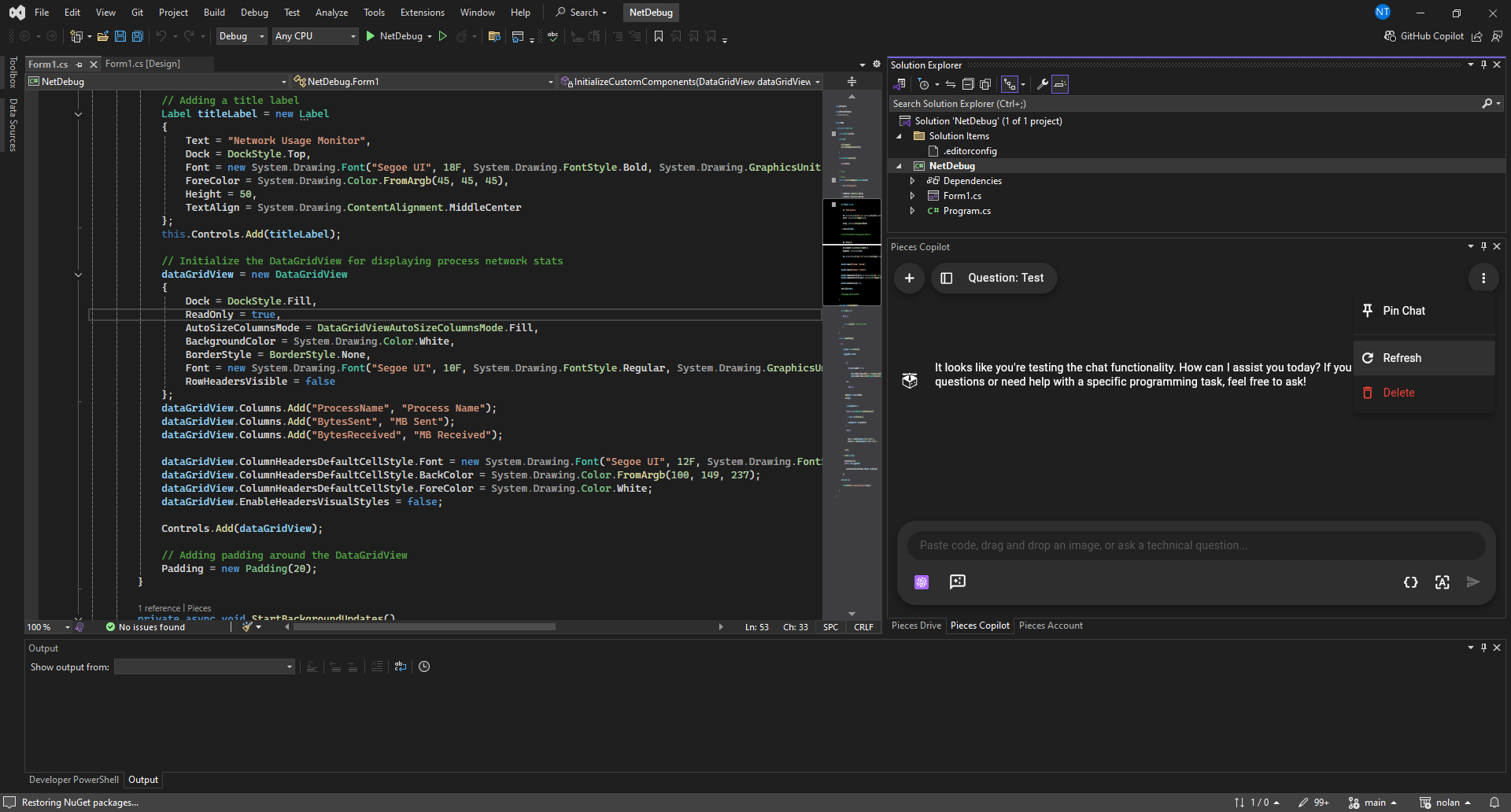Having Issues with Visual Studio?
Read the documentation below for a series of basic troubleshooting steps you can take if the Pieces for Visual Studio Extension isn’t working as expected.
Quick Checks
Many issues stem from an out-of-date version of PiecesOS or a system inadequately powered to run local models. Find out more below.
Ensure You Have the Latest Versions
First, ensure you're using the latest version of the Pieces for Visual Studio Extension from the Visual Studio Marketplace and the newest version of PiecesOS. The minimum supported version is Visual Studio 2022 — 17.9.0 or higher.
Check the Settings for Pieces
It's common for users to adjust a setting in Pieces for Visual Studio that leads to unexpected actions. Double-check your configuration to ensure everything is set as you expect.
PiecesOS
PiecesOS and the Pieces Desktop Application update automatically if installed through the Pieces Suite Installer.
For standalone installations (non-macOS/Linux store-based), updates are checked daily or upon application launch, prompting you to install or delay.
See your specific OS page for platform-specific instructions on updating PiecesOS:
Minimum System Requirements for Pieces Software
Regardless of platform, your device should meet the following basic system specifications for using the Pieces software.
| Component | Minimum | Recommended | Notes |
|---|---|---|---|
| CPU | Any modern CPU | Multi-core CPU | Avoid dual-core processors—aim for at least a 4-core CPU. |
| RAM (Local Mode) | 8 GB total system RAM with 2 GB free | 16 GB total system RAM or more | Applies when PiecesOS is running locally. |
| RAM (Cloud Mode) | 8 GB total system RAM with 1 GB free | 16 GB total system RAM or more | Applies when PiecesOS is running in cloud mode. |
| Disk Space | 2 GB minimum (1 GB for PiecesOS + 0.5–1 GB for data), with at least 4 GB free | 8 GB with at least 6 GB free or more | Ensure additional free space for data storage and future growth. |
Checking Hardware
It may be necessary to verify your system’s specifications if you experience ongoing issues.
See the OS-specific pages for instructions on how to check CPU, RAM, and GPU details:
Restart Visual Studio After Updates
If you’ve recently installed or updated PiecesOS or the Pieces for Visual Studio Extension, restart the IDE.
Contact the Pieces support team if the issue still persists.
Refreshing Copilot Chats
You might need to restart or refresh the Pieces Copilot chat, especially if you're using a cloud LLM and lose your WiFi connection.
This can sometimes cause the LLM to hang, appearing to generate a response but eventually timing out or getting stuck in a loop.
To fix this, click the three vertical dots in the top-right corner of your Copilot Chat window and select Refresh.