
Recommended Installation Method
The recommended installation method on Windows is using the .appinstaller file for the Pieces Desktop App.
Download the Pieces Desktop app—after installing Pieces Desktop, PiecesOS will be automatically installed, as it is a necessary dependency.
Windows 10 (1809) or higher required.
PiecesOS is a required Core Dependency. When using the recommended .appinstaller method, PiecesOS will be installed automatically alongside the Pieces Desktop app—there is no need to download it separately. If you are using an alternative/manual installation method, you may need to download and install PiecesOS manually.
Install the AppInstaller Files
Now that you have downloaded the .appinstaller files, it’s time to install Pieces.
Installing via .appinstaller or any of the alternative methods, like .exe, may cause some user prompt windows to open up—read more about them below.
System Requirements
Your Windows device must be running Windows 10 (1809) or higher.
Click here for a quick guide on determining your OS version.
| Component | Minimum | Recommended | Notes |
|---|---|---|---|
| CPU | Any modern CPU | Multi-core CPU | Avoid dual-core processors—aim for at least a 4-core CPU. |
| RAM (Local Mode) | 8 GB total system RAM with 2 GB free | 16 GB total system RAM or more | Applies when PiecesOS is running locally. |
| RAM (Cloud Mode) | 8 GB total system RAM with 1 GB free | 16 GB total system RAM or more | Applies when PiecesOS is running in cloud mode. |
| Disk Space | 2 GB minimum (1 GB for PiecesOS + 0.5–1 GB for data), with at least 4 GB free | 8 GB with at least 6 GB free or more | Ensure additional free space for data storage and future growth. |
Alternative Installations
If you prefer an alternative installation method aside from the .appinstaller method, you can also use the exe installers or WinGet commands through your terminal.
via EXE
If you cannot use the .appinstaller method for any reason, you can also install Pieces via .exe.
Windows 10 (20H0) or higher required.
via WinGet
WinGet will allow you to easily install Pieces without having to leave the terminal.
2. Then, copy and run the command below:
```bash
winget install "Pieces"
```
You will be promoted to agree or disagree to the terms of use a second time, so enter `Y` to proceed with the installation.
On-Screen Prompts
There are a series of on-screen prompts to navigate through when installing the Pieces Desktop App and PiecesOS, through either the .exe or .appinstaller desktop installation methods.
User Account Control (UAC): If prompted by Windows’ User Account Control, click
Yesto allow the installer to make changes.Install Location: Choose where to install Pieces (default location is recommended) and click
Install.Select Additional Tasks: Check
Create a desktop shortcutorAutomatically start Piecesif preferred.Ready to Install: Click
Install.Installation Progress & Completion: Wait for the installation to complete. Once finished, you’ll see a confirmation message. Click
Finishto close the installer.
Enterprise & Advanced Security Considerations
Some Windows systems—particularly those in enterprise environments or with advanced security settings—may require using an .exe package (default installer) instead of an .appinstaller package (AppInstaller) for compatibility reasons.
If you find that your environment is restrictive or that the .appinstaller package doesn’t work properly, consider using the .exe version or an alternative method.
Post-Installation Tips
Read the documentation below for some tips and information to make sure you’re up and running with the latest version(s) of PiecesOS and the Pieces Desktop App, as well as steps to uninstall Pieces software from your Windows device.
Updating
The Pieces Desktop App automatically downloads and installs new updates.
You can also manually check for updates to PiecesOS and the Pieces Desktop App by clicking the Profile nested in the Search Bar at the top of your Pieces Desktop App view, then selecting Check for Desktop App Updates or Check for PiecesOS Updates.
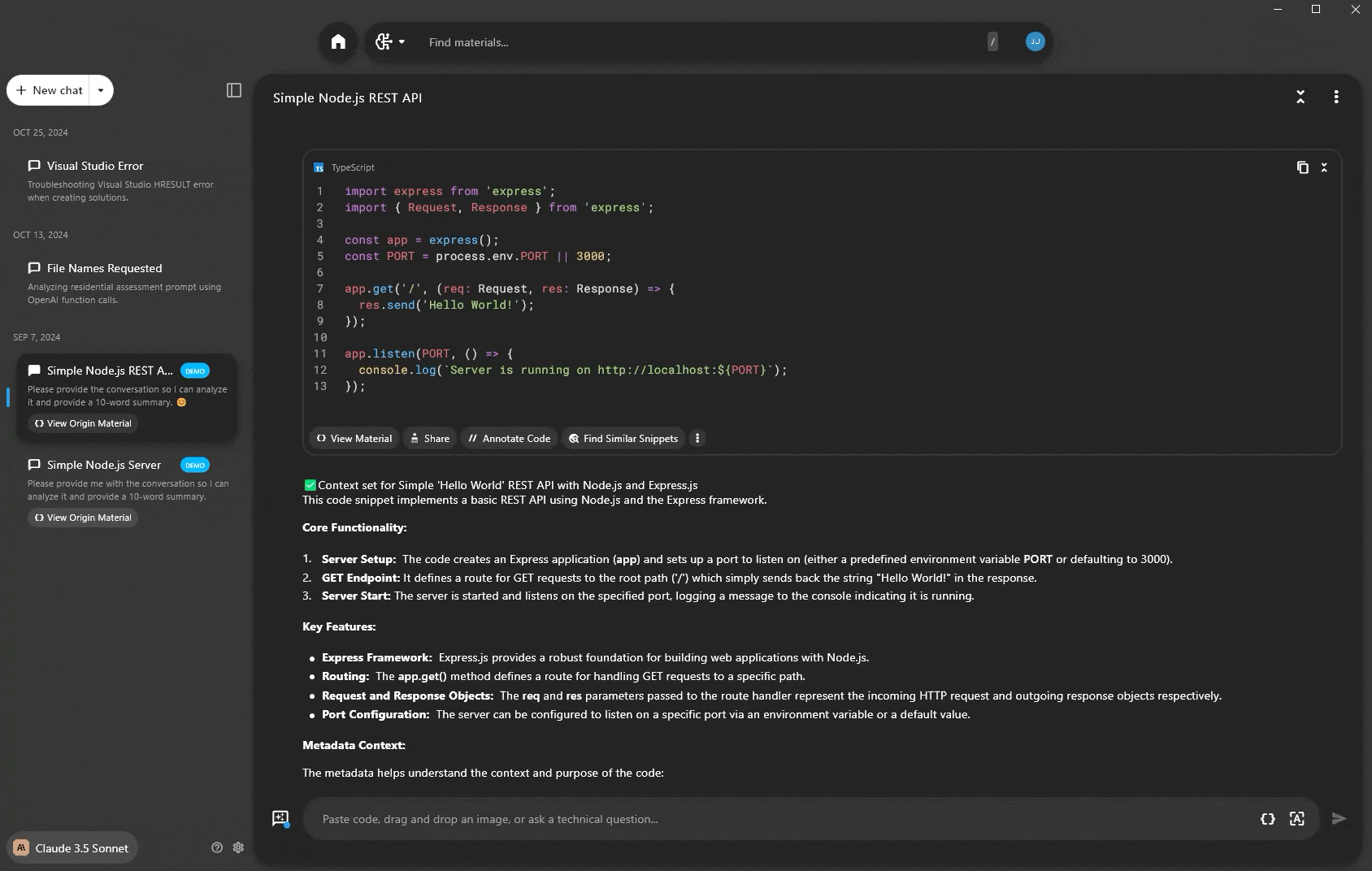
Uninstalling
Open Settings, then find Apps and search Pieces.
Two applications will appear after you enter the search query—Pieces Desktop and PiecesOS. Click the three dots to the right of the application title, and click Uninstall.
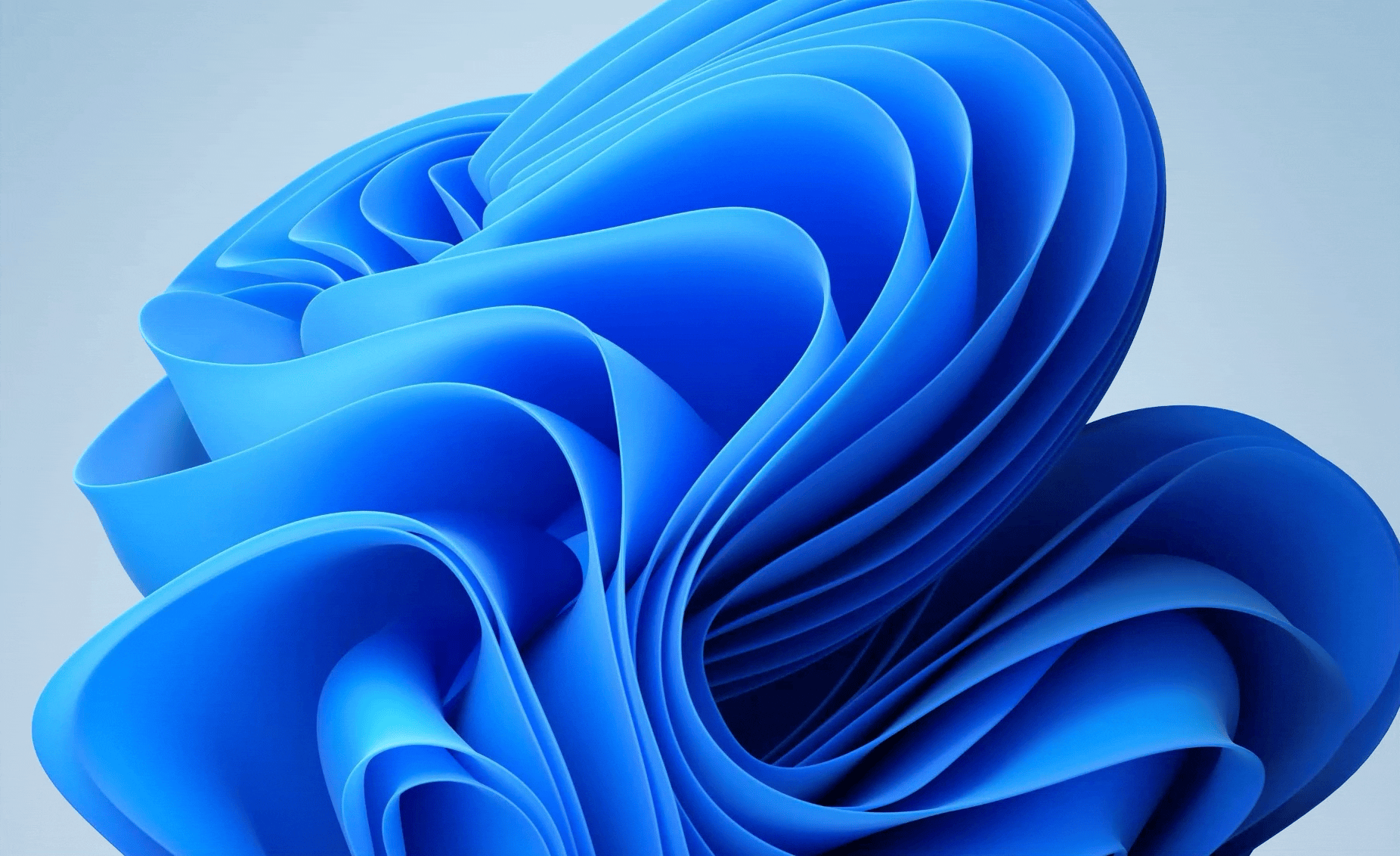
Additional Resources
Click here for additional documentation on troubleshooting or reach out to support.