
V2 Documentation for the Pieces extension for the Raycast productivity tool is under construction.
In the meantime, you can look at the V1 documentation for the Pieces for Raycast Extension below.`

Unlock the latest, most powerful AI models from OpenAI, Claude, and more with Pieces Pro.
Pieces for Raycast Extension
The Pieces for Developers Raycast Extension provides powerful features that allow you to streamline your workflow and boost productivity.
With just a few keystrokes, you can capture, search, and manage code snippets from anywhere on your desktop—without switching context.
Prerequisites
-
PiecesOS must be installed and running
-
Raycast must be installed on your Mac
Sign in Required
Pieces requires all users to sign in before using any plugins or extensions. You'll be prompted to authenticate if you haven't already. For help, see our sign-in guide.
PiecesOS Installation Guide
Before using the Pieces for Raycast Extension, you must install PiecesOS on your macOS device.
PiecesOS powers all of Pieces' core functionalities, including snippet saving, enrichment, and integration handling.
Pieces For Developers captures no identifiable user data. Our local-only architecture means your data never has to leave your device.
Download the standalone PiecesOS file for your macOS system’s ARM or Intel-based architecture to start the installation process.
Your device must be updated to macOS 13.0 (Ventura) or higher.
-
Download the correct PiecesOS file for your system’s architecture.
-
From your Downloads folder, double-click the installed PiecesOS file to open it.
-
Drag PiecesOS into the application folder if prompted, then open PiecesOS.
Configuring Permissions
Two permission prompts will pop up on your screen when installing PiecesOS.
PiecesOS is an app downloaded from the internet. Are you sure you want to open it?
Click Open to continue with the installation.
Then, you’ll see a second permissions pop-up message:
PiecesOS is requesting to bypass the system private window picker and directly access your screen and audio. This will allow PiecesOS to record your screen and system audio, including personal or sensitive information that may be visible or audible.
Click Allow.
These permissions are required for PiecesOS to power the Long-Term Memory Engine (LTM-2).
PiecesOS will automatically open in your toolbar and pop up a Notification preferences modal in the upper right corner of your screen.
Enabling the LTM-2 Engine
To do this, open the PiecesOS Quick Menu and click Enable Long-Term Memory Engine.
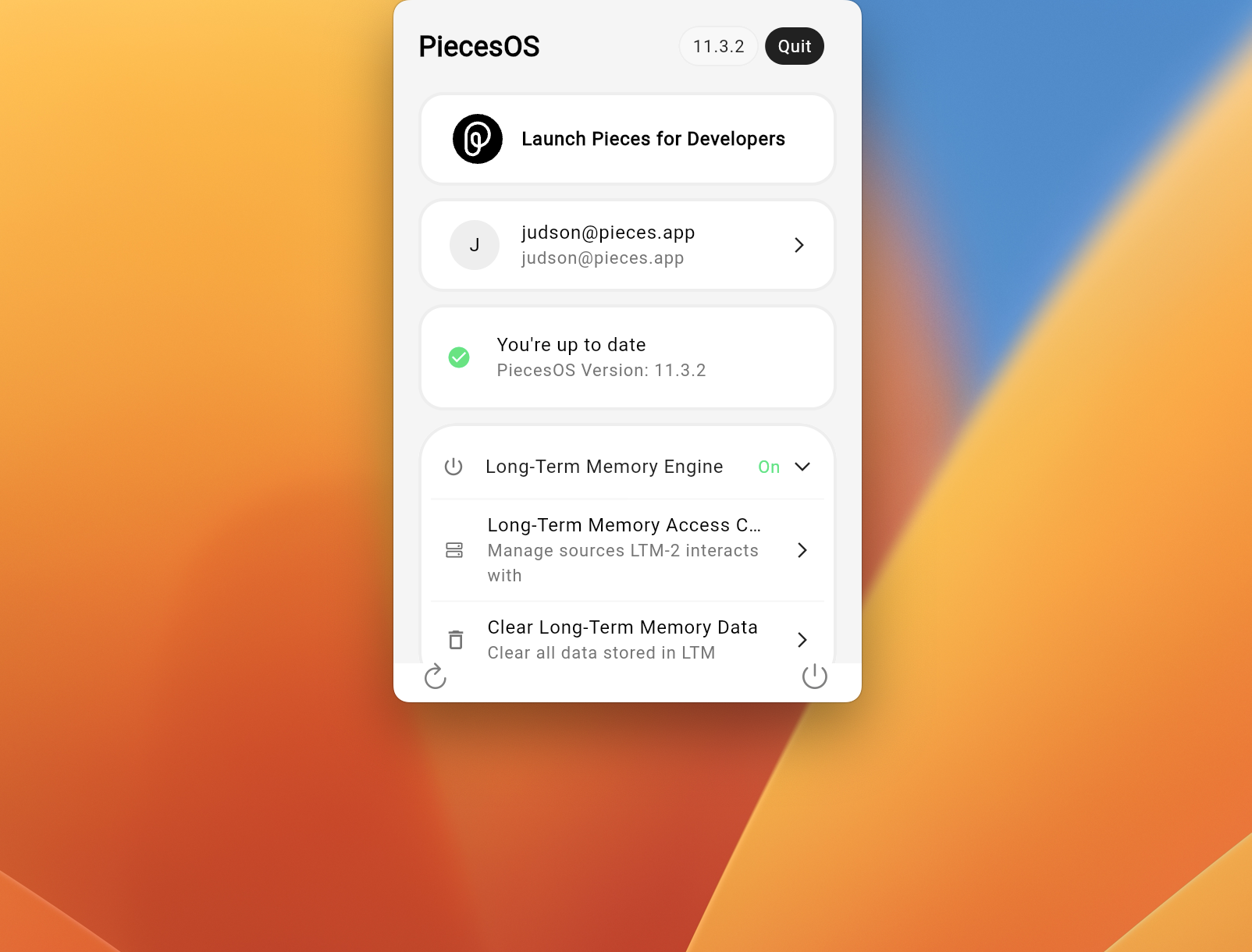
Install the Pieces for Raycast Extension
If this is your first time installing a Raycast extension, refer to Raycast’s extension install guide.
To install the Pieces Extension:
-
Open Raycast
-
Navigate to the Raycast Store
-
Search for “Pieces for Raycast”
-
Click
Install
Launch and Use the Extension
Once the extension is installed on your device:
-
Open Raycast
-
Search for the command:
Search Saved Snippets -
Use this command to browse and reuse your saved code
You can use a custom keyboard shortcut to quickly launch Raycast. See the Raycast Hotkey Manual to learn more.
Features
The Raycast Extension lets you capture code snippets and other developer materials from multiple sources, reuse them on the fly, and manage your account without switching applications.
Pieces Drive
Pieces Drive is your personal, intelligent snippet library—automatically curated and enriched as you work.
In the Raycast Extension, Pieces Drive serves as the backend engine that stores, indexes, and organizes the content you capture through various commands.
By integrating tightly with PiecesOS, Pieces Drive ensures your saved materials are enriched with metadata like language, source, and context. This makes your content instantly searchable and more valuable over time as your snippet collection grows.
Search Saved Materials
Quickly search across all of your saved code snippets using Raycast’s minimal interface.
This command surfaces results enriched with metadata such as title, language, tags, and source (e.g., clipboard, browser, editor). It’s a fast way to rediscover useful context you’ve captured in the past, without digging through files, emails, or browser tabs.
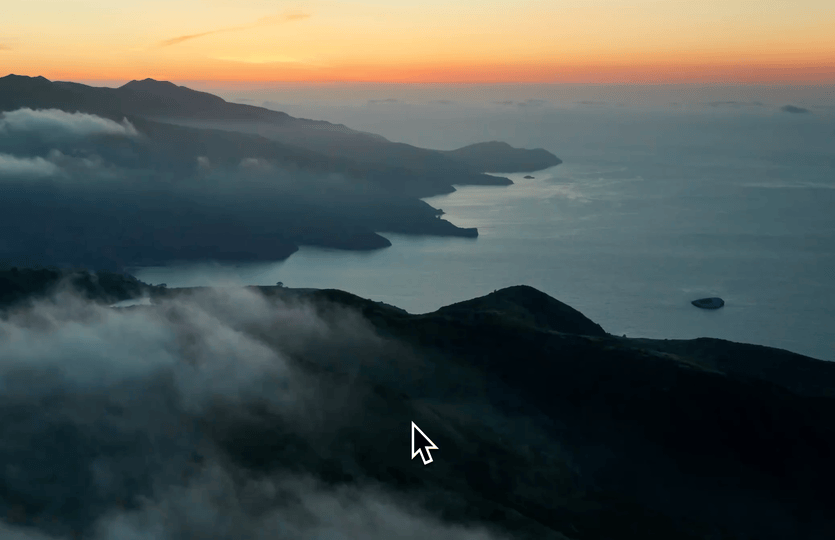
Use this feature when:
-
You want to reuse a snippet you saved earlier
-
You don’t remember exactly where you used it but recall its purpose
-
You want to avoid rewriting boilerplate or repeatedly googling common code
Save Clipboard History
This command displays a timeline of your clipboard history—enriched with metadata and usage context.
You can scroll through recently copied content and selectively save high-value items as persistent snippets. Each saved snippet includes its origin, content type, and timestamp, helping you retain the most relevant fragments of your workday.
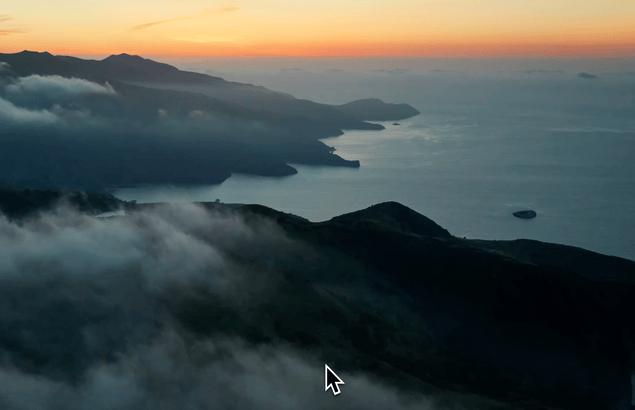
Save Clipboard to Pieces
You can quickly save the current content in your clipboard to Pieces.
This command is perfect for moments when you quickly copy a block of code, a command, or a snippet of text and want to ensure its preservation.

Save Browser History to Pieces
This command allows you to surface code snippets that you recently interacted with in your browser, such as on Stack Overflow, GitHub, or blog posts.
Pieces identifies these snippets in your browser activity and gives you the option to save them with proper enrichment and metadata.
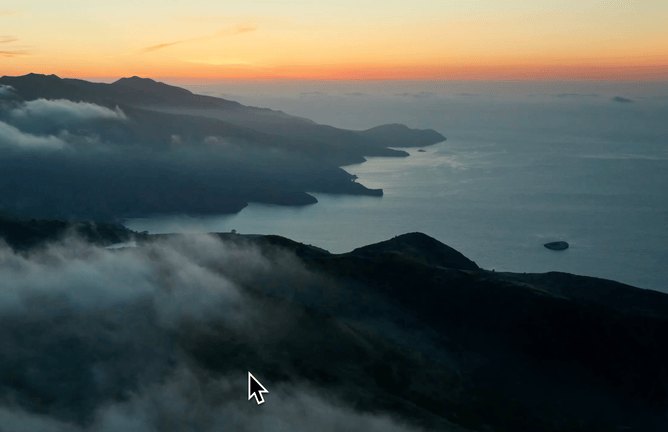
Save Finder Selection
Select one or more files in macOS Finder and save them to Pieces with a single command.
Files are stored as artifacts in your Pieces Library and enriched with metadata like filename, extension, and path.
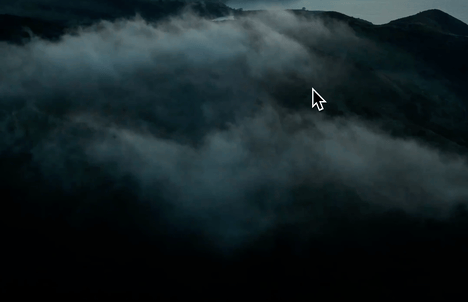
Save Selection in Any App
Highlight any text in the currently active (frontmost) application—like VS Code, Terminal, Safari, or Slack—and instantly save it to Pieces.
This command enables frictionless, cross-app snippet capture without copy/paste.
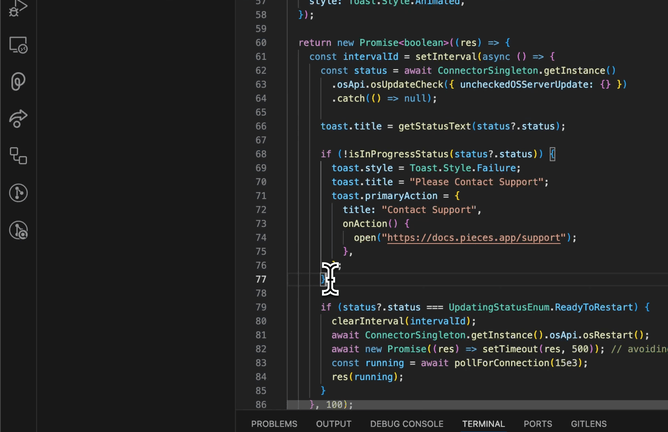
Account Access
Connecting your Pieces account allows you to unlock the full potential of the ecosystem, including cloud sync, cross-device access, and personalized context enrichment.
From within Raycast, you can quickly authenticate or sign out of your account to manage how your data is stored and accessed.
While Pieces can be used fully offline, logging in enables advanced features such as secure backup, account-linked snippet history, and enhanced AI-powered enrichment.
Sign-in to Pieces
This command securely authenticates your Pieces account from within Raycast, enabling cloud sync, cross-device access, and personalization features.
Once signed in, your saved snippets are backed up and available wherever Pieces is installed.
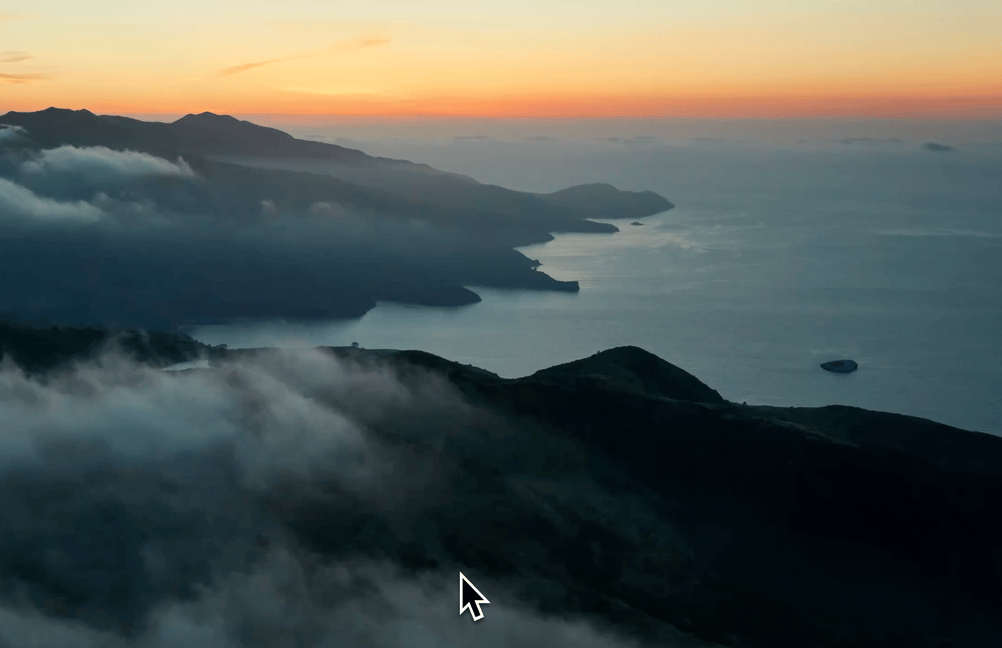
Sign out of Pieces
Log out of your Pieces account from Raycast.
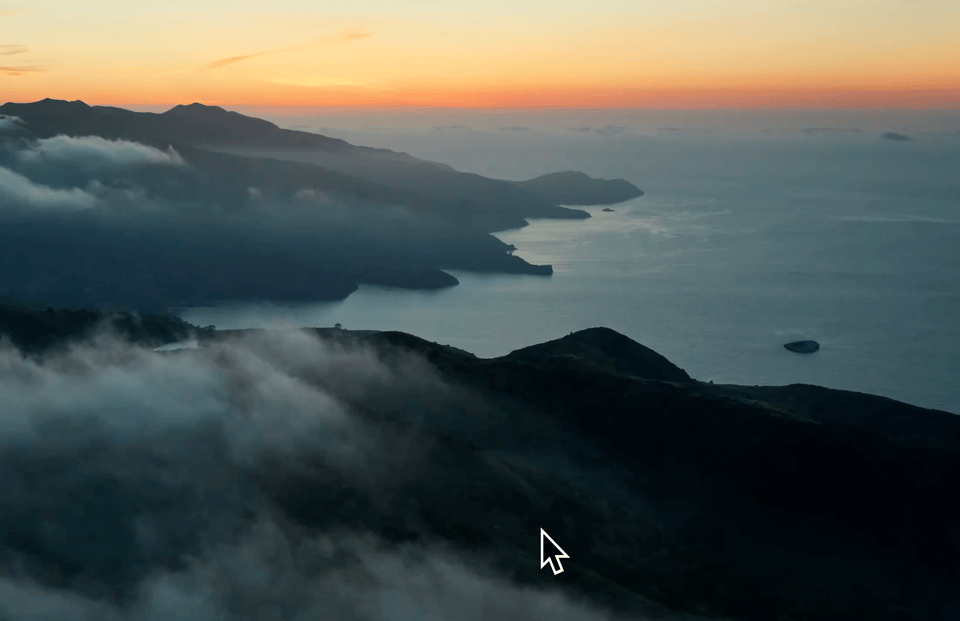
This is useful for switching accounts, temporarily disabling cloud syncing, or handing off a machine to another developer.
Configuration
While most of the configuration happens automatically, here are some helpful notes:
-
PiecesOS must be running for the Raycast Extension to function.
-
If you’re not signed in, use the
Sign into Piecescommand to authenticate. -
Advanced features like auto-enrichment and snippet metadata rely on PiecesOS settings, which can be adjusted via the Pieces Desktop App or the PiecesOS Toolbar.
Troubleshooting
Use this section to diagnose problems, follow step-by-step fixes, and understand when to escalate an issue to the support team.
Pieces for Developers is built with resilience, but we know bugs can happen, and we’re here to help when they do.
Node.js Installation Screen Appears
When you first use a Pieces command in Raycast, you may see a prompt to install Node.js. In some cases, this installation might fail or not complete.
Initial Attempt
Follow the on-screen prompts to install Node.js.
If Installation Fails
Fully close Raycast, then reopen Raycast and try the command again.
If the Issue Persists
Visit our support page for help.
Data Privacy & Security
All data captured by the Raycast Extension is saved locally by default and never shared externally unless you explicitly enable cloud sync.
Your clipboard contents, browser-captured snippets, and Finder selections are handled securely through PiecesOS.
Learn more in our Privacy Policy and Security Documentation.
All your Pieces data, including snippets, tags, embeddings, LTM-2.5 memory, settings, logs, and Pieces Copilot history, is securely stored in the com.pieces.os and com.pieces.pfd folders on your device.
This gives you full control over backups, sharing, and privacy.
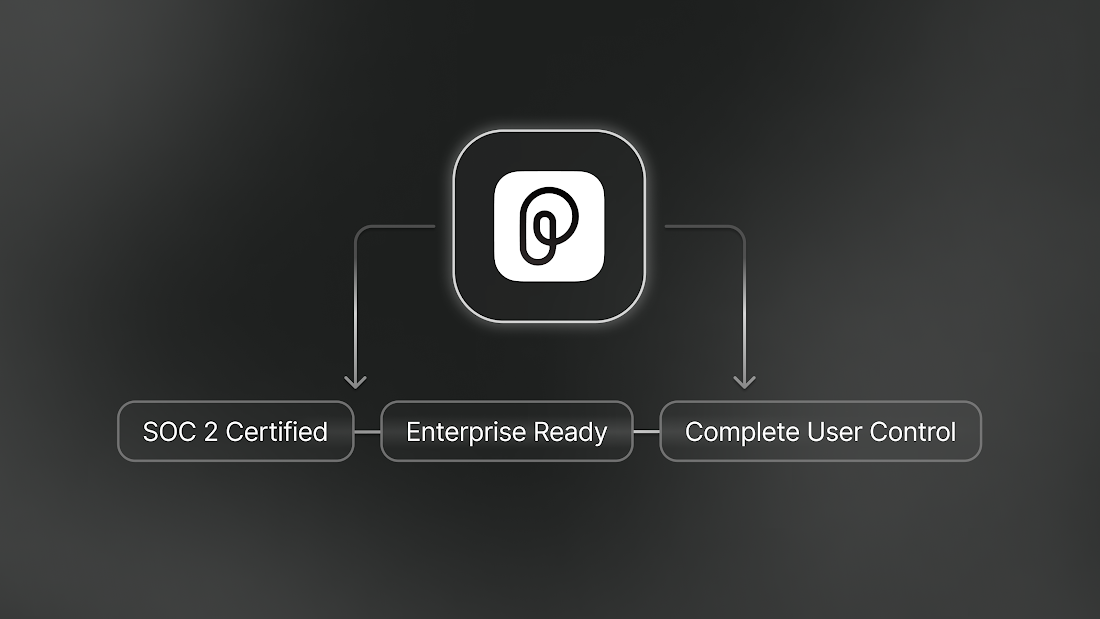
Database & Log Paths
You can find your database and support logs at the path below for your specific platform.
-
macOS—
~/Library/com.pieces.os/ -
Windows—
C:\Users\<username>\AppData\Local\Mesh Intelligent Technologies, Inc\Pieces OS\com.pieces.os\production\ -
Linux—
~/.local/share/com.pieces.os/
Don’t forget to switch username with our actual system username.
Logs, Backups & Cloud Functionality
This dedicated On-Device Storage documentation provides more information about finding your logs, creating manual backups outside of the Pieces Desktop App, and opting in to cloud-only features.
-
Sharing Logs—Zip the latest 2–3 files from
…/production/support/logs/and attach them to your issue or DM. -
Backup & Reset—Copy
com.pieces.osto back up your database—or copy zip it, and rename it something other thanproductionto reset your database. -
Cloud Functionality—Nothing moves off-device unless you enable Personal Cloud or call a third-party model (e.g. OpenAI).