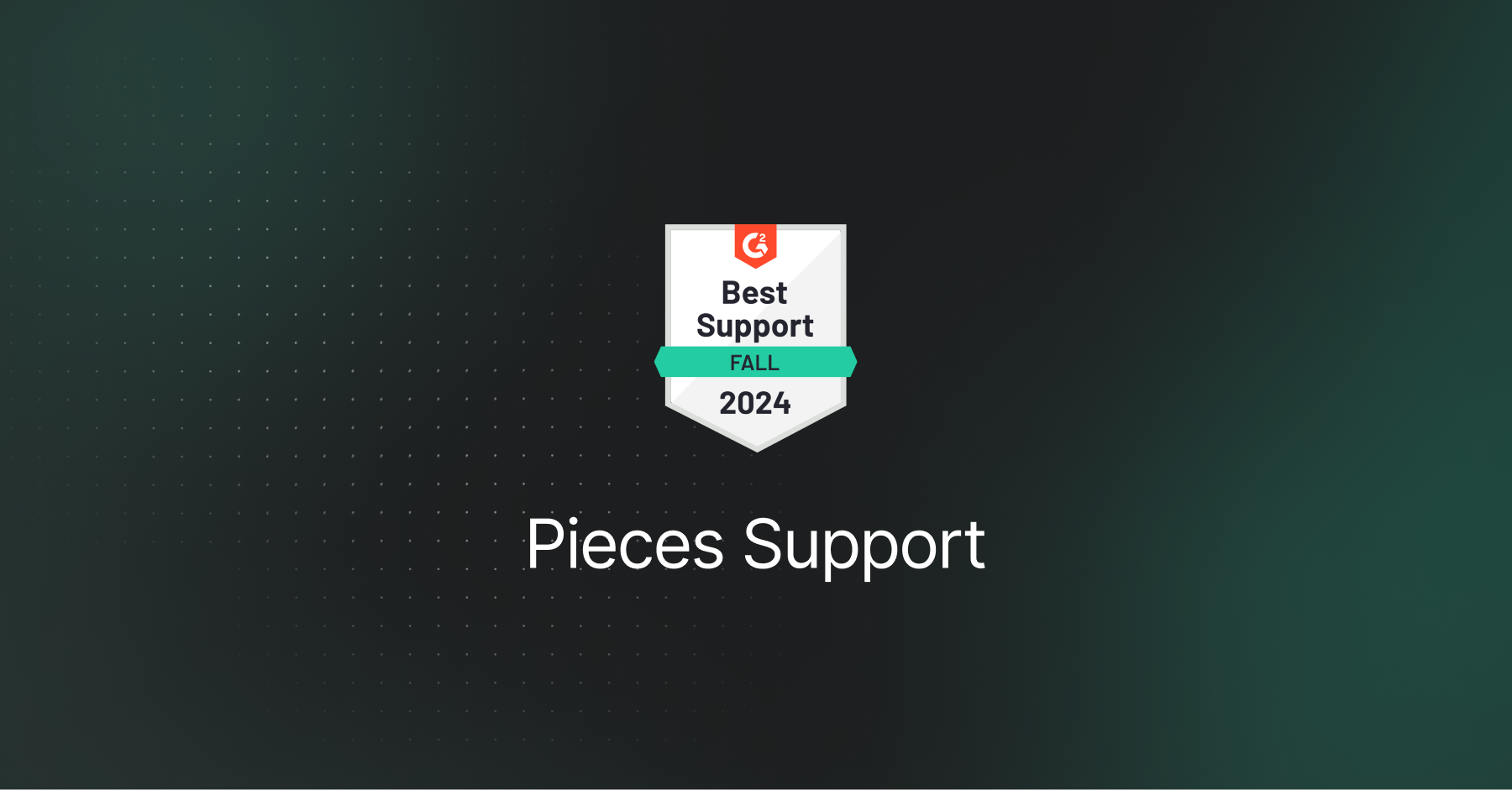
Get Support or Submit Feedback
We've got you covered if you’re experiencing an issue or have feedback for the Pieces team.
Live Support with Pieces
We want to ensure that your experience with PiecesOS, the Pieces Desktop App, and any of our IDE or browser integrations is as smooth and seamless as possible—and part of that is speaking with as many users as possible so we can continue iterating and improving on Pieces products.
If you need help getting everything up and running, feel free to book a call with our Founders & Engineering Leaders via our support calendar.
Open a GitHub Issue
You can open GitHub issues for PiecesOS, the Pieces Desktop App, or any other Pieces plugin or extension by opening an issue in our GitHub repository.
If you would prefer not to use GitHub, you can still leave feedback or report a bug here.
Finding your Logs
If opening a GitHub issue, attaching your logs helps developers on the Pieces team better identify issues so we can get you up and running quicker, as well as prevent more bugs in the future.
All you need to do is [1] locate and [2] zip the Support folder, then [3] send it to the Pieces technical support team or include it in a GitHub issue.
At any time, you can find your up-to-date log files in the following locations, depending on your platform:
1. Open **Finder**.
2. Press `⌘+shift+g` (Go to Folder).
3. Paste this path and press `return`:
```plaintext
~/Users/<username>/Library/com.pieces.os/
```
<Callout type="tip">
Replace `username` with your system username.
</Callout>
4. Once inside the folder, open `production` → `Support` to view the logs.
**Note:** If you don’t see the `Library` folder or certain files, press `⌘+shift+.` (period) to show hidden files in Finder.
<Image src="https://storage.googleapis.com/hashnode_product_documentation_assets/support/mac_support.png" alt="" align="center" fullwidth="true" />
1. **Press** `Win + R` to open the Run dialog.
2. Paste this path and press **Enter**:
```powershell
C:\Users\<username>\AppData\Local\Mesh Intelligent Technologies, Inc\Pieces OS\com.pieces.os\production\Support
```
<Callout type="tip">
Replace `username` with your system username.
</Callout>
3. Open `production` → `Support` to view the logs.
4. If you don’t see the `AppData` folder, enable hidden items:
* Open **File Explorer**.
* Go to the **View** tab (Windows 10) or **View → Show** (Windows 11).
* Check **Hidden items**.
<Image src="https://storage.googleapis.com/hashnode_product_documentation_assets/support/windows_support.png" alt="" align="center" fullwidth="true" />
1. Open your **file manager** or a **terminal** window.
2. Navigate to:
```powershell
/usr/<username>/Documents/com.pieces.os/
```
<Callout type="tip">
Replace `username` with your system username.
</Callout>
3. Open `production` → `Support` to view the logs. If the folder doesn’t appear, ensure hidden files are visible. In most file managers, press `ctrl+h` to toggle hidden files on/off.
<Image src="https://storage.googleapis.com/hashnode_product_documentation_assets/support/linux_support.png" alt="" align="center" fullwidth="true" />
Join our Discord Community
We have a strong community presence on our Discord channel, so feel free to reach out to other users or members of the Pieces team.
You can also catch up on product updates, speak with our power users, or participate in weekly Community Events.
Join Community Discussions
We’re active within our community and are always looking for feedback and suggestions from our power users.
If this is you, feel free to create or read through existing discussions on our GitHub—that way you can inform our product roadmap and contribute feature requests.